How to enable all usb ports. USB port management (enable, disable) - an overview of ways
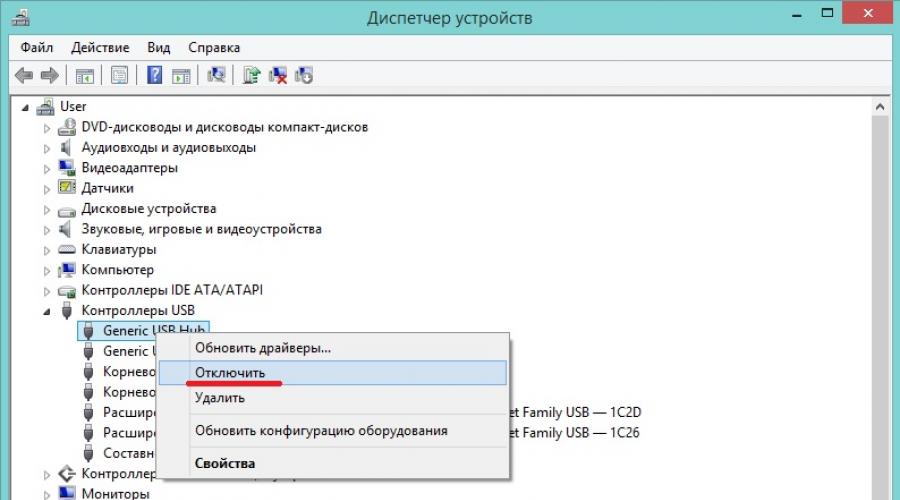
First, you need to figure out why you may need to disable USB ports on your computer. Everything is pretty simple here. With the advent of miniature USB data storage, there was a need to prevent data leakage from computers. Using a regular flash drive or portable hard disk, you can easily pull off any information. To prevent such incidents, it is necessary to completely disable USB ports. Of course, everyone may have their own reasons for disabling ports, but this is not so important. Below are several ways to disable USB ports on your computer.
Disable USB ports in BIOS settings
In fact, everything is quite simple: we go into the BIOS settings and disable all ports, or those that are needed. The nuance is that this moment There are several BIOS versions, and disabling ports in each is sometimes different.
BIOS Award. We go into the BIOS settings and select the item Integrated Peripherals. Go to this menu. Next, just find the items: USB EHCI Controller, USB Keyboard Support, USB Mouse Support and Legacy USB storage detect and turn them off by selecting the option Disabled. Then just save the settings and restart the computer;
Phoenix Award And AMI BIOS. Go to settings and select item Advanced (sometimes there may be a Peripherals item in some versions) or Advanced BIOS Features. Next, go to the menu USB configuration. Next, turn off all USB items Save the settings and restart the computer;
UEFI. More modern panel. Go to the menu Peripherals or Advanced. Choose items Legacy USB Support And USB 3.0 support and turn them off. Next, save the settings and restart the PC.
Note! In some versions, the menu items may differ slightly in name, but that's okay, just walk through all the menus and find the USB settings.
Disable USB using the registry
This is the more appropriate way. In the registry, you can disable access to USB ports to specific devices, not the ports themselves. In times when almost everything is connected via USB, including a mouse and keyboard, this method will be preferable. You can simply disable port access specifically to flash drives, but at the same time computer mouse will work fine.
Open registry editor: keyboard shortcut Win+R, enter the command regedit and click OK. Let's move on to the next section:
HKEY_LOCAL_MACHINE\SYSTEM\CurrentControlSet\Services\USBSTOR
Find an item start. Open it and enter the value 4 . Save your settings and restart your computer. This section restricts access external drives to the port.
Note! If the driver is not installed on the computer USB controller, then the value Start will automatically change to the value 3 as soon as a device is connected to the port.
Disable USB via Device Manager
Open device Manager: right click on My computer, open Properties, Further device Manager. Opening the menu USB controllers. Click the right mouse button and context menu select item Disable. 
Important! The option to remove drivers for USB controllers will not work, because the first time you connect a device to the port, Windows will start installing drivers.
Disable USB using Windows files

Deny access using the Local Group Policy Editor

You can also disable reading and writing.
Additionally
It is also worth mentioning that there are two more ways to restrict access to ports: restrict access using third party programs and physical shutdown of ports.
There are plenty of third-party software on the Internet, and each is configured in its own way, so it makes no sense to describe this method in the article. All you need is to find desired program and instructions for it.
As for the physical disabling of ports, this method will only work with ports on the front panel of the system unit. Open system unit and carefully disconnect the wires going to the ports.
Outcome
Whatever the reason for the need to disable USB ports, now you know how to do it.
Many firms and organizations prohibit the use USB drives one of the top priorities facing system administrator enterprises, the reason for this is two troubles - the removal of information ( secret documents etc.) and its introduction: viruses, games and the like. At first glance, the task is solved simply - disable USB ports through the BIOS, but this will affect others as well. USB devices a - mouse, keyboard, printer or phone charger.
Disable USB via Group Policy Windows Server 2008
A ready-made group policy for prohibiting drives appeared in server operating systems, starting with windows server 2008, you can configure them on the controller through the gpmc.msc snap-in, they are located on the same path (Policy> Computer configuration> Policies> Administrative Templates> System> Removable storage access). It works flawlessly, but will only apply to operating systems Windows Vista, 7 and 8. 
The situation is somewhat more complicated with Windows XP, despite Microsoft's statements about the end of support for XP in the spring of 2014, it still occupies a large part of the operating systems used in the corporate sector. It doesn't matter, we'll set it up just like the local one, but only through the GPO. Run gpmc.msc, create an object group policy and start editing it.

Peripheral devices such as a mouse, keyboard, webcam, printer are usually connected to the computer via USB ports. In this case, it often happens that one or more ports stop working. That is, when connected to a computer, for example, a flash drive, it is not recognized, the keyboard or mouse may freeze, and the printer may not respond and print pages.
There are several probable causes, for which some or all of the USB ports on the computer are not working. Let's try to understand this issue and find out what should be done to restore the normal functioning of the computer.
Checking the BIOS settings
The first thing you should pay attention to is the settings Computer BIOS. You will need a working keyboard to enter the BIOS. If the keyboard is connected to the computer via USB and it does not work, then you need to connect a keyboard with a PS / 2 connector. Otherwise, you simply cannot do anything.
So, we go into the BIOS, for which, when starting the computer, you must press the enter key, usually it is DEL. There may be another key that is displayed on the screen and is indicated in the manual for motherboard. After entering the BIOS, find the section responsible for the integrated devices (Integrated Peripherals) or the "Advanced" section. Here you should find the subsection “Onboard Devices Configuration”. It is in it that the parameters responsible for the operation of USB controllers are located: USB Function or USB 2.0 Controller. These parameters must be enabled (Enabled). And if one of them is disabled (Disabled), then hover over it and press Enter, thereby enabling it. To prevent your changes from being reset, you must save them by pressing F10 and confirm the save by pressing the Y or Enter key.
After rebooting the computer, check if the USB ports are working. And if not, then you should look for the cause elsewhere.
USB ports on the front of the computer do not work
How special case USB only on the front panel may not work for you. In such a situation, it is necessary to check whether the necessary connectors on the motherboard are connected and whether the wires are damaged. To do this, open the side cover of the system unit and pay attention to the connector at the bottom of the motherboard. The board itself has the inscription USB1 or USB2, as well as on the block itself. The wires from the block go to the front panel, and if they are disconnected or broken in one place, then you have found the cause of the malfunction. Damaged wires should be connected or replaced. It will not be superfluous to check the contact in the connector on the motherboard. It is also worth paying attention to the board located on the front panel. Possibly takes place short circuit By the way, such a short circuit can be provoked by accumulated dust. Therefore, be sure to clean the system unit from dust.
Problems with the device itself or the cable
The next source of USB problems can be the cable connected to, for example, a printer. This error is easy to identify and fix. We connect a USB flash drive to the checked connector. If it works, then we try to connect other known good equipment using a suspicious cable, for example, a USB hub. If it also refuses to work, then the reason is definitely in the cable and it should be replaced.
Power outages
There are situations when there is simply not enough power for all devices. For example, when connecting external hard A drive that uses two USB connectors at once may disable the printer or keyboard. In this case, the power of the power supply is not enough to provide energy to all consumers. In this case, the problem may not appear immediately, but after some time after turning on the computer. There are several ways out of the situation. If you have a low-power power supply installed, for example, 300 W, then it would be logical to change it to a more powerful one, 450-600 W. You can also use an active USB hub (with external power). It will allow not only to increase the number of connected USB devices, but also to power them from a separate power supply.
Another reason affecting USB performance is a dead CMOS battery. But at the same time, every time you turn on the computer, you will observe the system time and date that have gone astray. After replacing the battery, the problem goes away. But this is not common, so you should check other possible sources of malfunction.
Missing or incorrect installation of USB drivers
Causes related to software malfunctions in Windows 7/10 can be identified using the Device Manager. If you notice that one or more devices specifically do not work, regardless of the port used, then this may indicate that the problem is in the device itself. Open the Control Panel and go to the Device Manager section. All connected devices will be displayed there. If there are items in the list that have yellow next to them Exclamation point or instead of the name there is an Unknown device, then the problem is in this very device. There may be several possible problems here.

Often USB inputs stop working after reinstalling Windows 7/10. The reason is incorrect installation drivers, or the necessary drivers may not be found at all. You will have to select and install manually.
Often, to fix a problem, you just need to update the driver. So, if automatic windows update, and the system itself was installed a long time ago, then the relevance of the software is lost, may appear system errors. At the same time, the device starts to work incorrectly, or even stops functioning altogether. To update (reinstall) the USB controller drivers, you can use the motherboard driver CD/DVD or download the required drivers from the motherboard manufacturer's website.

You can also turn off the power saving feature for all ports using the Device Manager. Expand the list of used USB devices hidden in the USB controllers, Mouse and other pointing devices, Keyboards sections. Double click on the mouse desired device to open the properties window. Now switch to the "Power Management" tab and uncheck "Allow the computer to turn off this device to save power." Thus, the device will be activated always and under any circumstances.

If some equipment is not recognized, then there may be a problem with the drivers already known to us, as well as a hardware problem, consisting in a lack of contact, cable damage, or a controller malfunction. Moreover, it often happens that when a faulty device is connected, the rest stop working normally. The keyboard starts to freeze, as does the mouse, and the printer stops printing. The problem is similar to a lack of power, that is, the consumption of all power goes to a faulty device, which may have an ordinary short circuit or other malfunction.
USB ports not working due to damaged controller
If none of the above actions helped restore the USB ports, then you should check the motherboard USB controller, which could have failed. High-quality repairs and diagnostics in this case should be entrusted to specialists. service center. As a way out of the problem, try installing an expansion board, the so-called USB PC controller, which is installed in the PCI slot on the motherboard. This solution is much cheaper than repairing the USB controller of the motherboard, and when using an additional USB hub, the problem with the lack of ports will not be relevant at all.
As you can see, finding and fixing problems with USB ports is a rather troublesome business, and all because there can be a lot of reasons. Consistently finding and eliminating obviously wrong paths will allow you to identify and fix the problem.
Already told how disable touchpad or a webcam on a laptop, keyboard and mouse… today we will talk about how to disable usb ports on any computer.
This can protect digital data from theft or prevent a computer from being infected with a flash drive.

A simple and free computer program does nothing special - it only allows, without delving into the jungle of the operating system, to disable and enable the USBSTOR service, which is responsible for the operation of all usb ports on the computer, with one click of the mouse.
When this service is deactivated, the system stops seeing them - this is convenient to use for security purposes.
So in a simple way we will close the loophole for the introduction of viruses into the computer using external media and at the same time prevent the possibility of stealing (copying) our data from it.
What I liked most about this program is that it disables usb ports only for external storage media (flash drives, disks, third-party drives ...), and things like the wireless mouse usb adapter continue to be detected and work - great.
How USB Ports Disabler works
- Launch USB Ports Disabler and click on the button labeled "Disable USB"...


- We agree to disable usb ports (if I were the author of the program, I would remove the second window - why is this an intermediate confirmation?) ...


- Ports are disabled. The manufacturer advises rebooting the system, but this is not necessary, as I have seen.
If during the shutdown of the ports a flash drive stuck out in one of them, then you are not surprised that it continues to be detected - remove it from the port and try to connect it again ... that's all, the computer no longer sees it.
In order for the computer to see clearly and again be able to determine external storage media, just click on the second button in the main program window - “Enable USB”.
I don’t advise you to poke the rightmost button with the inscription “Hide IP Address” - it will transfer it to the browser, to the page of some VPN service.
On the official page USB programs Ports Disabler, you will find two buttons-links to download the regular and portable versions ...


Now you know how to disable usb ports on your computer with one click. to new useful computer programs And .
USEFUL VIDEO
Greetings!
Disabling USB ports may be needed for a variety of purposes and scenarios. One of the most common reasons for disabling a USB port or ports is to prevent the "leakage" of any important and confidential data from a computer. Also worth noting is security (malicious software, no one canceled viruses), which increases if you disable the ability to connect any removable drives(flash drives, portable HDDs and other devices with a USB interface).
We will look at many relevant ways that will allow you to limit the use of USB ports on a desktop computer or laptop.
USB control via BIOS
This method allows you to effectively disable all USB ports on a computer or laptop. However, it is worth considering that this will disable the operation of peripherals that are connected to USB ports. And if you have a keyboard and mouse connected via the USB port, then when using this method they will stop working.

Disable or enable USB through group policy
This method is good in that it disables the ability to work with connected removable media via USB, but the peripherals are not affected. If you have a printer, keyboard, mouse, etc. connected, then they will continue to work after the manipulation.
However, it is worth noting that the Group Policy Tool is not present in all Windows versions. If you see when you try to open it, then proceed to the next method, namely through the registry. It is similar.

Disabling or enabling USB through the registry
Like the previous method, this also does not affect the operation of the periphery. Only the ability to work with removable drives is disabled.
It should be noted that if you have not previously encountered the registry, have not edited anything there, then just in case, you should make it. This will be of great help if something is done wrong, and operating system will begin to show instability in work.

Programmed USB Access Control Add-in
There are a number of programs that limit the work for connected USB storage media.
Among these are: USB block, USB Disabler Pro, MyUSBOnly, Gilisoft USB Lock. All of them have an English-language interface, the ability to configure " white list» connected drives and some other features.

The above solutions are not free, but if you need to restrict access to USB on computers in your organization, then this option can be considered.
Managing the operation of USB ports through the device manager
This method is not universal, it all depends on the hardware implementation of a particular USB controller that is installed in a computer or laptop. In some cases, even after disabling all of the above items, the operation of one or another USB port may be saved.
And yes, disabling USB in this way will also disable the connected peripherals (mouse, keyboard, printer, etc.). Be careful.

USB hardware disable
In this case, we are talking about disabling USB cable on the motherboard, which is responsible for USB connection ports on the front side of the system unit.

USB ports on the back, which are directly located on the motherboard, cannot be disabled in this way, of course.
The same applies to laptops.
Uninstalling the USB Driver to Disable Operation
This method is not rational. This is due to the fact that the operating system subsequently restores the removed drivers (usually after restarting the computer). sees that the component is physically present in the system.
Moreover, if you remove the driver, the work of all connected USB devices is disrupted.