How to distinguish bios from uefi. How to check if your computer is using UEFI or BIOS
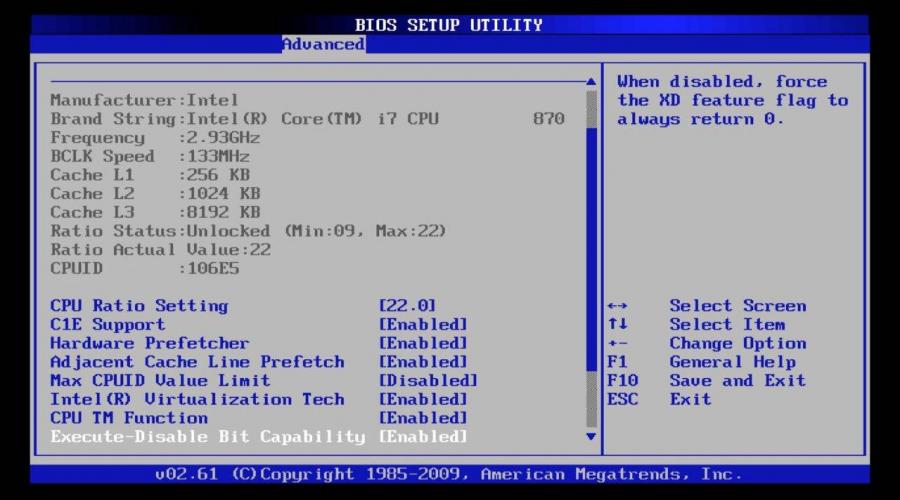
BIOS is a well-known term in the ranks of computer owners, which has been used for many years. In the fall of 2017, Intel announced its plans to phase out the BIOS entirely on all of its platforms by 2020. Instead of BIOS will now be used only UEFI, which may lead many to a logical question: why is UEFI better than BIOS and what is the difference between them?
BIOS chip on a Gigabyte motherboard.
UEFI and BIOS belong to the category of so-called "low-level" software that starts even before the computer starts loading the operating system. UEFI is more modern solution and it supports a large number of convenient features useful on modern computers. It often happens that manufacturers call UEFI on their computers the traditional word “BIOS” so as not to confuse the user. Nevertheless, there is a big difference between UEFI and BIOS, and modern computers are mainly equipped with UEFI.
What is BIOS
BIOS is short for " BasicInput-OutSystem" or " base system I/O". She lives on a special chip inside motherboard(pictured above) and does not depend on whether it is installed in computer hard disk. When you turn on the computer, the first thing that happens is the BIOS. This system is responsible for "waking up" the hardware components of your computer, checking their normal functioning, activating the bootloader and further starting the operating system.

Old as the BIOS world.
The user can configure a large number of different settings within the BIOS. Component configuration, system time, boot order and so on. You can enter the BIOS using special key while turning on the PC. It may be different for different computers. For example, Esc, F2, F10 or Delete. The manufacturer decides which one to choose. After changing the settings, all parameters are written to the motherboard itself.
The BIOS is also responsible for a process called POST - “ power-Onself-Test” or " power-on check". POST checks the suitability of the computer configuration and the health of the hardware components. If something goes wrong, a corresponding error is displayed on the screen, or the computer starts to make a number of certain sounds (there is also the concept of POST codes and some motherboards even have an appropriate display installed to display them). The intensity of these sounds depends on the type of error, and in order to decipher them, you must refer to the manufacturer's website or user manual.
After POST completes, the BIOS looks for the Master Boot Record (MBR) or "Master Boot Record" that is stored on the computer's media. Then the bootloader (bootloader) is initialized and the operating system starts. The BIOS also often uses the term CMOS, which stands for " Complementarymetal-OxideSemiconductor" or " auxiliary metal-oxide semiconductor". This is the designation of special memory, which is powered by a battery built into the motherboard. Memory stores various BIOS settings and often to reset BIOS parameters it is advised to remove the battery from the motherboard. In modern computers, CMOS has been replaced by flash memory (EEPROM).
Why the BIOS is outdated
The BIOS is a very old system that existed as far back as 1980 (and was developed even earlier), at the time of the launch of MS-DOS. Of course, over time, the BIOS has evolved and improved, but the concept and basic principles of operation have remained the same. BIOS development is virtually zero when compared to the development of computers and technology in general.
The traditional BIOS has many serious limitations. For example, it can only start the system from a partition of no more than 2.1 TB (maximum 4 partitions) or less. In modern realities, users buy very capacious drives, the volume of which often exceeds 4 and even 8 TB. The BIOS will not be able to work with such media. This is due to the way the MBR works (Master Boot Record uses 32-bit entries). In addition, the BIOS operates in 16-bit mode (since it was developed back in the 70s) and has only 1 MB of addressable space for operation. The BIOS also has problems initializing a large number of components at once, which leads to a slow start of the computer.
The BIOS has been in need of replacement for a long period of time. Intel started developing EFI (Extensible Firmware Interface) back in 1998 and Apple switched to using EFI in 2006 when the switch to Intel architecture. In 2007, Intel, AMD, Microsoft, and various computer manufacturers approved the UEFI specification - " Unified Extensible Firmware Interface" or " unified extensible firmware interface Windows got UEFI support in Windows Vista SP1 and Windows 7. Almost all computers today use UEFI instead of BIOS.
Why UEFI is better than BIOS
UEFI is installed in place of BIOS on various PCs that you can find in electronics stores. It should be noted right away that the user cannot switch from BIOS to UEFI on existing hardware. To do this, you need to purchase new hardware that supports UEFI. The vast majority of UEFI computers include BIOS emulation (often referred to as Legacy BIOS) so that the user can install and boot an older operating system that requires a BIOS to run. In other words, UEFI is backward compatible.

Much more modern and user-friendly UEFI interface.
The new standard got rid of unpleasant BIOS restrictions. A computer with UEFI can boot from drives larger than 2.2 TB. Theoretically, the maximum storage capacity for UEFI is 9.4 ZTB (9.4 trillion gigabytes). This is a lot. The whole point is that UEFI uses the GPT scheme with 64-bit elements..
UEFI runs in 32 and 64 bit modes and also has more memory to work with. This in turn translates into faster CPU usage and ease of use. UEFI systems often have beautiful interfaces with support for mouse input (shown above). There are also a number of other benefits. For example, UEFI supports Secure Boot. This is a special procedure that checks the bootable operating system and makes sure that while it is loading, malware or just a third party. software won't interfere. UEFI also has support for various network functions, which is useful when solving technical problems with a computer. In a traditional BIOS, the user must have physical access to the computer, while in UEFI it is possible remote access for configuration.
In general, UEFI is such a small operating system. It can be stored on the flash memory of the motherboard, or it can be loaded from the hard / network drive. different computers with different UEFIs have at least different interfaces and opportunities. It all depends on the preferences of your computer manufacturer.
UEFI has been a big upgrade for modern computers, but the vast majority of users are unlikely to notice any significant difference. And many people are not interested in this question at all. Nevertheless, one must understand that the arrival of UEFI instead of BIOS has become an extremely positive evolutionary change in the world of modern computers, even if all its charms and innovations remain hidden deep in the computer motherboard. Now the industry is still in transition from BIOS to UEFI, so all the delights of the new standard will be revealed in the near future. To speed up this process, Intel has decided to completely phase out the BIOS until 2020, which is a good thing.
Computers are developing more and more every day and this allows them to work even better and more reliably. Many have probably already heard about the BIOS, and if you have already installed Linux, then you probably know what it is and have already had setup experience. You have most likely noticed that the BIOS is difficult to set up and use. This is low level software and has remained unchanged for the last two decades. Because of this, BIOS technology can now be considered obsolete and in need of replacement.
The new system - UEFI will eventually replace the BIOS, but like most new technologies, its implementation is moving very slowly and for a long time. Users are overlooking the importance of a low-level operating system, which is exactly the flaw that UEFI is trying to close. In this article, we will look at how uefi differs from bios, try to figure out which is better bios or uefi, and also determine which is better to use.
BIOS stands for Basic Input / Output System or in Russian - basic input and output system. This is low-level software that provides a layer between the computer's hardware and the operating system.
The BIOS starts as soon as you turn on the computer, checking and testing the hardware, and then loading the operating system loader.
The BIOS board is built into each motherboard and, in addition to preparing the BIOS hardware, it can come in handy in a number of several cases. Since the BIOS is independent of the operating system, you can access its settings without an OS installed. In addition, you can configure various hardware parameters - processor and memory frequency, operating voltage, latency, and so on. This allows you to perform fine tuning computer and get the best performance.
Generally speaking, this is all that the BIOS does, there is only a pseudo-graphical interface, key control, and only hardware settings. The BIOS bootloader takes from the master boot record - MBR, and there can be only one bootloader. Naturally, there can be no question of choosing a bootloader.
What is UEFI?
UEFI, or Unified Extensible Firmware Interface, is based on EFI - development by Intel, which is designed to replace the BIOS. The EFI standard has been developed over the past few years and has already begun to gain a lot of popularity as manufacturers begin to use it in their devices in place of the legacy BIOS technology.
UEFI supports all the features that have been implemented in the BIOS, as well as many new features, which makes it the best solution for use on modern computers.
Here, in addition to initializing the equipment, reading settings from non-volatile memory and starting the bootloader, a large number of functions are supported. We can say that this is a low-level operating system. This is the main difference between bios and uefi. There is support for hardware drivers, and hence support for the mouse and graphics card, there is also a full-fledged console with support for launching applications, networking and working with equipment. Up to the point that you can not only copy and move files in supported file systems, but also play discs or music if supported by EFI programs.
Despite a significant advantage over BIOS, UEFI has some limitations on 32-bit processors. 64-bit processors fully support UEFI, but 32-bit processors do not support some of the functions and the operating system must emulate the BIOS environment for them in order to work normally.
On many devices, you can now use two legacy bios or UEFI modes. During this, many useful features are lost. Processor manufacturers and operating system developers are working together to fix this problem, and they are doing quite well.
Determining the UEFI or BIOS used on your computer is very simple, you can just look at the computer setup interface before booting. I think you'll understand everything here.
Which technology is better?
The old BIOS technology has been the industry standard for the past twenty years and hasn't seen much change in that time due to limitations such as only one megabyte of memory, 16-bit instructions, and the MBR disk layout table, which only supports 2TB hard drives. and no more than four sections. Twenty years ago, this was quite enough, but by today's standards, such restrictions are too strict.
In addition, the flexibility of UEFI is needed for technologies available now or those that will become available in the future. The BIOS limit of one megabyte created a lot of problems for hardware developers, but now there is definitely enough space for loading device drivers.
UEFI is modular and, thanks to the GPT partition table, can support 128 partitions up to 8 exabytes in size. It also provides tighter integration with the operating system. A very important component of UEFI is the increase in security. This is an important difference between bios and uefi. Users can only install registered operating systems. Each operating system is given a key built into its bootloader, and the UEFI system reads that key and compares it to its database. If this key is not in the database, the operating system will not be allowed to boot. This could cause many problems with Linux distributions but this issue has been resolved. In addition, users can add keys to the database themselves.
Due to the modular structure of UEFI, new functions can be added later and thus expand existing system. This makes such a system more promising and easier to use.
Using the new UEFI systems is much easier, they have a full graphical interface with a mouse pointer and an intuitive menu. You get the opportunity to set everything up very simply. In addition, motherboard manufacturers may develop various software modules UEFI, which will allow you to easily test various hardware.
In general, when comparing UEFI and BIOS, the former wins due to its modularity, extensibility, as well as independent drivers and ease of use. It will take some time for users to be able to select BIOS or UEFI and new technology will slowly replace the old one. More and more manufacturers are implementing UEFI on their boards and computers, and 32-bit processors are being used less and less. But, as with all other advances in computer technology, the transition to UEFI will take a long time. You now know how uefi differs from bios and you can do right choice when buying a new device.
Unless you find a more recent version. The traditional one is of course more logical and simpler, except for the lack of Russian-language versions. What I read about UEFI as new and more advanced in boot procedures for systems on PC computers in comparison with the BIOS - I was interested. In addition to preloading drivers (which is doubtful how it will work with different versions OS of even one vendor), no arguments are given.
The UEFI firmware code is written in C and runs in modern 64-bit mode. As a side note, system boot outdated BIOS based on GPT disks is also possible and is commonly referred to as BIOS-GPT. And? Another thing - I had a need to install another OS on the laptop. When I try, the system requires a hard driver to control it installed in the laptop. Namely - LhdX64.sys. Thus, there is no way to erase the previous system and install a new one or another one.
Method 2 of 4: Finding the BIOS Version on Windows Computers by Entering the BIOS
About EBC, about the recent removal of everything that is possible in SMM, about the protection against the firmware of the modified BIOS and methods for bypassing them, about CryptoPkg and the UEFI network stack - yes, about anything, there is an immense topic there. The author of the article said this without going into details, as befits an introductory article from a series of articles.
And all sorts of "trinkets" in the form of built-in browsers, etc. OS doesn't care about the BIOS at all, because when switching to Protected Mode and higher, you won't be able to use the BIOS functions (and you don't need to).
We look at the BIOS version in the Windows registry editor
1) In connection with the latest trends, more and more PCs have a 64-bit OS, which allows you to increase performance. For me, like for the majority (IMHO of course), it doesn’t matter if the system boots in 12 seconds, or 8. Stability is important to me so that this system does not need to be rebooted for as long as possible.

UEFI is a separate module of the standard BIOS, but there are already motherboards with which the “vice versa” option is implemented. However, given some practical limitations, including security, it is not yet possible to call UEFI a full-fledged replacement for the BIOS. The UEFI specification defines a "boot manager" that is responsible for loading the operating system loader and all necessary drivers. UEFI does not rely on the boot sector, although ESP provides a place for it as part of backwards compatibility.
Bootloaders can also be automatically detected in UEFI by firmware to allow booting from a removable device. Automatic detection relies on a standardized file path with the operating system loader, depending on the actual architecture to boot.
Using the command line to determine the version
I suppose that because of this driver, the system locks the hard drive from formatting. Maybe you can suggest something? With respect, Nicholai. The BIOS is a built-in program responsible for the interaction between computer components and operating system. In Windows 8, click on the Start Menu right click mouse and select Run. A command line window will open. Command line allows you to control your computer using text commands.
The primary goal when creating UEFI was to develop a convenient and versatile shell for 64-bit systems with a more developed user interface and network control.
Great opportunity to use large quantity RAM and hard drive size. Link to Interesting Facts connected with a clear example of whether it is a lot or a little. 3) More fast loading a system achieved through parallel initialization of individual system components.
An unprepared reader will take this as an axiom, especially in a community-supported article, and then will shout at every corner that "without UEFI, memory is not memory." Bios is developed specifically for a specific motherboard - you are unlikely to find such an option in principle.
BIOS UEFI has made a lot of noise in the digital world, and since all new computers and laptops are already installed given interface, we received a whole bag of letters regarding this topic in the mail. Questions are primarily of this nature.
What is UEFI BIOS and why did it replace the regular BIOS? Why can only Windows 8 be installed on a laptop with UEFI BIOS, but you can install no other operating system or still another OS, then how to do it?
Why on a laptop with BIOS UEFI Can't install Windows 8 other edition?
BIOS UEFI
After reading all the letters, I decided to answer them with one article and so that everything was clear even to a novice user.
An important incentive for writing this article was the fact that, according to my observations, there are a lot of people buying new computers with SSD drive And motherboard supportive new interface UEFI, immediately disable this interface and install Windows 8 on HDD with an obsolete MBR.
What then was the point of buying a new expensive computer for 30-40 thousand rubles with an SSD drive and a UEFI BIOS that undoubtedly gives advantages over a simple BIOS. What are the benefits, you ask? This is what I want to talk to you about.
BIOS UEFI (Unified Extensible Firmware Interface) is an interface between the operating system and firmware that controls low-level hardware functions. Developed by Intel. The history of the creation of the UEFI interface goes back to the first half of the 90s and at first it was called the Intel Boot Initiative (Intel Boot Initiative), later it was given a different name EFI. The first EFI 1.02 specification was released by Intel in 2000.We all know what a BIOS is, yes, that's right, it is a "basic input / output system", but humanly it is a firmware built into a simple microcircuit, which in turn is located on the motherboard. So, this firmware (BIOS) is an intermediary between the installed operating system and the components installed on the computer. That is, the BIOS explains to the operating system how to functionally use all the components of the computer: motherboard, processor, video card, RAM, and so on. BIOS starts before the operating system and immediately checks (POST procedure) everything hardware computer listed above: processor, motherboard and everything else, setting the necessary parameters for their work. In the event of a malfunction of any component, the BIOS issues a signal through the built-in speaker, by the nature of which you can understand which device is faulty.
In short, BIOS turns out to be a rather important thing on a computer, but ... today, friends, BIOS has been replaced by a much more advanced tool called UEFI.
What did not suit the usual BIOS?
Here are the most important reasons.
1) When you turn on the computer, the BIOS, in addition to checking the components for serviceability, checks everything hard disks for the master boot record MBR (master boot record), which is located in the zero sector and has a size of 512 bytes, when the boot record is found, the BIOS starts the boot code in the MBR for execution, then the operating system is loaded. On a computer with a regular BIOS and hard drive(having an MBR (Master Boot Record)), volume addressing is done in such a way that the maximum addressable space on a hard disk can be a maximum of 2TB, that is, the operating system will NOT see more than 2TB of disk space on a 3TB hard disk, which you will agree, with current volumes hard drives not very comfortable.
2) On computers with a regular BIOS, hard drives (having an MBR master boot record) have a restriction on creating primary partitions, that is, only 4 primary partitions can be created on an MBR disk - three main and one additional partition in which you can create logical drives, you can install an operating system on a logical one, but it will not start without a boot manager on the main partition). And BIOS UEFI works with hard drives having a GUID partition table (GPT), such hard drives can be divided into 128 primary partitions.
3) And most importantly, UEFI BIOS is much safer. It's no secret that a rootkit has existed for a long time, capable of injecting its code into the BIOS chip and loading itself earlier than the operating system, thereby gaining unlimited control over the system itself. This is not possible in UEFI BIOS, it has a secure boot procedure "Secure Boot",

Based on special certified keys from Microsoft. Looking ahead, I will say that because of this most secure boot ordinary users cannot install anything other than Windows 8 on computers with UEFI BIOS, since only Windows 8 today has these very certified keys (further in the article more full information about it).
Benefits of UEFI BIOS

So, let's take a look at the new UEFI BIOS in order and find out its main advantages over the usual BIOS. The UEFI interface is a mini operating system, or in other words, an improved and completely redesigned mechanism that will soon completely replace the BIOS. Firstly, UEFI took a lot from its predecessor and is intended primarily for the relationship between the operating system and the hardware installed on the computer, that is, all computer components. The UEFI interface should test all the hardware for serviceability when the computer is turned on and then pass the baton to the operating system loader.
1) BIOS UEFI has its own very convenient and intuitive graphical control interface with mouse support. There is support for the Russian language.
2) UEFI BIOS works with hard drives that have a GUID partition table (GPT), such hard drives can be divided into 128 primary partitions (by the way, only 4 primary partitions can be created on an MBR disk - three main and one additional partition in which you can create logical disks , you can install an operating system on a logical one, but it will not start without a boot manager on the main partition).
3) UEFI BIOS makes it possible to use hard drives larger than 2 TB, maximum volume A partition can be up to 18 exabytes (18,000,000 terabytes). On a computer with a regular BIOS, the installed operating system will NOT see more than 2.2TB of disk space, which is of course inconvenient.
4) Hard drives with a GUID partition table (GPT) work only with LBA addressing, unlike MBR hard drives that work with outdated CHS addressing.
6) It is easier to recover lost data on GUID (GPT) hard drives.
7) UEFI BIOS has its own boot manager, which is very convenient to use if there are many operating systems on the computer, there is no need to use special bootloaders, like EasyBCD.
8) UEFI BIOS is much easier to update than a simple BIOS.
9) GPT is more secure than MBR because the partition table is written at the beginning and at the end of the disk, providing duplication.
Secure Boot Protocol
But the most important feature of the UEFI mechanism, which causes trouble for users, happens when reinstalling Windows 8 on a new computer or laptop. The UEFI BIOS has such a secure boot protocol "Secure Boot", based on special certified keys that only Windows 8 from Microsoft has and Microsoft requires all manufacturers of PCs and laptops preinstalled with Windows 8 to be enabled by default secure boot protocol "Secure Boot".
Having in your distribution such windows keys 8, when installed on a computer of any manufacturer, successfully passes the UEFI Secure Boot protocol, but none of the old Windows operating systems, as well as Ubuntu or Linux distributions, have such keys. That's why, if your laptop has a UEFI BIOS, then you won't be able to install any other operating system on such a laptop, there is only one way out,

but then you will install the operating system you need on an MBR disk and lose all the advantages of working with a hard disk that has a GUID (GPT) style.
Of course, many users will have thoughts that this is how Microsoft gets rid of competitors, but Microsoft successfully fends off such attacks by explaining that the UEFI interface with all its protocols and secure boot"Secure Boot" it was developed primarily for our security and it’s hard to disagree with it (I already spoke about the rootkit, which is able to write its code into a regular BIOS, at the beginning of the article).
Attentive readers may ask why, all the same, Linux does not agree with Microsoft and computer manufacturers and get these same keys. I found the answer in the blog of one of the developers of the Linux kernel - Matthew Garrett (Matthew Garrett),
Matthew Garrett

it turns out to be difficult both physically (it will take a lot of time, since you need to agree first with Microsoft, then you have to negotiate with each computer manufacturer separately), and legally (the problems are related to the GRUB 2 bootloader licensed under the GPLv3 license).
Many readers are interested in whether it is possible to make a bootable UEFI flash drive with an operating Windows system 7?
You can make a bootable USB flash drive (we have an article about this), but you won’t be able to install Windows 7 on a laptop where Windows 8 was previously installed, it just won’t pass one of the “Secure Boot” secure boot verification protocols.
I will say more, even if you want to reinstall Windows 8 on a laptop, you will only succeed with the edition of Windows 8 that was previously installed on your laptop. Typically, laptop manufacturers install Windows 8 for one language (Windows 8 Single Language), so you can only reinstall Windows 8 if you get installation disk with Windows 8 Single Language.
Install on your laptop Windows example 8.1 Professional on many laptops you just won’t succeed, during installation you will get the error “The product key you entered does not match any of the Windows images”.
Note: If you want to change Windows version 8, that is, reinstall Windows 8 Single Language (for one language) installed on your laptop, for example, on Windows 8 Professional, this can also be done, but with laptops from some manufacturers it just won’t work and you will need to change additional files configurations that can be used in the process Windows installation to specify the product key and edition of Windows, details in our article ""
At the end of the article I want to say what to install on new laptop instead of Windows 8, another operating system, for example Windows 7, is possible, but as I already said, in the UEFI BIOS we will have to disable the secure boot protocol "Secure Boot", how to do this, you can read in our article "How to install on a new windows laptop 7 instead of Windows 8."
If you have a simple desktop computer, then you can install Windows 7 without disabling the "Secure Boot" option in the UEFI BIOS, we also read the detailed article "How to install Windows 7 on a GPT disk."
Read the following article How to disable Secure Boot.
Articles on this topic.
UEFI is a full replacement for the legacy BIOS chip. The main purpose of UEFI not much different from the standard BIOS - initialization available hardware after turning on the computer, and the operating system.
When the computer is turned on, UEFI scans computer hardware for any malfunctions or problems. When finished scanning, UEFI scans hard drives and external drives for bootable GPT partitions and launches priority bootloader.
The user will not see anything special. On Asus motherboards, the whole process will look something like this:
Benefits of UEFI
What differences And advantages before the standard bios?
- More friendly to the user interface, with the support of a computer mouse;
- Established GPT support hard disk partitioning, so that the computer will work normally with all drives, regardless of the size of the disk. The standard BIOS works very poorly with drives larger than 1 terabyte;
- The presence of the function fast loading a", which allows you to speed up the launch of modern operating systems;
- Availability built-in protection from viruses and malware starting up to download windows or linux;
- Support for boot partitions EFI, which will allow you to use multiple operating systems without installing third-party bootloaders (for example, grub).
Determine the presence of UEFI on the computer
You can distinguish them by a large list signs:

Is it possible to update bios to UEFI
If you ask the question in this vein, then the answer is unequivocal - No. You can’t upgrade the usual one to UEFI, no matter how much you want it.
It simply cannot physically be installed on an old motherboard.
How to enter UEFI and basic settings
To get in uefi bios utility ez mode is very simple. Immediately after turning on or restarting the computer, you need to press the UEFI login key (usually this is " Delete" or " F2»);

After logging in, you can start settings. All settings will be considered on the example of the mother asus boards. UEFI of other motherboards may differ, but not too much.
basic settings:
On UEFI main screen you can view information about your computer (motherboard model, processor model and frequency, amount of RAM, temperature of PC components, etc.).

Paragraph " system performance» will be useful for owners of laptops or in the case of a computer running on a UPS. In it, you can make a choice between high performance and energy saving.

The "" item will allow you to choose from which hard disk or external drive the operating system will be loaded.

The "" button will also allow you to select the drive from which you want to start the computer.


By pressing the button " Additionally”, you can go to advanced settings. Going into additional settings, you will immediately be taken to the main menu. In it, you can change the UEFI language and set the password.


On the menu AI Tweaker you can overclock the processor or RAM, but it is better not to go there for inexperienced users. Overclocking is not available on every motherboard.

On the menu " additional» You can enable or disable various CPU technologies, enable certain versions USB, select active