Windows 7 update failures. Correcting errors in system files
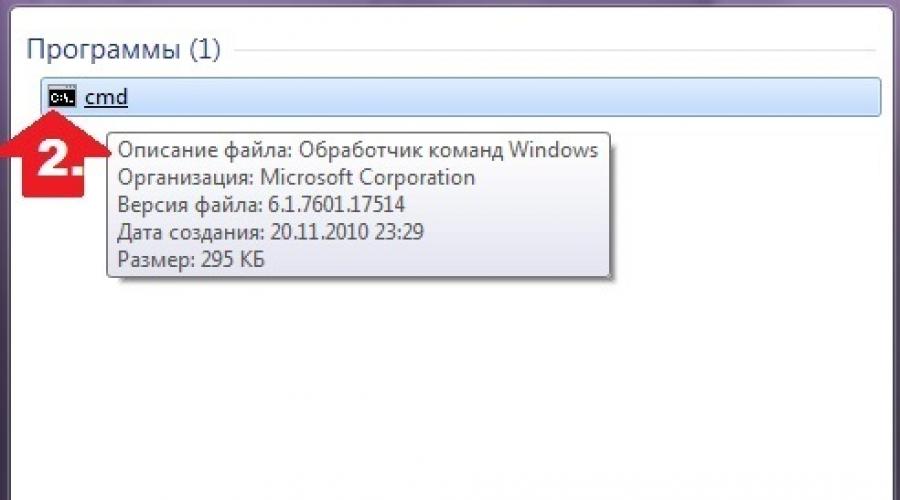
Read also
From the first minutes of working on a computer, each user slowly discovers absolutely new world computer capabilities. It has a place for the endless expanses of the Internet, and a bunch of cutting-edge programs, applications, games, thanks to which life becomes much simpler and more interesting. At the same time, the computer “honeypot” also has its own fly in the ointment in the form of system failures, glitches and errors, the elimination of which sometimes makes your head spin. This is what you are told to do if they are not installed on your PC Windows updates 7? How can one explain this behavior of his?
Reason #1: Incorrect download of updates
As practice shows, the Windows 7 update package is most often not installed on the system due to problems with loading it. The essence of the process is that initially it is downloaded into the cache and stored there until the user gives the go-ahead to the Windows Update service to install these files on the computer.
As a result, if downloaded incorrectly, it becomes impossible to install them on the system. At the same time, a new attempt to download updates will also be unsuccessful, because the cache that Windows 7 accesses will display files downloaded with an error.
What is the way out of this situation? Right! Delete updates from the cache, download them again and then install them on your computer without any problems. Our favorite command line will help us with this. We launch it through the “Start” menu by typing three English letters cmd and clicking the mouse on the value that appears in the “Programs” line:

After this we enter into command line, alternating with pressing Enter, the following commands:
- net stop wuauserv
- ren %windir%\SoftwareDistribution SoftwareDistribution.OLD
- net start wuauserv

Having completed them, go to the “Update Center...” and manually update the system. If desired, you can also remove previously installed problematic files from the update package here:

Reason #2: Windows Registry Problems
More than half of all failures in installing updates on 7 are accompanied by the appearance of error 80070308, which in turn can be caused incorrect work Windows registry.
How to deal with this problem? First, you need to open the “Run” utility by pressing +R, enter the regedit command into it and click the OK button. Next, go to the HKEY_LOCAL_MACHINE section, select the COMPONENTS tab and delete the PendingRequired item in it:

After this, all that remains is to restart the system and download the updates again.
Reason #3: The update service failed
Problems installing updates on a computer running Windows 7 can also be caused by problems with the corresponding service. How to bring her back to life? To begin, enter in the Start menu search query“Services” and click on the appropriate program in the list that appears. Then, in the list of services that appears, you need to find the “Update Center...” tab, click on it and stop the service by clicking the “Stop” button:

Next, without closing the system window, you will need to find the Windows directory SoftwareDistribution folder and manually delete all data stored in it. After this, you need to return to the “Services” window, find the “Update Center…” item again, right-click on it and select the “Run” option. Having done this, all that remains is to restart the computer and search for and install updates.
Note that the Fix it utility can also help in this case:

She works in automatic mode, so there shouldn’t be any difficulties when working with it. If that doesn't help, try performing a system rollback:

Other reasons and solutions
No matter how trivial it may sound, errors in installing updates on a PC with Windows 7 can also be associated with a lack of free space on the hard drive. So, in order for the system to be fully updated without the appearance of scary messages about system failures, you need to have at least 5 Gb of free memory on your hard drive. If the mark moves towards this indicator, you don’t even have to ask why the system suddenly froze when installing updates, and I can’t do anything with it at all.
What could be the solution? It’s easier, of course, to remove it from the hard drive unnecessary files and forget about the problem. If this is not possible, you will have to either abandon the idea of updating or buy a removable HDD and put all the information on it. But maybe we should still remove the unnecessary stuff, huh?
Meanwhile, problems with updating Windows 7 may also arise due to a lack of Internet connection or proxy server errors. The solution here is simple - check the Internet settings, reconnect to the network and update the system. At the same time it would be nice to check the work antivirus program/ firewall: does it accidentally block update files and access to the Microsoft website. If this is the case, you will need to either disable it temporarily or remove it if the process repeats.
The main reasonable way to maintain Windows workstations is timely update antivirus database software, as well as installing all system updates. It is on the latter that I would like to sharpen your attention, because these very system updates create significant advantages for user workstations.
Mostly these system updates increase the reliability of the system as a whole, and also increase internet security. Installing updates as they become available is an important step toward home-like stability. computer networks, and in the networks of a small enterprise or office.
Therefore, if you want to get rid of current problems, as well as prevent future troubles, the first step is to ensure that it independently downloads and installs all the necessary updates. It is not without reason that many novice users who complain that Windows 7 is not updated simply do not know how to turn it on correctly.
Important tip: remember, the update will only work properly if your Internet connection is stable and has no restrictions on downloaded traffic. Therefore, if you are the happy owner of a GPRS modem with unfavorable traffic rates, then you can forget about updates. If you have an ADSL modem that provides decent throughput download, then you can start setting up.
So, if the Windows 7 update does not work, first of all, click on the “Start” button and enter “Update Center” in the system search bar and press the “Enter” key.
To enable automatic update The easiest way is to go to the “Settings” tab in the update center, select “Install updates automatically (recommended)”, in the drop-down menu below, select the “daily” update mode, and also set the time at which you plan to download system updates.
At the end, all you have to do is check all the boxes and click “OK”.

If win 7 still does not update, this means that your connection to the Internet is not stable, or your system is activated incorrectly, in other words, it is not “cracked” professionally.
Windows 7 Professional x32 Virtual works fine: CPU=1-3% RAM=468MB
http://update7.simplix.info/)
Windows 7 Ultimate x32 Virtual works fine: CPU=1-3% RAM=545MB
(Installed one by one
Windows6.1-KB3020369-x86;
Windows Embedded POSReady 7 x32 Virt works fine: CPU=1-3% RAM=548MB
(I installed everything at once
Windows6.1-KB3102810-x86 installation, reboot
Windows6.1-KB3135445-x86 installation, reboot
Windows6.1-KB3020369-x86;
Windows6.1-KB3172605-x86 installation, reboot)
Windows Embedded Standard 7 Full x32 works fine: CPU=1-3% RAM=535MB
(Applied UpdatePack7R2 Update set http://update7.simplix.info/)
Windows Embedded Standard 7 Thin x32 works fine: CPU=1-3% RAM=297MB
(Applied UpdatePack7R2 Update set http://update7.simplix.info/)
Windows Thin PC x32 Virtual works fine: CPU=0-2% RAM=492MB
(Installed one by one
Windows6.1-KB3102810-x86 check - updated, broken
Windows6.1-KB3135445-x86 check - no results
Windows6.1-KB3020369-x86;
Windows6.1-KB3172605-x86 check - updated, working)
Result: Seven Operating Systems were completely fixed, six of them
Windows 7 32-bit freshly installed in May 2016 in Oracle VM VirtualBox on
Windows 7 Ultimate 64-bit, which worked properly until May 2016 from January
2013 and it had to be repaired... The value of CPU, RAM when the system is idle is 95-98%
Install updates from Microsoft on your OS manual mode or from the package and
configure “Windows Update” as written in the article. Actually, if the System
install from a disk from Microsoft then “Windows Update” is configured
by default “Install updates automatically (recommended)” and
earlier (before the appearance of Eights and Tens) when starting a freshly installed system
it (Center...) immediately updated itself and immediately downloaded 120=140 updates and all were
happy... The system worked stably if the user did not play pranks...
(I saw how they disconnected the computer from the network while installing updates, closed
the lid of the laptop when it was intensively updated and the system refused to boot
updates so that the traffic remains on “tanks with naval battles”)
In Windows 10, for example, the user is not allowed to disable updates; he can reboot
only configure, because it (the System) is periodically powerfully updated globally:
July 2015-OS Build 10240, September 2015-OS Build 10586 Version 1511, and most recently
after next updates rebooted: Oops! Anniversary - Build 14393.222 Version 1607
Windows 10 has new habits Android Google Linux
(Horses and people mixed together... Lermontov Borodino)
I wrote the report as promised, it may be useful to someone, this article inspired me
to search for solutions, otherwise I first thought about what to do with Windows 7 with XP.
I wrote the comments because I found the solution in the comments to the articles.
People help each other. Thank you!
- Lana
THANK YOU! Found updates. After 3 days of struggle. HOORAY!
Incredibly valuable information that can be read in the help. What to do if everything is configured correctly. Are you not even looking for updates?
- Timofey
Victor, do you read the comments to the article? Below is the text and this is for you!
Windows 7 takes forever to find updates 12/19/2015
Microsoft solved the problem and released an update that solved it.
eliminates. December 2015
Windows6.1-KB3102810-x64
https://www.microsoft.com/en-us/download/details.aspx?id=49540
Windows6.1-KB3102810-x86
https://www.microsoft.com/ru-RU/download/details.aspx?id=49542
If it is not installed, perhaps you did not notice that in
In the update center settings you have the following setting:
"Install updates automatically (recommended)"
Need to change to:
"Do not check for updates (not recommended)"
to restart a computer
The option should be “Do not check for updates”
(not recommended)”, since only when you select it will search for updates
will not be launched in processes automatically when the computer boots,
but it will not be possible to cancel it.
The offline installer will search for updates on the PC, "search" will
endless and will not give any results. Who doesn't
It turns out that this could be the problem.
After the system reboots, run the update installation
Windows6.1-KB3102810 it is very important to download this update
in English. (When downloading, I included Russian, read and
uploaded. As a result, it did not install, I downloaded it in English
installed immediately and requested a reboot).
After the reboot, I just turned on the search for updates in the Center
Windows updates immediately showed 251 important and 43 optional
updates available for download.
I turned on the download and the process started 249 updates 835.7 MB.
These are the small mistakes I made initially during installation.
Windows6.1-KB3102810 updateWindows 7 is looking for updates for a long time 02 February 2016
Microsoft solved the problem and released an update in December 2015
which eliminates it.
Windows6.1-KB3102810 solves the problem. December 2015
February 2016
Windows6.1-KB3102810 absorbed 02/02/2016 Windows6.1-KB3135445.
https://www.microsoft.com/ru-RU/download/details.aspx?id=50797
https://www.microsoft.com/ru-RU/download/details.aspx?id=50793
User action algorithm:
1. Download Windows6.1-KB3135445 for your system without changing
English language Microsoft website.
computer.
4. Install update Windows6.1-KB3135445. Reboot.Windows 7 takes forever to find updates 07/21/2016
Many people on the Internet write:
Updates Windows6.1-KB3102810-x64
Windows6.1-KB3102810-x86
for December 2015, unfortunately, they didn’t help me.
Updates Update for Windows 7 for x64-based Systems (KB3135445)
Update for Windows 7 for x32-based Systems (KB3135445)
for February 2016, unfortunately, they did not help me.
The problem is solved by installing the following updates:
Windows6.1-KB3172605-x64
https://www.microsoft.com/ru-RU/download/details.aspx?id=53332
Windows6.1-KB3172605-x86
https://www.microsoft.com/ru-RU/download/details.aspx?id=53335
Windows6.1-KB3020369-x64
https://www.microsoft.com/ru-RU/download/details.aspx?id=46817
Windows6.1-KB3020369-x86
https://www.microsoft.com/en-us/download/details.aspx?id=46827
for July 2016
The algorithm of actions remains the same:
1. Download Windows6.1-KB3020369 and Windows6.1-KB3172605 for your
systems without changing the English language of the Microsoft website.
2. Stop the protracted search for updates.
3. In the Update Center, enable the option:
“Do not check for updates (not recommended)” reboot
computer.
4. Install the update
Windows6.1-KB3020369 and Windows6.1-KB3172605. Reboot.
5. Start searching for updates manually.
After installing them and restarting the computer, "Update Center"
I was able to find all the missing updates in 10 minutes.On one of the systems I installed all the updates in order, according to
chronology of their release and then started searching for updates. So less
time is spent on repairs in general.December 2015
Windows6.1-KB3102810-x64
https://www.microsoft.com/en-us/download/details.aspx?id=49540
Windows6.1-KB3102810-x86
https://www.microsoft.com/ru-RU/download/details.aspx?id=49542February 2016
Update for Windows 7 for x64-based Systems (KB3135445)
https://www.microsoft.com/ru-RU/download/details.aspx?id=50797
Update for Windows 7 for x32-based Systems (KB3135445)
https://www.microsoft.com/ru-RU/download/details.aspx?id=50793Best to work with this
UpdatePack7R2 for Windows 7 SP1Install this package http://update7.simplix.info/
Before installation, go to services and disable the center service
updates
(this is not necessary, the process will just go faster)
The package is designed to integrate updates into distributions
Windows 7 SP1 x86-x64 and Server 2008 R2 SP1 x64, as well as their
installations on working system. The installer works with
any edition of these operating systems, any bit depth and on
any language.
The system must have at least 10 GB of free space on
hard drive and preferably at least 1 GB of free RAM
memory.
The priority of this package is that it not only fixes the functions
Windows Update 7, but also installs into the system
all necessary updates. There is no traffic consumption,
You can partially update without the Internet.
32 was installed on my system, which worked normally until May.
updates and after setting up the Update Center it loaded and
installed for the period from September 23 to September 29, 202 updates for
Windows and other software from Microsoft.
The installation program installs 219 on the newly installed system
updates in packages for: 80 reboot, 80 reboot, 59
reboot and after launching the Update Center instantly finds
30-40 updates for Windows 7 and other software from Microsoft.
The screen turned black while the update installation program was running.
only the program window displaying the update installation process
There is no need to be afraid of this.The main thing after the work is done is the problem of the svchost process and
CPU (PC processor) load is reduced to 1-3%
The operating system runs quietly and smoothly without
tear - :))
I still have about 50-70 screenshots of Operating systems, but I think the Administrator will punish me...
All the best and good luck!!!- Basil
Thank you!
Helped Windows6.1-KB3102810-x64
I previously installed the Russian version - it didn’t help!
Respect and respect to you.
- Basil
Good day to all those suffering! I would like to add to the message above. After installing this package UpdatePack7R2-16.9.17 I took it here _http://update7.simplix.info/ about fifty updates for the system were downloaded and installed and
other software from Microsoft, but there are some “misunderstandings”: installation is somehow painful updates are coming through the stump into the deck!
PC hangs on installation. The first time I downloaded 24 updates - 22 was installed and froze, then I downloaded 26 - again the computer froze on the 22nd, the third time I downloaded seven and froze on the first update... I had to press Reset every time and the system started
like after an emergency shutdown. The third time I even cleaned myself for about 20 minutes. Now everything seems to be normal, but somehow I don’t feel any reliability... I thought that everything would go without any hitches on my real 64bit seven and in a virtual machine I’ll check this package on 32bit (I have six systems installed: Professional, Maximum, POSReady7, Standard7-full, Standard7-thin, Windows Thin PC) I'm not a maniac, I was just looking for a system for a netbook Acer Aspire One when XP was sentenced, but then I installed the seven 32bit on it and next to it I installed the ten 32bit Pro - everything has been working without problems since last fall. I like the Eight more than the tenth, but it is not installed on 9-inch matchboxes, and in 2008, during the crisis, everyone was riveting non-books... Danila expands the topic of the eight and ten, so there are stokers (Windows Modules Installer Worker) they load the system by 50 % install and install some modules, index something, tear up the computer for two days, then quiet down and occasionally start again... Cool: as soon as you leave the computer somewhere between eight and ten, the service starts and these stokers in the heat drove the computer into shutdown due to overheating (My AMD did not have time to turn on the temperature already 50) There will be news - I’ll sign off, the topic of the Host process in Windows 7 global scale))
Many thanks to the authors of this article, they are great, this site is like a reference book for me. Thank you for providing a platform for communication!
All the best! For Vadim Nikolaevich and everyone Windows users 7. Who has problems with the update center, go to the website: _http://kakpedia.org/%D1%80%D0%B5%D1%88%D0%B5%D0%BD%D0%BE-windows-7-% D0%B1%D0%B5%D1%81%D0%BA%D0%BE%D0%BD%D0%B5%D1%87%D0%BD%D0%BE-%D0%B4%D0%BE%D0 %BB%D0%B3%D0%BE-%D0%B8%D1%89%D0%B5%D1%82-%D0%BE%D0%B1%D0%BD%D0%BE%D0%B2/ and Pay special attention to the comments to the article. There's a link _
_http://update7.simplix.info/
This is an update package for the Seven, I downloaded and installed it, after a reboot the Windows Update service was restored and after 10 minutes it offered to download 24 important and 15 unimportant updates... In a word, the work of the Update Center was restored.
I'll fix the 32-bit ones in VirtualBox and post the results. All the best and success!
I agree with Timofame, everything looks like it
For Vadim Nikolaevich: This is not a hint, but a direction to think... Microsoft was crushed by the toad that on the Apple system there are more than a billion devices running on a ball and they went to the Stakhanov record: By any means stick Windows 10 on everyone and get their billion, but for now they squeezed out somewhere 300 million. The main thing is that somewhere in 2005, new people and new approaches came to Microsoft... And the mess that started was not just for children with Vista, this is a long conversation and will take more than one page, let's go back to seven.
Introducing Windows 10 to the masses, Microsoft quietly updated the Update Center and downloaded from 3 to 5 gigs to all PCs new system and then it was proposed to upgrade to ten. For many, everything broke (the system was not installed on old hardware) The consumer restored the seventh, but problems appeared, two of them: NOT UPDATED and the PROCESSOR was loaded from 30% to 80% without visible reasons. The processor is loaded by the host process, which is responsible for the update service. The system is trying to find a connection with Microsoft and update, but everything there is broken and converted to the updated update center. The operating system is freaking out, it’s nervous, it wants to update, it seems to see an input on the server, but no connection! I think they changed the principle of pairing tens three times. I’m not a programmer, but a mechanic on a disability group, and these are just versions...
There was a lot about processor load on networks, like looking for a virus. I dug almost right through the computer, installed SIX different sevens in VirtualBox (Embedded, standard, thin client) and they all have the same symptoms, but in the end you stupidly switch the update center to a non-recommended mode (Do not search...) and the load on the processor drops to 1% - 3% You just say “Don’t worry, Microsoft doesn’t want money from traffic, I’ll use the saved money to insert you a high-speed flash drive for ReadyBoost, or move it to an SSD. You turn off updates and it goes quiet, the coolers go quiet, three browsers, Skype, XP in the virtual machine everything flies on 8 GB of RAM
My conclusions about the seven: Mikey broke it by accident or by someone special so that everyone would switch to the ten (Nothing personal, just business)
My opinion: The most unique operating system from Microsoft is Windows Embedded POSReady 2009. This is XP professional, only it’s beautiful like Vista, and it takes up less RAM than XP, about 220MB of RAM works, I installed it on a PC with 8GB of RAM - this is space!!! It came out after Vista and a little later than Seven, and support until 2019. This??? How to understand by looking at the vinaigrette in the form of the Tenth. What's Ten? This is a tablet Eight crossed with Vista tweaked to seven at the request of insiders from all over the world... But the main feature of the Ten is to eat traffic recklessly. It’s just easier and easier to shovel in traffic than to create something. A dozen, even with a black screen at startup, manage to run to the creators to update the site and gobble up traffic... I think that after XP it was no longer operating systems, but gaming software systems with a huge amount of additional software. And the seventh one is trying to be renewed - they won’t let it, something doesn’t grow together, it struggles and doesn’t come out...
Sorry, I think so...
Most users know that installed updates operating system can expand its capabilities and also improve safety. Sometimes a person encounters situations where it is impossible to install updates in Windows 7.
There are many ways to eliminate such a nuisance. It is worth considering the most effective of them.
If you can't install Windows 7 updates, you need to use Fixit right away. This program is designed specifically to solve such an issue. It was released by Microsoft, so it can be easily downloaded from the manufacturer’s official website absolutely free. Once the download process is complete, you need to launch and install the application.
This is done in a similar way to other programs. After the installation is complete, you can update the operating system, but it is better to reboot first. No other actions are required from users. The program will search and fix all found problems automatically.
Manual installation
After Fixit has finished running and the updates are not yet installed, you should run manual setting. This method differs in that it does not require searching for a suitable program on the Internet. The following transitions must be completed:
1. "Start".
2. “Control Panel”.
3. “System and security.”
4. "Windows Update".
A menu will appear on the left side of the window panel, in which you should select the “Search for updates” item. Then you should wait a little until the “Install Now” button appears on the right, which was not available before.
Automatic installation
When it is impossible to install updates manually in Windows 7, you should use the scheduled settings. It is necessary to select the “Settings” item in the “Update Center” window. Then you should set the selector under “Important updates” to the “Install automatically” position. After this, all that remains is to indicate the time when the system needs to perform this procedure.
Viruses and antiviruses
The reason that you cannot install updates on Windows 7 may be malware. In the case of an existing antivirus, it is still recommended to scan your computer with a program that is installed on bootable USB flash drive. In some situations, the presence of applications that increase the security of the operating system can lead to problems with updates. You should try disabling the anti-virus screen. But before that, you should check your computer for viruses with an external utility.
Errors 8024402f, 80244016, c80003fa
As a rule, they appear when the computer is not connected to the Internet. Errors can also occur if the connection is not stable enough. If the Internet does not cause problems, you can solve the issue using Fixit. If unsuccessful, you should try disabling firewalls and antivirus software. Very often they are the ones that lead to the appearance of messages with the indicated errors in the process of updating.
The obvious is not always noticeable
If you have tried all the methods, but Windows 7 still does not install updates, you need to check the amount of free space on system disk. As practice shows, most users forget to keep an eye on this. However, it constantly decreases if you do not periodically clean the disks. This is due to the constant growth of new restore points, update caches and browsers. It must be remembered that for proper operation Microsoft systems You need to have 2-5 GB of free memory on C drive.
If the operating system distribution was downloaded from a pirated site, you will need to start by installing the official one. Windows versions. As a rule, third-party assemblies limit functionality, disable services and components, and update edits to the registry. At first glance, this may not seem important enough to pay attention to, but after a certain time there are still pitfalls.
If there is no Internet When connecting your computer to the Internet is impossible, you will need to look for other ways to install updates. True, you will have to find a device that has access to the World Wide Web. It should already have updates installed. You also need to know where they are downloaded. To do this, go to the C:\Windows\SoftwareDistribution\Download directory. This is where downloaded updates are stored.
You will need to copy all the files from this directory from the computer that has the updates. The data is then downloaded to a device that is not connected to the internet. After this, you need to reboot and go to the “Update Center”. When the “Install updates” button is clicked, the installation will occur. There is no need to have high hopes; it will not be possible to completely update the operating system, since some of the components are downloaded separately for different equipment.
Low download speed
Sometimes every user is faced with a situation where it takes too long to install an update. The system displays the same window for several hours in a row, and the status bar fills very slowly. What should be done in this case to increase the download speed? If such a situation arises, it is recommended to check the speed of the Internet or recording information on a hard drive. It is common for every piece of equipment to break down as it is used.
HDD is no exception. If the operating system was installed recently or no update has been used before, as a rule, the low installation speed is associated with a large volume of installation files. After all, over the course of many years, many updates can accumulate, weighing up to several gigabytes, and the operating system distribution is often delivered in its original form.
Many users very often encounter update problems in Windows 7. The system constantly displays a message that it is searching for updates, but does not find anything.
There is one solution to this problem. It is enough to manually download and install just one package from Microsoft, which will eliminate this error. Let's look at why Windows 7 Update doesn't find updates.
For quite a long time, Windows 7 Update has been causing serious problems for its users. Unfortunately, I myself belong to the group that, in its own skin, experiences problems with centering on the “seven”. On one of my computers, every time I try, the search ends with the endless message “Searching for an update...”. At first I assumed that the system was looking for updates for a long time, but when I left the computer turned on overnight, it did not bring the desired result. What should I do if Windows 7 Update doesn't work properly?
It turned out that this problem can be solved quite easily. Of course, I do not guarantee that the proposed method will solve the problem for absolutely all users, but for me it was instantly resolved manually - by installing the KB3172605 package and performing several others simple actions. Here's what you need to do to fix the problem.
Step 1: Download the update for your system (but do not install it)
The first step is to download the KB3172605 package directly from the Microsoft website using a web browser. You will find direct links below for 32-bit and 64-bit versions.
You need to download the package, but do not install it yet - we will do this in step 4. First you need to perform two simple steps.
Important! If in the fourth step you encounter a problem installing the above package (for example, a message about system incompatibility is displayed on the screen), then instead of the above, you need to download the KB3020369 package from the links below. But only do this if the above updates are not working.
Step 2: Disable Internet access
Downloaded files should be installed when the Internet is turned off. If you are using Wi-Fi, then click on the icon wireless network in the notification area (bottom right corner of the screen) and turn off the connection. If you are connected to the Internet using network cable, then you can disconnect it from the computer.
Alternatively, click on the network icon right click mouse, select "Network and Sharing Center" shared access", then go to the "Change adapter settings" tab and disable network card, with which you connect to the Internet.
Step 3: Stop the Windows Update service
After disconnecting from the Internet, we need to stop the Windows Update service. To do this, press the combination Windows keys+ R, enter the following command in the “Run” window that appears and confirm its execution by pressing Enter:
services.msc
The System Services window will open. Find the Update Center service in the list ( Windows Update), and then right-click on it and select “Stop”. Make sure the service is stopped and then close this window.
Step 4: Install package KB3172605 (or KB3020369)
Only now can you begin installing the previously downloaded KB3172605 file for your system. Run the installer file and confirm installation.
If you receive an error that the update is not compatible with your operating system, make sure you download correct version for your system (32-bit or 64-bit). If it still gives an error, use the alternative package from the first step.
After installation, you will be prompted to restart your computer. Confirm and wait while the update is installed and the operating system boots.
After the system boots, connect to the Internet and turn on the Windows Update service (right-click on it and select “Run”).
Now go to the Windows Update window (for example, using the search bar in the Start menu) and then click on the search for updates button.
After about 5-10 minutes, a list of updates available for installation will open. In my case, the search continued for several minutes and thus finally solved the problem with the endless search in Windows Update.
Updating Windows 7 without Windows Update
Sometimes Windows 7 Update does not download updates, especially if there are a lot of them. Most often, this happens after reinstalling the system - we installed a fresh operating system and suddenly the center displays a message stating that several hundred updates are available for installation. Just downloading them one by one takes a lot of time, not to mention installing them. This is often problematic and ends with a message about restoring the computer to previous settings, since so many updates cannot be installed (the solution is to install them in small batches).
Fortunately, after several years, Microsoft decided to do something about this problem, due to the fact that many users do not update Windows 7 properly. latest version. The company decided to put up cumulative packages for download on the Microsoft Catalog website. The packages are constantly updated and are currently available for 32 and 64 bit versions of Windows 7 and 64 bit Windows Server 2008 R2.
A huge advantage of this packaging is that we don't have to download hundreds of individual packages via Windows Center Update.
In order to install them, the “seven” must include:
- installed Service Pack 1 (SP1);
- package KB3020369 since April 2015
When these conditions are met, we can download a rollup package that will update our system to the latest version in one click. To do this, follow the following link using a browser Internet Explorer(unfortunately, the following page only works under IE):
Download update rollup for Windows 7 / Server 2008
When you log into the site, a list of found updates will be displayed. Three will be available for download:
- for Windows 7 (32-bit version only);
- For Windows computers 7 based on x64 processors (64-bit only);
- for Windows Server 2008 R2 x64 (64-bit version only).
Download the package that matches the bit depth of your Windows and install it as standard by running installation file. The rollup requires a minimum of 4 GB of free disk space.
Installing updates to your operating system improves its performance, security, and capabilities. But there are situations when it is simply impossible to perform it for the operating system. In this article we will look at ways to help solve this problem.
Fix it program
The first way is to use the Fix it program. This utility was developed by Microsoft and is designed to troubleshoot Windows Update problems. Download and install the program on your computer. By clicking on the link, you can download the program from the official Microsoft website and familiarize yourself with the basic installation steps. Fix it works automatically, so after installing it, simply repeat installing updates for Windows.
Enabling automatic mode
The second way is to check whether it is enabled for them automatic installation. To do this, go to “Start” - "Control Panel"- "System" .


In the settings window, select from the drop-down list "Install...automatically". Just below you can configure what day of the week and at what time they will be searched, downloaded and installed. To save the settings, click "OK".

Update manually
The third method is to install updates manually. To do this, go to “Start” - "Control Panel"- "System" - "Windows Update". In this window, click “Search...”. Then you need to wait a little and press the button "Install Now".

Overloaded site
The fourth way is that update errors occur due to overloaded websites. In this case, you need to wait 20 minutes and repeat the search again. Usually the problem goes away.
Various errors
Fifth method – errors may occur when installing updates. To find out the reasons for the error, follow the link "Get help with this error". If you don’t have such a link, you can simply enter the error code into a search engine and find information on the Internet. They are usually caused unstable internet connection. Check if your computer or laptop is connected to the Internet and repeat the search. You can also use the Fix it program.

Viruses and protection programs
The sixth way is to check your computer for viruses and disable security programs. Sometimes the presence of viruses will prevent you from installing updates on your computer. Check your computer for viruses and remove any problems found. You can also try disabling antivirus protection and Windows Firewall during installation.
Lack of hard disk space
The seventh method is the availability of free space on the system disk. The fact is that to download and install them, there must be at least 3 GB of free space on the system disk. This is also necessary for the normal operation of the Windows operating system.
I hope the problem is resolved, and in the future you will update your operating system without any problems.
Watch a video on the topic:
Rate this article: