How to rotate only one page in Word. How to flip a separate sheet in Word, instructions
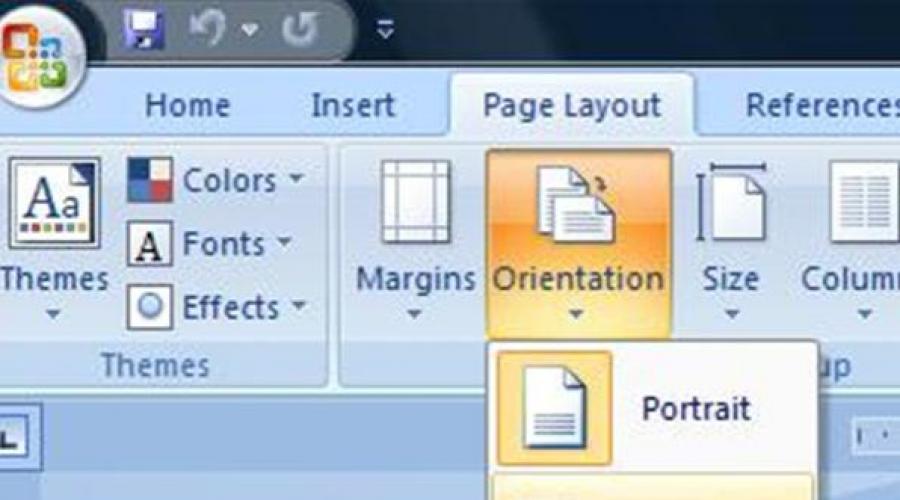
Read also
Microsoft Word, despite the activity of competitors, confidently holds a leading position and is still the most popular and sets an example for other developers. Bill Gates' company has always tried to meet users halfway, creating a simple, intuitive interface that allows even a beginner to easily master all the basics of working with software product on one's own. This equally applies to the popular Windows OS, Word, Excel, as well as many other applications developed by Microsoft employees. With the release of new versions, convenient changes were introduced into the operation of the program. Let's look at an example of how you can turn a page in Word.
Why turn the pages
The need to change the position of the page from horizontal to vertical lies in the desire to present information on the sheet as comfortably as possible. It is convenient to read ordinary text in narrow lines, so a book version is used for it, and various drawings and flowcharts, as a rule, are placed in a landscape version so that all objects fall within and do not go beyond the boundaries. And since with the release of new versions there have been changes in the interface, it is worth understanding how this action can be performed in different versions of the program.
How to turn a page in Word 2003

In order to rotate the page, you need to open the “File” menu and select “Page Options”. In the window that opens, on the “Margins” tab there is a section “Orientation”, in which you can set the page to be displayed vertically (portrait) or horizontally (landscape).
How to turn the page in "Word 2007"
Starting from version 2007, sheet rotation is carried out through the “Page Layout” menu located on the main menu. By opening it, you can find the “Orientation” section. By clicking on it, you select the desired option for displaying the sheet.
How to turn the page in "Word 2010"
The interface of the new Word 2010 is designed by analogy with version 2007. Therefore, a similar algorithm is used to rotate the sheet. The only difference between these versions is a more compact placement of some elements of the Page Layout panel.

This option works in all versions of the Word program, as well as in all other applications for working with text. If the user does not know how to change the page orientation, for example in Open Office, then he can use in a universal way. It consists of double-clicking with the left mouse button on the ruler, which can be seen on the right and at the top of the page. This action automatically opens the page settings window, where you can make the necessary changes.
Important information
Quite often there are cases when both landscape and book pages are needed in the same document. In order to implement this task, you must use the “Insert” - “Page Break” options. Setting breaks will allow you to set your own orientation parameters for each individually selected page.
By default, all sheets are in new Word file arranged vertically, that is, in portrait orientation. This format is suitable for most documents, but sometimes there is a need to make all the pages in a document horizontal, that is, landscape. You may also want to make only one sheet in a document landscape. I will tell you how to do this in this short article.
Now there is nothing else to do to connect with the admin details and start navigating the newly created business page. Profile friends will be converted into fans and we won't miss any contact. The process of migrating photos and videos if we choose to import them into the options may take a little time, and it is best to wait 24 hours before checking the status of fan page submissions.
The problem with them, however, is that they are not editable. Most of them are paid, but there are free services, which are no worse with the same task. To use it, you need to install it. However, be aware that the otherwise free app has many hidden "surprises". If you're used to installing programs by quickly clicking "Next" buttons, you may end up with some pretty annoying browser programs or plugins. This is the only comment. Otherwise, the program starts and quickly does its job.
How to Make All Pages Horizontal in Word
In this case, everything is simple, go to the “Layout” tab (in older versions of Word - the “Page Layout” tab), click the “Orientation” button and select the “Landscape” item:
All pages of your document will become landscape.
This is a little more complicated than the first case. Word still does not provide a mechanism that allows you to make a specific page of a document in a different orientation. But there is a workaround. You need to go to desired page and on the same “Layout” tab, click on the small arrow in the “Page Options” block:
Please be aware that during our experiments with the program we encountered the following three problems. Phrases in the original containing hyperlinks are colored only blue, but are inactive. If you don't want to download programs, you can try another, albeit less elegant, option. Once the file is downloaded, highlight it by clicking and select Settings in the top right corner.
How to flip all sheets of a document horizontally
Keep in mind that we encountered the following three issues during our trial testing. The converted file does not retain the hyperlinks in the original. The downloaded file looks a little strange: each page of the original is present twice: once as an image, and second as editable text. To make the file flashy, you must remove the images in question.
A window with page parameters settings will open. Select landscape orientation and at the very bottom of the window select “Apply: to the end of the document.”
All pages of the document starting with the selected one will become landscape. To leave only one sheet in this orientation, select the next sheet and repeat the operation, only selecting portrait orientation.
And here the method is completely free, and it happens again on the Internet - there is no need to register or download programs. Our attempts have shown that the online application works very well and is fast. Unlike the previous two solutions presented above, photos here are converted without any problems.
Conversion is now completely online, without the need for registration. Hyperlinks in the converted document are not saved - they are only colored blue. The online application does not accept files larger than 50 MB due to insufficient server resources.
Set the default orientation
If, for example, you often create documents entirely in landscape orientation, you can set this format as the default. Go to “Page Options”, select the desired orientation and click the “Default” button at the bottom of the page.
If you have any questions or need clarification, ask a question, we will be happy to help you!
Set orientation only for specified pages
We have already told you how the CIA can hack any device on the Internet. A public secret is that agency representatives use sophisticated methods of investigation and spying on consumers. This is specialized software through which the CIA even listens to its own partners such as the FBI and the Agency national security. This means that even representatives of other government agencies cannot feel secure in their daily interactions.
Changing the orientation of the printed sheet in a text editor - a task that occurs quite often when typing. For example, this is useful when working with tables or when creating information booklets. By default, the sheet is positioned vertically, and to change the layout to horizontal, you need to perform a number of simple steps.
Given software installed on CIA partner machines and automatically copies information shared between them or data stored on devices. It was this agency that managed to keep this software secret for many years. The new information is further proof of how vulnerable we are when surfing the Internet. Smartphones have one a big problem: Image sensors are extremely small. This makes it especially difficult to get enough light for a nice nighttime photo when shooting with your phone.
The algorithm is slightly different in different versions of Word, so we will look at different options.

How to flip a sheet horizontally in Word 2003?
Older versions of MS Office programs, such as Microsoft Word 2003 and older, are not used very often today. However, if you had to work with Word 2003, and there was a need to change the sheet orientation from vertical to horizontal, we will tell you how to do this.
Why is low light a problem? The photosensitive area of most sensors built into smartphones ranges from 15 to 30 mm². Compared to digital cameras, this value is about 860 mm², which is 30-60 times larger. While smartphones can collect enough light during the day, the chip simply receives too few photons in the dark. However, there are several ways in which phones get a clear picture, although each has its pros and cons. In short, the photographs are indeed bright and have a lot of contrast, but in most cases they are not particularly representative.
How to flip all sheets of a document horizontally
- At the top of the window, find the "File" section. Click on it and select “Page Settings” from the menu that opens.
- Open the selected section. You will see a window with worksheet settings, where you should find the “Orientation” option. Found it? Great! Click the “Landscape” option and your page will become horizontal. Don't forget to save the changes by clicking on the "Ok" button.
Tip: Similar formatting can be done in a document in Markup mode. To do this, double-click on the empty space next to one of the rulers and open the same parameter windows described above.
Change the orientation of all pages in a document
More light. To get good night shots, you need light. This can be achieved by adding light sources to the object. The smartphone's built-in flash is always available here. Many modern phones even have some kind of lightning to customize its impact. It's quite effective and the images look decent. However, this method also has disadvantages. Flash eliminates all shadows - often making the subject look very two-dimensional and even "flat". Therefore, the built-in flash should only be used when necessary.
Flipping individual parts of text
If we are not going to turn over the entire document, we should format the text in advance. Select the part for which you need to change the orientation and start changing the parameters:
- Find the “Orientation” menu item and select the “Landscape” section
- At the bottom of the open dialog box, click the "Apply" button, choosing the "to selected text" option
- Upon completion of the operation, do not forget to save the result by clicking on the “Ok” button
Changing sheet orientation in Word 2007, 2010, 2013 and 2016
Before you begin to study the instructions, determine whether you need to change the orientation of all sheets of the working document or just one of its pages. Depending on your answer, choose one of the options below.
In most cases, however, there are other options to provide more illumination. For example, when photographing people, ask them to move closer to a nearby street light or to a brighter corner of the bar. Take every precaution to make sure the light doesn't come directly from the subject above, as it will cause the dreaded shading of the face. Longer Exposure Time If you can no longer add light to your subject, you need to give your smartphone more time. The longer exposure time allows the image sensor to "see" the object longer and collect more photons.

Flip all pages of the current document
In newer versions of Microsoft's text editor, to change the page orientation you just need to do a couple of steps:
- First of all, at the top of the page, find the “Page Layout” tab. This section hides all the editor's capabilities related to changing the appearance of the worksheet, including orientation.
- The “Orientation” button is responsible for turning the page. To change the parameter, just click on this button and select the “Landscape” menu item in the window that appears. That's all, after that all the sheets in current document will be turned into horizontal position.
As you can see, the scheme is very simple and will be intuitive even for a beginner.
Changing the orientation of one page using “Margins”
In addition to producing bright shots, it has the added effect that anything that moves will be blurry. At worst, this will result in blurry images, but it also turns passing cars into long trails of light. Accessories If you love night photography, it's wise to invest in the right accessories, such as a tripod. Since smartphones are lighter and more compact than cameras, it makes sense to choose a tripod. Video editing can be a surprisingly difficult process for you - so you may need several days or weeks to cut the video into smaller clips or combine multiple videos into a larger video.
How to turn one page in Word without changing the document as a whole?
Unlike a “mass” rotation, changing a specific page of a document will require a slightly more complex algorithm of actions:
- First you need to enable the program to display hidden characters. On the “Home” tab, find a button whose symbol resembles the letter “P” reflected vertically. After clicking on it, you will see that many new symbols have appeared in the document- the space is displayed as dots; paragraphs, page breaks and other types of formatting also have their own symbols. Don't worry, these characters won't transfer to the paper when printing.
- After this, you need to start arranging section breaks. For a sheet that will be turned over, you need to insert a gap at its beginning and end. To do this, move the cursor to the last line of the sheet, which comes before the one we will rotate. Open the Page Layout tab and find the Breaks button. Click on it, selecting the “Next Page” option. Upon completion of this operation, the section break in front of the sheet we need will be installed.
- In the same way, make a break at the end of the sheet we need. As a result, we have a sheet, before the beginning and at the end of which there is a section break (two breaks in total).
- Left a little. Return the cursor to the sheet that we want to flip, and follow the already known algorithm that we used to massively rotate document sheets. That is, go to the “Page Layout” section and click on the “Orientation” button, selecting “Landscape” from the menu.

Tip: If after doing all of these steps the page still doesn't turn the way you want, check that the section breaks are placed correctly.
And what should you do when you don't have time and energy? Below you will find the best and easy to use apps for this purpose. Splitting files is extremely simple, upload a video, add "split points" and then click on "Start Splitting". Merging is even easier: add individual video files, then click Join. To split a video, upload it and click "Time" at the bottom, set the split start point and click the "Set Start Marker" button. Next, navigate to the split end time, then click Set End Marker.
Microsoft Word No wonder it has earned its title as the most convenient and powerful text document editor. Many users, even those who have been using the program for many years, have no idea how long additional features and she hides secrets. But knowing even some of them can significantly facilitate your daily work in Word. So, what are they useful features Word, which many users (especially beginners) are not aware of, should be known and used?
You must do this in the order you want to merge! Go to the end of the day and click Set Selection End. Then click "Save Selection As" to export the video. To leak a video, upload the first video. To split a video, select your desired output format in the sidebar, then click "Add File" and upload the video. Finally, click "Start" to begin the division. Install correct setting"Set Output" then click "Add File" to upload all individual videos.
To split a video, upload it using the Video button, then click to edit it. Use the playback timeline and the Start Select and End Select buttons to select a time interval. To merge videos, add as many videos as you want to Videos, then turn on file moving in the top right corner. Drag to sort your clips, then click one of the output buttons below to export them. See what we need to know about popular video formats and codecs.
- Selecting the entire document. For this purpose in open document simultaneously press the “Ctrl” and “A” keys.
- Isolation of a separate proposal. To do this, press “Ctrl”, and then simply click on any word of the desired sentence.
- To select one paragraph in the text, triple-click with the left mouse button on any of the words in the desired paragraph.
- Highlighting text fragments in different parts of the document. To do this, select the first of the fragments you need using any in a convenient way, then press the “Ctrl” button and, while holding it, select all the other required fragments.
- To select a large piece of text, place the cursor at the beginning of the desired part of the text, then hold down the “Shift” button and click at the end of the selected fragment.
- To change the case, for example, if you accidentally typed plain text in capital letters, select the desired fragment and press the key combination “Shift” + “F3”.
- Did you know that you don’t have to use copy-paste to transfer text within a document? You just need to select the desired piece of text, press “F2”, then place the cursor in the desired place and press “Enter”.
- To insert a date into a document in the format DD.MM.YY, press the combination Shift keys+ Alt + D. And to add time to the document, just press the combination Shift + Alt + T.
- If you also don’t like to wait for the cursor to move one letter at a time (this usually happens when you move it with arrows), try pressing the Ctrl button together with the arrow. The cursor will “run” much more quickly.
- Inserting a watermark into a document can significantly improve its security. To install it, go to the “Design” section and select “Background”. The program already has 4 standard templates built-in, but you can create your own unique version.
- Hyphens in the document are often not placed, which is why ugly images often appear. empty seats at the end of the lines. A simple algorithm will help you hyphenate automatically: open the “Page Layout” menu, go to the “Hyphenation” tab and check the box next to “Auto” in the menu that pops up.
- The top ribbon with default buttons may contain quite a few buttons that you do not use and, conversely, may not have in quick access the features you need most. It’s not difficult to fix this: by opening “File” - “Options” - “Customize Ribbon” in sequence, you get the opportunity to flexibly edit the feed in accordance with personal preferences.
- Did you know that the combination of the Ctrl + Enter buttons instantly creates a new sheet? Yes, yes, you will no longer need to hold Enter while the cursor reaches the beginning of a new page.
- If you need to return the document to its original formatting, it’s as easy as shelling pears: hold down the Ctrl + Spacebar buttons at the same time.
- And as a bonus- The fastest way to open Word. No more searching for an icon in the Start menu or creating a new document. To open the program, call the command line combination Windows keys+ R and enter the winword command in the window that appears. This will take a little time the first time, but if you don't use the command line (like most users), the next time you boot, the winword command will already be entered and all you have to do is press Enter.
This is why millions of people feel extremely safe when downloading content from online stores. Once you download the chat app, you're actually downloading a mini-installer that, once you tap the icon, disappears and installs the virus itself, which quietly replaces the old icon. Experts say that the malware can activate not only the microphone and camera, but also make voice calls and send text messages. You have written a large document of several dozen pages.
Somewhere in the middle you need to insert a table that is wide and exceeds the page boundaries. All pages in the document will be in width - exactly what you have chosen now. But you only need one page in the middle of the document. You need to go through styles and formatting. If you don't need a page style, you need to create one.
Microsoft Word seems to be one of the most popular text editors, which, due to its versatility, has become widespread. By default, it uses the “portrait page” orientation method rather than landscape orientation, which is not always convenient. In a number of situations, users are interested in how to flip a sheet horizontally in Word.
After all, quite often, you need to make a landscape sheet in Word, since the document format requires horizontal positioning of the sheet. It is also called Landscape orientation. Since the need to make a landscape page in Word seems to be one of the most popular functions, we will look at how to turn a sheet of paper in Word different versions programs in more detail.
How to flip a sheet in Word 2016
First of all, it is worth noting that the user has the opportunity to either rotate 1 sheet in Word or perform this procedure for all pages of the document. The second option is much simpler, as it literally takes a couple of mouse clicks, while making a single landscape sheet is somewhat more difficult.
In order to rotate all sheets in Word, you should follow the following algorithm of actions:
- Find the Page Layout category at the top of the window, which contains all the parameters we need;
- Click on the Orientation item, which will open for the user two options for positioning the sheet;
- Change the standard orientation to landscape, which will change the position of all sheets in the document.
IMPORTANT! Such manipulations are extremely simple, but they do not allow you to make one page landscape. Therefore, we recommend sticking to a more complex but functional algorithm in cases where the user needs to change the orientation of only one sheet.
This method is somewhat more complicated and involves placing the boundaries (breaks) of the section, which is why it takes a little more time. To make ONE landscape page in Microsoft Word, you need to:
- Open the Home tab and select a category with an icon that resembles an inverted P;
- Since you only need to turn one sheet, you need to place breaks at the beginning and end of the page. You can do this by using the Page Layout tool, selecting the Breaks category and clicking on Next Page;
- Once both sheet borders have been set, you will need to follow a similar procedure to when you wanted to flip all the sheets in a Word document.
This operation allows you to quite successfully make a sheet horizontally in Word by changing the orientation of the sheet and, as a result, a finished landscape page. If this could not be done, most likely an error was made when delimiting the page.
How to rotate a page in Word 2010
If you need to turn a sheet in Word 2010 or all pages of a document, you will have to follow the procedure described above. The fact is that this function has not undergone major changes and starting from version 2007 and higher, to turn a page horizontally in Word you will need to perform the same steps. As a rule, the only difference is appearance panels and design details, while the algorithm itself remains unchanged.
This release generally seems to be borderline, since the horizontal position of the page here changes in the same way as in later versions of this office suite.
How to rotate a page in Word 2007
As we wrote earlier, it is possible to rotate one sheet in Word 2007 using standard method, but to change the entire document, you will need to perform a number of other manipulations. First of all, you need to find Page Setup at the top of the window and click on the arrow icon.

After this, you need to open the Margins tab and select the page orientation at the bottom of the window. By default, the user is set to portrait orientation, which will need to be changed to landscape to achieve the desired result. The horizontal orientation changes to portrait in a similar way, allowing you to experiment with different orientation styles. Thus, it will not be difficult to expand a page horizontally in Word.
How to flip a sheet in Word 2003
This release of Word is perhaps one of the oldest and is rarely used by users. However, we will look at how to make the page position vertical.
ADVICE! If you need to change the entire document, just use the instructions for the 2007 edition of Office.

However, if the user needs to rotate one sheet in Word 2003 horizontally, he will need to select the desired part of the text, then go to the Orientation menu, change to Landscape and apply the changes to the selected text. Thus, making a landscape page in Word 2003 is not difficult. A similar method is used in more earlier versions, which allows Word to flip a sheet horizontally even if there have been no program updates for many years.
Video to help
Quite often, when working with text in Microsoft program Word, there is a need to rotate the sheet horizontally. And how to rotate a sheet in Word? Let's figure it out.
In Microsoft Word, there are two types of sheet layout - vertical and horizontal. The vertical arrangement of the sheet is called a book spread, the horizontal one is called landscape.
Default in Word orientation book pages. However, when you are working with charts for example, or when you are creating something like a leaflet, you may need to rotate the sheet 90 degrees, i.e. switch to landscape sheet.
Luckily, Word makes it easy to switch to landscape mode.
If you are using Word 2003, then select the menu item File -> Page settings.
Then in the dialog box Page settings select tab Fields.

Under the heading Orientation click Landscape. A blue outline should appear inside the edge of the window with a picture of a leaf in a horizontal position.
If you want all sheets in your document to have landscape orientation, then simply click OK at the bottom of the dialog box. If you want to apply changes only from the current sheet and to all subsequent sheets, then select the option until the end of the document Apply In chapter Sample, and then click OK.

In addition, you can make any pages in the middle of the document landscape. Simply select the pages you need before opening the " Page settings" And then, following the instructions described above, select the option to selected text in the drop-down list called Apply.
Landscape sheet in Word 2007, 2010
In newer versions Word programs(2007, 2010) changing the orientation of the sheet is even easier. Go to the tab Page layout main menu, in the command group Page settings select Orientation -> Landscape. All pages of the document will change orientation.

If you need to rotate only one or several selected pages, click on the button in the lower right corner of the command group Page settings.

This question interests, perhaps, every second user of the Word program. Why is this necessary? For example, in cases where it is necessary to place graphs, diagrams, diagrams that, due to their scale, do not fit on a vertical sheet. IN this material, we will look at several ways to flip a sheet horizontally in Word.
As you already understood, by default, the Word text editor provides for portrait page orientation. But it can be changed using simple ways, which even a novice user can handle. Let's look at each method in more detail. Which method is right for you depends on the version of Word you are using.
How to flip a sheet horizontally in Word? Version 2003 and earlier
So, in order to make a horizontal sheet orientation in Word 2003, 1997 and 2000, the user will have to perform the following algorithm of actions:
- First, go to the “File” tab located on the toolbar, then select the “Options” item.
- In the "Margins" section, in the line called "Orientation" the user will be offered two options for page orientation: portrait and landscape.
- Select “Landscape” and click OK.
How to flip only one sheet in the entire document?
If the user needs to flip horizontally only one sheet in the entire document, then the following steps should be followed.
First you need to select the part of the text whose orientation you want to change. Then go to the “Options” item. Then we select the vertical orientation we need. In the tab called “Apply”, select the “to selected text” option. Afterwards we confirm all actions by pressing the OK button.

How to flip a sheet horizontally in Word? Versions 2007 and newer
So if you prefer to use text Word editor 2007 or more new modification, then this section is for you. Here we will offer options on how to make landscape orientation for text document or a separate part thereof.
The first thing to do is go to the tab called “Page Layout”. Then go to the “Orientation” section. By default, the text editor sets portrait orientation. What we need is a landscape one. We select the option we need, and then confirm the actions taken by pressing the OK button.
If you need to turn only one sheet vertically, all actions completely repeat the actions for Word 2003. That is, first you need to select the part of the text whose orientation you want to change. Then go to the “Options” item. Then select landscape orientation. In the tab called “Apply”, select the “to selected text” option. Afterwards we confirm all actions by pressing the OK button. The only differences are in the different location of the settings button on the tab with all the parameters.
By the way, it is worth noting that often the user does not change the orientation of the sheets on the computer, but does this when printing the document. Currently, almost all printers allow you to change the orientation of sheets while printing documents. The truth in this case is that all sheets will be rotated, and the quality and appearance of the document may suffer.
In this article, we studied several options for how to flip a sheet horizontally in Word, using methods suitable for several versions text editor. As you already understand, there is nothing complicated about this. It is enough just to follow the specified algorithm, strictly carry out all the steps, only in this case the result will not disappoint you, and the process itself will not cause difficulties.