Linux HTML editors. Linux HTML editors Visual html editor for Linux
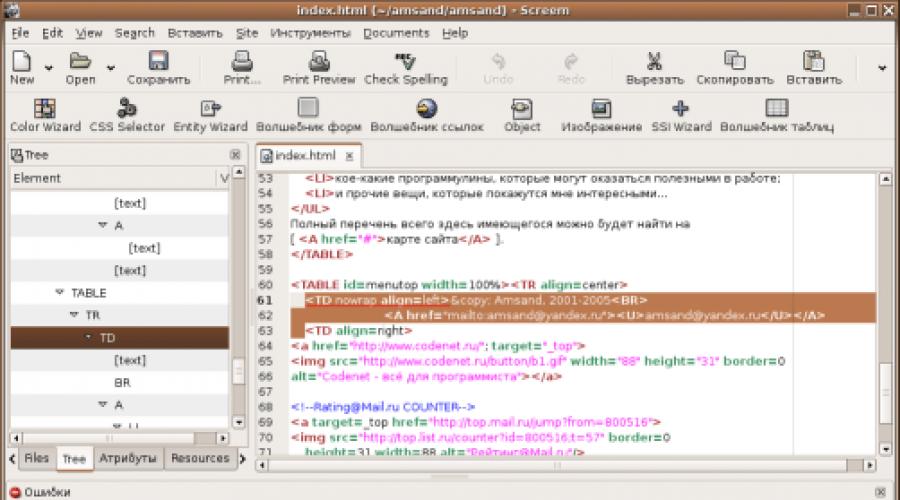
Read also
If you ask a similar question on any of the forums, then with a high degree of probability you will stumble upon two diametrically opposed recommendations - "compile" everything in a purely visual (that is, WYSIWYG) editor like DreamWeaver, or run away from any editors like fire and do everything exclusively in Notepad/Vi/Emacs. As is typical of any extremes, it is in them that certain shortcomings of the method are most clearly manifested - the weakness of control over the resulting code in the first case, and an extremely large proportion of "bad" work in the other. So it's no wonder that the niche between these two poles is by no means empty, and the developers of the HTML editors occupying it are making every effort to "make friends with the mouse with the keyboard" in the most optimal way. And it is the convenience of "manual" typing HTML code without losing control over the result that will be the key when comparing the three web editors most popular on Linux - Screem, Quanta Plus and Bluefish. Although their functional content will also not be left without attention. To complete the picture, let's also touch on a couple of typical WYSIWYG editors - the "reference" editor Amaya, widely known in narrow circles of Nvu.
For testing, we used Ubuntu 6.06 LTS with Gnome 2.14.1, so GTK-based applications got some head start. All editors were installed from the repositories in the "as is" mode, no efforts were made to Russify, expand functionality through plugins, and so on. were not applied.
Considered:
- Bluefish 1.0.5
- Quanta Plus 3.5.2
- Screem 0.16.1
Out of competition:
- Amaya 8.5
- Nvu 1.0 (20060508)
Amaya
W3C Alignment
Let's start our review with the visual editor - Amaya. Not because it's so great, but because it's being developed by the W3C. To be more precise, it is primarily a browser with very advanced editing features.
It is quite possible to use it as an editor (it is possible to edit the source code directly, however, without any special frills), but only one small detail spoils everything - well, he does not want to enter domestic characters, and that's it. Display from finished file- please delete - gladly. And to enter - no-no. That is, absolutely no reaction to the keys when the Russian layout is on. Either the obsolete interface is to blame, or the excessive attachment of developers to ASCII. But one way or another, domestic web coders will not be too comfortable in it.
So let's leave him the role of "reference browser" and proceed to consider the main contenders for victory.
You can see the result in it, but for editing it is clearly weak ...
He has every chance to become perfect by version 1.0
The first impression of Screem is "just an editor>. The working window is divided into three fields - an input field on the right, errors and warnings are displayed below, and several tabs on the left that make it easier to navigate the document, work with files, etc. I found it especially useful the Tree tab, which displays the tree structure of the page - a double-click, say, on the HEAD line will select all the code related to the heading in the edit field.
Obviously, it should be distinguished from a regular text editor by advanced work with HTML tags. In this case, "advancement" consists in syntax highlighting, the ability to enter a particular tag by selecting it in the menu (it is very convenient to insert META tags and a DOCTYPE line with just a couple of clicks) and in auto-completion / hint of input tags (including arguments).
Another feature is the semi-automatic closing of "paired" tags. "Semi-" because you have to do something before the end tag appears - namely, type the sequence "".
But "hot keys" for quickly entering tags, unfortunately, are not provided. But as compensation - the ability to select on the left in the "Resources" tab and insert any tag by double-clicking. And the "Attributes" tab will allow you to take a look at all the attributes that the selected tag has and change any of them.
A rather useful feature is HTML syntax checking (menu "Tools > Tidy > Tidy (HTML)"). Below, on the "Errors" tab, you will receive information about all errors found (for example, tags that do not exist in nature) and warnings. Unfortunately, all Cyrillic characters with a diagnosis of "invalid character code" fall under the latter category, which somewhat clutters up the output.
To enter "complex" tags - such as pictures, links, tables, forms - there are dialogs for entering parameters (called "wizards"). By the way, it turns out that they are quite convenient to use for SSI inserts, especially when sclerosis erases combinations of letters that were once painfully familiar from memory ...
"Magician" is convenient to insert images: choose in the standard dialog desired file, set an alternative caption (alt attribute) - and you have an IMG tag with height and width automatically set. Other attributes, such as alignment, are easy to change using the tab of the same name mentioned above. Also check out the "Color Wizard" - a very handy color picker.
Of the service functions - spell checking, grouping several pages into projects (here they are referred to as "sites"), CVS support, publishing a project using FTP. The links found on the page can be viewed on the diagram (by or by selecting "View > Link view" from the menu) and immediately see which of them are internal, which are external, and which ones lead nowhere at all. Similarly, by , the mode is turned on preview. If desired, you can use the view in an external browser.
Well, a rather detailed and well-illustrated reference will allow you to master the editor not only by the "scientific poke" method.
So we can say that this "just editor" is actually quite a convenient and functional tool. Although the lack of hotkeys for inserting tags and the strange implementation of auto-input of end tags force you to either type almost everything manually, or use the mouse more often than you would like with "fast" input.

Russified half, but the rest - very good!

Displaying links looks just awful... But sometimes you can't do without it.
Quanta Plus
A KDE "star", honestly trying to work in Gnome too...
Perhaps the best HTML editor based on Qt, and indeed one of the best. The main mode of operation is manual editing code, although a visual mode is also provided, as well as a unique "combined" one, when the working field is divided into two: at the top - how the page will look; below is the source code. Moreover, you can edit the page both there and there - all changes are automatically synchronized. That is, when inserting the code, you immediately see the result, or vice versa - by putting a line break, you can immediately see which tag is doing this.
Hotkeys are not assigned to all tags by default, but as you would expect from a typical KDE application, they are fully customizable. Auto-completion (like in Screem, reacting only to uppercase characters) and parameter hints work with a bang. Unlike Screem, the automatic closing of tags is very well implemented - the closing tag is inserted immediately after the opening one, and the cursor is placed between the tags. The editor behaves similarly when inserting a tag by hot key, which allows you to practically not be distracted by the positioning of the cursor in the typing process. The only point of contention is that if a tag has required attributes, a hotkey opens a dialog box for entering them. With speed typing, this is distracting, and you have to completely abandon the use of hotkeys for such tags.
Although in some cases dialogs are useful - especially the "Quick Start Dialog", which creates a new document and inserts a standard html page template into it. There are two options for creating tables (besides purely manual input and completely visual compilation) - "Table Editor", which allows you to fill in the table directly in the dialog box, and input by tags.
It is very convenient to work with the styles of individual elements (the CSS button on the Style tab). But the functions for creating CSS-tables, similar to those in Screem or Bluefish, I, unfortunately, did not find in the "default" delivery.
In the editing window, I liked the "collapse" function of the code, when all the lines corresponding to, say, a table, a php insert, or a DIV element can be collapsed into one line - this allows you to hide the excess during editing and focus on exactly what need to.
Auxiliary toolbars can be found to the right and left of the edit box. The right one is responsible for calling help and for the html tag attribute field, which performs functions similar to the "Attributes" tab in Screem - i.e. which allows you to see a list of attributes of any tag on which the cursor is located, and change the value of any of them.
On the left are buttons for calling the directory tree (unlike Screem, dragging a file to the edit field works more intelligently, inserting not just a file name, but, depending on the situation, a full tag, etc.), working with a project, templates, document structure (double-click also allows you to select the entire code fragment nested in this element), auxiliary scripts.
In the "Plugins" menu you will find a number of useful programs related to editing html code: link health checker, image map tool, CVS toolkit. However, given Quanta Plus' focus on the KDE environment, little of this will work in Gnome.
The customizability of the editor is simply amazing - just look at the composition of the "Settings" menu. You can customize almost everything: toolbars, external programs, hotkeys, the appearance of the editor itself, preview modes... In general, it is quite difficult to find something in Quanta Plus that would be inconvenient by default, and even so that it cannot be changed according to one's habits and preferences.
So, Quanta Plus (even considering that the testing was carried out in the Gnome environment and some functions were not working) made a very good impression. Its power, flexibility and configurability are able to meet the requirements of the most demanding web coders, regardless of their level of experience.

Almost nothing to complain about. And even the pronounced design "in the style of K" can be forgiven for him ...

Attributes on the right, code folding on the left... How could you ask for more?
The main contender for leadership in the category "for Gnome"
One of the more mature editors based on GTK. The layout of the window is pretty standard - at the top of the toolbar, divided into several tabs; three tabs on the left (directory tree for working with files, help, bookmarks); on the right is the main edit box. In addition to the main menu with a traditional set of items, there is a user menu (under the toolbar), with which you can quickly insert "template" fragments, such as the DOCTYPE string, META tags, comments, any paired and single tags(any name can be set), etc. In addition to HTML, you can insert some PHP commands, SQL, DocBook tags, a couple of standard fragments for configuring Apache (responsible for Basic authentication and prohibiting opening inc files) and even something in C. That is, in addition to html files, Bluefish it also tries to ease your suffering when writing a typical .htaccess configuration and when developing the simplest php inserts. By selecting "User Menu" Edit Menu, it is very easy to set any templates you need.
In addition to the rather extensive "Tags" menu, which allows you to insert almost any tag, a lot of interesting things can be found in the neighboring "Dialogues", which contains operations that require input additional options and allowing you to insert entire groups of elements in one fell swoop. For example, "General "Document Title" (or ) will immediately insert the frame of the future html page - with headers, META tags and a template for the page body. Similarly, you can insert a template for a table, frames (here referred to as "sidebars"), etc. .
The CSS tab deserves special mention - even though you will find only three buttons on it. The second and third are for quick insertion of SPAN and DIV tags. But the first allows you to create style sheets completely. Even if you do not remember even a tenth of the possible parameters and their values, it will not be difficult to select the one you need from the drop-down list and simply insert it into the table being created. The "Color" button in the dialog box allows you to set the color (where it is required) by simply clicking on the desired one.
There is no input auto-completion either for tags or for their parameters - only syntax highlighting (and then, first you need to set the document type to "html" in the menu item of the same name - by default, the editor opens in plain text mode). The only thing that is done automatically is the closing of paired tags (you can disable it, as well as highlighting).
For speed typing, most tags have keyboard shortcuts that are easy to remember (although not always easy to use). I could not find where they can be changed, despite the encouraging item in the "Editing" menu - "Save keyboard shortcuts".
The function of working with image thumbnails seemed interesting - select a file, and, guided by the preview, set the desired size with the usual "slider". The color selection tool will also be useful ("Dialogues" General "Color Selection") - click on the shade you like, and when the dialog closes, a hexadecimal representation of it will be inserted into the code.
There is project support, spell checking, interaction with external programs (make, javac compiler, HTML syntax checking, DOS2UNIX line ending character encoding; it is quite easy to connect your own handler in the settings). The result can only be viewed in an external browser.
In general, there was an impression of some unfinished work, although the potential of the editor is huge. I especially liked the possibility of increasing the functionality due to external programs. The user menu left a good impression, with the help of which you can easily reduce most of the routine operations to a few mouse clicks. But beginners will miss auto-completion and parameter hints. Verdict is a good editor for professionals who are not accustomed to excessive luxury, but who are eager to automate typical actions.

Accurate highlighting and customizable panels allow you to work with almost any code that you might need when developing a website.

Stylesheet creation dialog - the result will be added to the edit field.
Nvu
If you chose this WYSIWYG editor, forget about manual editing
This brainchild of Linspire uses the visual mode as normal, as you would expect from a "user-oriented" program. However, the tabs at the bottom of the workspace make it very easy to switch it to source code editing mode. Here is a preview and a mode called "HTML Tags", when on the page (how it will look in the browser) a "label" is applied to each element, showing which tag is responsible for this element. Quite convenient for a quick analysis of someone else's code - I have not found another use for this mode.
Working in visual mode is not much different from working in a conventional word processor such as OOo Writer or AbiWord. Yes, and we agreed to focus mainly on "manual" editing.
Oddly enough, but when switching to manual mode, the toolbar buttons and menu items that are responsible for certain tags are blocked. No auto-completion, minimal syntax highlighting that does not apply to newly entered text... In general, "took a tug - don't say it's not hefty", and if you don't like the visual mode, then get a regular Notepad. As an editor of the Nvu source code, it does not shine (and is not intended for this), so let's finish its review...
Results
Choosing the best HTML editor turned out to be a difficult task. Bluefish feels like a fish out of water in the Gnome environment (just don't joke about color, okay?), but it still lacks the functionality to win unconditionally. However, for those who are used to working in Notepad, this will be a choice that is close to ideal - it is completely unobtrusive (even almost invisible), but at the same time, it is always ready to help you.
Screem, despite the small version number, is almost in no way behind Bluefish, and in some places even ahead. A slightly strangely implemented auto-closing of paired tags sometimes interferes with work, and the lack of hotkeys for tags in general will plunge into deep discouragement those who expected to throw the mouse away, but not enter everything by hand.
Well, Quanta Plus, even finding itself in a non-native environment, demonstrated the most harmonious combination of "helping" functions and the convenience of quick work. The ability to customize almost everything will be indispensable for those who like to "go around", although by default the hot keys and the composition of the toolbar are chosen quite conveniently. In general, the undisputed leader at the moment turned out to be "an alien from the planet KDE" as the most mature and thoughtful HTML editor, for which he receives the laurels of the winner.

Can't decide how best to edit your site - manually or visually? With Quanta Plus, you don't have to be torn between two modes of operation!
Source code editors for Linux. Editors with syntax highlighting. C, C++ editors. PHP, Perl, HTML editors.
-
Notepadqq is a simple code editor for programmers inspired by Notepad++.
-
Visual Studio Code is a functional code editor from Microsoft.
atom
Atom is a modern, convenient, functional code editor. It has a built-in package manager (plugins) to expand its capabilities.
-
Brackets is a free editor for web designers and developers. Mainly intended for writing and editing HTML, CSS and JavaScript code.
-
Textadept is a text editor for programmers. Made in a minimalist style, it allows you to divide the working window into several parts and view one or more files at the same time. Syntax highlighting is supported for most programming languages.
-
JuffEd is a code editor for Linux. It can highlight code (syntax), supports folding code blocks, highlighting paired brackets, and much more. The editor is similar in functionality to Notepad++.
-
NetBeans is a powerful free integrated application development environment (IDE). Supports Java, PHP, JavaScript, Ajax, Ruby, Ruby on Rails, C/C++ and more programming languages.
Medit
Medit is a text editor for Linux with syntax highlighting. Supports major programming languages and markup languages.
-
Screem - Site CReating and Editing EnvironMent is a text editor for web designers. Screem is designed primarily for writing HTML or XML code.
Under Linux, there are a huge number of different applications for web developers. This time I will write about four convenient HTML editors that are popular on this platform. If it is interesting, then it will be possible to continue and write about programs for developers more often.
Most editors, in addition to manual code entry, support the technology WYSIWYG. I myself tried only two editors (for all the same, writing everything with pens, using gedit, is somehow more familiar and convenient), but both of them were in the official Ubuntu repositories and are available from App Center.
bluefish is a cross-platform and very lightweight editor aimed at programmers and web developers. It supports many programming and markup languages, but focuses on creating dynamic and static websites. It is an open source project released under the GNU GPL.
BlueFish features:
- Customizable syntax highlighting
- Check spelling of HTML pages
- Autocomplete HTML tags
- Built-in help information for various programming languages
- Folding Code Blocks
- Highlighting start and end tags for corresponding blocks
- Auto-completion and auto-closing of tags for many programming languages

(also known as Quanta) is a popular editor for KDE. Quanta has a WYSIWYG editor as well as FTP file editing functionality.
Features of Quanta Plus:
- Automatic input of basic HTML tags and their attributes
- Syntax highlighting
- Code completion
- Visual Web Form and Page Editor
- Web Page Preview
- Search and replace (including using regular expressions)
- Spell check.
- Collapsing logical blocks

This is another useful tool for the developer. It supports HTML, CSS, javascript, PHP, CSS and more, but it doesn't have WYSIWYG support.
Designing websites today has become much easier thanks to powerful HTML editors. Selecting an editor according to your personal preferences is your concern. Those who use the Linux OS and are engaged in web development should try the services we offer. Some of these HTML editors for Linux are free and open source. There are a number of tools that are amazing in their capabilities, but access to them is paid. Most HTML editors support multi-OS platforms such as Windows and MAC.
HTML editors for Linux OS
Build web applications quickly and easily with the industry's flagship web service IDE. Aptana Studio gave him functional flexibility with the Eclipse environment, turning it into a powerful web development engine. The features of Aptana Studio 3 are enhanced compared to the base version of Aptana Studio 2, allowing you to design, edit, preview and debug HTML, CSS and javascript sites using PHP and Ruby on Rails web development tools.

Komodo Edit is a free multilingual source code editor. With many great features for HTML and CSS development.

SCREEM is an open source HTML/XML editor for Unix-based systems as well as for the GNOME desktop environment.

Bluefish is a powerful editor designed for programmers and web developers (HTML, PHP, CSS, etc.), multifunctional, allowing you to create websites, write individual programs and complete the code base of entire resources. Bluefish supports many programming and markup languages.

Equipped with a web-based tool platform with a good built-in HTML editor. When using other modifications of the Eclipse software, select the additional Eclipse web page editor.

A stand-alone, cross-platform, web-based javascript/HTML editor that displays typed text as a typographical page, released by Moxiecode Systems AB under an LGPL license as open source software. TinyMCE can convert HTML TEXTAREAs and other HTML elements into editable objects. TinyMCE easily integrates into other content management systems.

The application is a joint development of the W3C consortium and the INRIA Institute as part of the WAM (Web, Adaptation and Multimedia) project. Supports HTML 4.01, XHTML 1.0, XHTML Basic, XHTML 1.1, HTTP 1.1, MathML 2.0, many CSS features 2 and SVG.
There are two ways to make web pages: write html code directly and design the page, so to speak, visually. The second way is easier, the first one is better (and easier in a circle). Accordingly, all web editors are divided into two categories - WISIWIG editors and HTML editors. There are also intermediate options. And the best representatives of both categories have in their arsenal both visual tools and the ability to directly edit the code.
There are a lot of web editors for Windows of all kinds. And a fair amount of them are free or shareware. How about for Linux? One of my first experiences with this system was to explore the issue of web tools.
From general considerations (that is, the declared orientation of Linux to the Internet), one might think that there should be a lot of web editors for this platform. However, a careful study of large ftp archives and major sites with collections of Linux programs makes significant adjustments to this speculative view.
First of all, it turns out that a fair amount of the tools listed in the corresponding sections of the software archives are all sorts of html extensions for common text editors like vi or emacs. Of course, you can create web pages in a text editor. Some even consider Notepad to be the best web editor of all time. But, in my opinion, they are cunning. After all, boards can be planed with a knife. However, it is better to do it with a planer ...
And actually web-editors for Linux can be found about a dozen. At one time, I conducted a detailed review of their consideration for professional suitability in general and for me personally - in particular. As a result, most of them were indignantly swept aside.
And for various reasons. Some (CoffeCup, say) were rejected as commercial (and not free) programs (after all, saving a wallet along with a clear conscience is one of the motivations of a Linux user, isn't it?). Others (like Amaya and Bulldozer, forgive me, their creators) seemed frankly weak to me. Something (Netscape Composer) has caused antipathy since the days of Windows (“Well, I don’t like you ...”) Or it caused problems when working with Cyrillic (and we live in a country where most of them speak Russian). Or not had the right amount of settings - due to poor eyesight I am very sensitive to screen fonts (asWedit, Erwin) Some (KDreamsite, Galway, KWebDev, screem) were very early alpha versions and did not have many planned features, or were different instability in operation, or simply compiled with errors.
As a result, the list of web editors was reduced to three positions - WebMaker, Quanta, Bluefish. All of them belong to the category of html code editors. The first two are based on the Qt library and are designed to run in the KDE graphical environment. Bluefish is a Gtk application targeted for use with the GNOME graphical environment; although, in the presence of the appropriate versions of the libraries, it is able to run without it. That's what I'll talk about in this saga.
Perhaps my choice carries a tinge of subjectivity - I will not argue. However, it seems that these html editors are currently the most complete packages, and almost the only ones suitable for practical use.
After all, who needs html code editors and why? The scope of their application, in my opinion, is twofold. First, direct coding is the easiest way to make a single page or a small series of related pages. Like, say, a scientific article with accompanying graphics, tables, bibliography and other academic attributes. Secondly, only with the help of an html editor can you complete a large project to create a complexly structured and frequently updated content site. Accordingly, html editors are oriented (or should be oriented) to two groups of users - specialists in some subject areas who occasionally use them and content professionals. From these positions, in my opinion, they should be evaluated.
However, in order not to impose my opinion, later I will briefly describe several html editors from the rejected part of their list, firstly, those that are finished products, but for some reason I did not like, secondly, the packages that are under development and not quite functional, but seem promising. And in conclusion, very briefly (for reasons that will become clear from the description) I will characterize visually-oriented web editors.
I'll start with the editor that turned out to be historically the first (for me), and which I actively used until recently. His name is
web maker
Until recently, WebMaker was practically the only full-featured and efficient html editor with normal Cyrillic support. The latter is not surprising, since it was written by our compatriot Alexei Dets (to whom I would like to take this opportunity to express my gratitude for comments and additions to one of my first descriptions of this program).
The current version of WebMaker (0.8.5), unfortunately, has not been updated for about a year. Until some time, it was available on the author's site in the form of source texts and a series of binary packages in tar.gz and rpm formats. Moreover, rpm-packages were available in several versions, compiled for RedHat 5 simply, RedHat 5 and a processor not lower than PentiumPro / II, as well as for RedHat 6.
However, now this site (as well as its parent site http://www.services.ru/) does not show signs of life. And so WebMaker will have to look at http://linux.tucows.com or http://rpmfind.net/linux/RPM/. In addition, it can be found in some distributions (Suse, the original Mandrake).
General view
As already mentioned, Webmaker is a KDE application based on the Qt library. The presence of these components in the system, respectively, is necessary for its functioning. However, if they are installed, Webmaker also works in other window environments - GNOME, WindowMaker, IceWM, AfterStep, BlackBox. In a word, everything included in the delivery of Linux Mandrake 7.0/RE has been personally verified.
The basis of WebMaker is the Kedit text editor, which determines many of its functional features. For the same reason, the current version of it does not work with KDE 2.
Visually, Webmaker includes a fairly standard-looking menu, three toolbars (this is by default, up to eight in fact), and two windows - a directory tree on the left (from / by default) and html code windows on the right.
The top, main, panel includes buttons for operations with files (create, open, save) and texts (cut, copy, paste, search), view in an external browser (Netscape Navigator), as well as buttons for controlling the third switchable panel.
The second, general, panel is the buttons corresponding to the most commonly used HTML tags:
- paragraph, non-breaking space, line break, horizontal line, first;
- hyperlinks and drawings, secondly;
- alignment (left- and right-handed, centered and justified, in the third;
- bold, italic and underline, fourth;
- and, finally, the headings of the upper three levels - in the fifth.
The third panel is switchable, it can contain buttons for several groups of tags, partially duplicating those of the second panel:
- font (bold, italic, underline and strikethrough, monospace font, increase and decrease in size, Strong and Emphasis, Quote, headings of levels H1-H3;
- HTML form tags (input form, text field and password input area, lists and drop-down menus, RadioButton and Checkbox, standard button, Image Button, Submitt and Reset;
- list tags, numbered and unnumbered;
- table tags - create, insert rows, cells, headers
- tags for working with frames;
- JavaScript panel.
In addition, two of the main panel buttons - Frames and JavaScript - bring up alternative empty panels. Since they do not seem to be editable by users, we can assume that they will be filled in future (I really hope so) versions.
All panels, with the exception of the main one, are fully customizable, as shown below. In addition, instead of alternatively switching the third panel, you can turn on the display of additional ones.
The menu does not duplicate panels with buttons: many actions can be performed only through it. So let's take a closer look at the menu.
In the File item, as you might guess, this is exactly what (that is, operations with files) is present: here you can create an empty file or a file from a template, open a file (including a recent one), save a file (including under a different name) or all open files, close - also one or all files (very convenient if two dozen documents are open). Here - inserting a file (text), importing text files in KOI-8 and Win1251 encodings, as well as Word 97 documents and exporting to a document with Win1251 encoding. And, of course, the printing and release of their program.
True, neither transcoding nor export / import just work. To support transcoding, you must have installed program recode (and not the standard GNU recode, but Russian-made), and for export / import of Word documents - the mswordview program.
In the Editing item - the standard options are Cut, Copy, Paste, etc., as well as find and replace and go to the line. It should be said that it is possible to replace several lines of code at once, which is not common.
The Tools item is very interesting. There are sub-items Tag Chooser and Edit Tag. The first allows you to select a tag from lists classified by groups. After that, any tag can be edited (with respect to attributes and other things) through the second subparagraph; however, to edit a tag, just right-click on it (in the html-code window) and select Edit Tag from the menu that appears. Here - the creation of a table template (indicating the title, headers for rows and columns and the number of both), as well as converting to Win1251 and, conversely, to KOI-8 (also, as mentioned, requiring recode).
The Tags menu item completely duplicates the second toolbar: tags of typefaces, headings, paragraphs and other of the most commonly used tags are entered here. And the View item is viewing in an external browser, that is, the same Netscape Navigator (also called by F11).
The Settings item is also very representative, about which more details are given below.
Paragraph windows menu- it's just switching between open files; it can also be produced using the tabs at the top of the html code window.
Finally, there is Help - a short (but almost exhaustive) guide (in html format) for installing and configuring the program, as well as some information about working with it: given the complete transparency of the interface, perhaps more is not needed.
Perhaps the reader was annoyed by a hodgepodge of Russian and English names of menu items: I’m not for show off, it’s in the version that works for me in combination with Russified KDE; for the latter, such a Russian-English dialect is generally characteristic - I hope that temporarily, until the system messages are fully translated. So, in order not to engage in either direct or reverse translation, I give the names "As is".
Customization options
WebMaker is rich in settings. Most of which is carried out through the main menu item Settings. Here you can:
- enable/disable all three panels with buttons, or, by disabling the Alternate Toolbar Switching option, be able to display at least all eight available panels;
- configure the program as a whole: specify the paths to an external browser (though only Netscape, you can’t connect otherwise), a directory with templates and working files; define extensions for files with html documents and images (in addition to standard GIF, JPEG, PNG, you can give filters for any exotic like DjVu or Shockwave); define colors for different groups of tags; determine the number in the list of last called files (default - 5, maximum - 99, that is, more than enough);
- determine the typeface, size and style of the editor's screen font, the latter - separately for the normal - bold (Width) and novel - italic (Style) pairs, and, if possible, the encoding;
- enable/disable display of tags in upper/lower case;
- allow to do without closing tags if they are optional - very convenient when arranging paragraphs in a long text document saves a lot of effort;
- allow/prohibit viewing temporary files in an external browser; when this option is enabled, the preliminary memorization of the html document is not required, but hyperlinks inside it may not work correctly (or not work at all), so sometimes the first is more important (given the absence of the Undo option), sometimes the second.
In the settings, there is an inactivated option External Browsers: Sherlock Holmes would probably assume that the author intends to give the opportunity to connect several of them in the future.
It's easy to see that you can't customize the toolbars through the menu as promised above. This can only be done manually by editing the webmaker-toolbarrc. This procedure is described in detail in the manual (although it is called the Brief). You should also manually set the parameters for transcoding Cyrillic texts and exporting to MS Word format.
Functionality
Now let's take a closer look at what makes WebMaker unique, at least on the Linux platform, the directory tree. It is also, to some extent, a project management tool. It can be collapsed or expanded to any available nesting level. Double-clicking the left mouse button on the html-file name opens it in the code editing window; the same on the name of the file with the image (GIF, JPEG or PNG) - inserts a picture (that is, the img src="filename" tag into the file opened on the right (at the cursor position). Right-clicking on the file or directory name opens a menu with Open items (files only), Rename, Delete, New Directory True, renaming a file does not update references to it in other files, as Dreamweaver for Windows does, but compared to the pale project management tools in many other web editors for Linux - and that's good.And the structure of the site looks very clear.
And now - about the html-code editing window itself. When you launch WebMaker, it opens an empty, unnamed file, which, when you open an existing file, is replaced by it. You can open as many files as you like - several dozen - for sure. True, in this case, the bookmarks corresponding to them go beyond the right edge of the window, but you can get to open files through the Windows menu item.
A new file can be created empty or from a template. Templates in WebMaker are just the same html files, so creating your own is not difficult. However, let's say, you can't change the template for the project as a whole so that it affects all the documents that make it up.
Working with a newly created (empty, for definiteness) file is extremely simple. All the necessary tags, starting with!doctype (for HTML 4.0 - Transitional, Frameset, Strict) and meta tags, are set using the buttons from the panel, the Tags menu item, or, if they are not presented either there or there, through the Tag Chooser (of course, you can - and manually, entering from the keyboard). If a tag is entered with a button or from a menu, if it has attributes, a panel of corresponding options is called up, where attributes and their values can be defined in automatic or semi-automatic mode. If you click the cancel button instead, the document will contain a tag without attributes. It can be easily edited: as already mentioned, it is enough to click on it with the right mouse button - the same tag editing panel is called up.
Using the tag editing panel, you can simplify the input of rather complex events that give dynamics to the html document, such as events on mouse action or keyboard input (OnBlur, OnFocus, OnMouseUp, OnClick, etc.), if they make sense for a given tag.
All tags are not just colored, but their different groups (comments, links and anchors, scripts, style and font tags, table tags and image tags) are each highlighted in their own color. Which, like the font in the code window, can be customized to your own taste and vision. This makes the job very easy and lively.
All of the above allows us to state that WebMaker is a full-featured and easy-to-use html editor that is in no way inferior to its free counterparts for Windows (for example, Arachnophilia or SiteAid). And it gives rise to the suspicion that he has no shortcomings.
Of course it isn't. I won’t talk about the weakness of project management tools (lack of checking the integrity of links, even if only local ones, and their control when renaming / moving files within a project) I won’t talk about: more powerful tools of this kind are available only for commercial web editors of the Dreamweaver or HomeSite class. But the absence of its own ftp client is surprising: this function, in my opinion, has already become standard for more or less advanced web editors. True, this does not depress me personally: I work with WebMaker at home, where there is no Web, and uploading at work, where (I hope) there is no Linux yet. However, an omission.
In addition, there are some oddities in the behavior of the program. So, when saving a file under a different name, not only does she strive to do it in a different location source file, but in the place of the last entry (and sometimes in an arbitrary directory inside /$home): many packages sin with this, and not only under Linux; but the name of the source file is also reset (although not always). In addition, the extension is not automatically assigned to the html file - you need to take care of this yourself.
Another oddity is that the selection of a code fragment sometimes spontaneously shifts to another place, although not far; therefore, when pasting a selection with the middle mouse button (and WebMaker supports this nice feature of Unix with might and main; I can’t imagine how I lived without it before), not quite what was intended may appear at the target point. This requires attention.
In addition, I would also include the lack of Undo and Redo functions, at least one-level ones, as disadvantages; however, this is caused by their absence in the original text editor, Kedit.
However, all this is nothing more than petty quibbles. So that they don't think that I, like Brutus, sold myself to public (that is, program writers) workers. Moreover, most of them have already been corrected by the author (however, only in the source texts, which are now, I hope, temporarily unavailable).
But what else I would like to see (in addition to the link checking tools that I have already talked about so much) is (in order of preference):
- windows for visualizing changes to html code, similar to the one in HomeSite;
- the ability to work directly with Java code, as in Arachnophilia;
- support, at least limited, VRML, as in Hypertext Builder.
Then WebMaker will be just the height of perfection. However, it is good in its current form. What I tried to prove in practice: until recently, I supported my site (http://linuxsaga.newmail.ru) exclusively with its means.
Quanta
Quanta html editor ( Current version at the time of writing - 1.04) was created by the people of Kiev Dmitry Poplavsky and Alexander Yakovlev together with Eric Laffoon. It is available on the authors' website (), where it is represented by binary archives (tar.gz, tar.bz2, rpm) ranging from 350 to 500 KB. There are, of course, the original texts.
Installing the program, at least in the rpm version, does not cause any problems. The only thing is, since Quanta is a KDE application, the proper ingredients are required - KDE itself and the Qt library at least version 1.44. Given these conditions, Quanta can be run in any graphical environment. At least in the environments I tried (WindowMaker, XFce, FLWM, FailSafe. IceWM) there were no problems.
It should be noted that Quanta is based on the standard KDE text editor Kwrite, and therefore does not work in the KDE 2 environment.
General view
Quanta fits nicely into the KDE start menu, but of course it can also be launched from a terminal window. After starting the program, a fairly standard window appears, containing a menu bar and a main toolbar with buttons for general-purpose operations: creating, opening and saving a file, cutting, copying and pasting, Undo and Redo, searching, switching view modes, navigation.
As you can see, the space below is divided into three frames by default. The left one contains three tabs: Files, Projects, Struct, Docs. Including the first brings up a directory tree. The second provides control created projects, which I will talk about a little later. The third tab shows the structure of the current html document, including heading tags, headings, anchors, etc. Switching to the Docs tab leads to a call to the documentation for the program.
On the right is the actual working field. If the first three tabs are enabled in the directory tree, it displays the html code of the opened file (which is opened by double-clicking on the name in the directory tree). And the tabs above allow you to switch between the main groups of tags.
When switching to the Doc bookmark, the tag bookmarks in the right frame disappear, and the contents of the frame are the program documentation system, displayed in a browser-like form.
Finally, the bottom frame is a display of the current html file in the built-in browser (similar in characteristics to the kfm browser). All frames can be resized manually. In addition, the catalog tree and preview frames can be disabled using the corresponding buttons on the main toolbar. Which, by the way, are equipped with tooltips.
Features Overview
All actions available in Quanta can be performed from the menu, through the buttons on the main and additional toolbars, by clicking the right mouse button. And, of course, by hand. How? I will try to describe in order.
From the File menu, you can
- create a new window (with the default directory tree and for some reason only one loaded first open file)
- create a new (absolutely empty, without any automatic gag) file
- open an existing file (including Open Recent) and close it
- save the file (or all open files), including under a different name
- check HTML syntax (Weblint option), however, this requires additional installation of the corresponding module (available on the authors website)
- print the file and exit the program.
The Edit item includes standard operations - cut, copy and paste, Undo and Redo, search and replace, jump to a line by number.
In the View item - enable/disable the toolbar, status bar, directory tree, message box (when checking HTML syntax), preview window. Here is an update of the latter; if this is not done, no matter how many files you open, it will show the file opened first.
The main menu item is Tags. Which is completely duplicated by the buttons of additional toolbars, why I will talk about them together.
And so, in the Tags item, there are the following sub-items corresponding to the tabs for additional panels:
- Standard - buttons for quick start (i.e. entering regular tags like doctype, title, defining body tag attributes - all in bulk), visual font tags (bold etc.), paragraph, line break, non-breaking space, defining hyperlinks and inserting pictures, and other;
- Fonts - tags for defining the typeface, increase and decrease, superscripts and subscripts, preformatted text, as well as headings of five levels;
- Tables, as it is easy to understand, is intended for inserting tables (including those with a given number of rows and columns), titles and headers for them, individual rows and cells;
- Forms - a complete set of standard forms and buttons (radio, check, submitt, reset and others);
- Lists - of course, numbered and unnumbered lists;
- Other - everything that did not fall into the previous paragraphs, namely: inserting a color in hexadecimal notation by selecting from a color field (an extremely successful option, which is often missing, I note by the way), inserting a date, sending mail; here, in addition to the built-in browser - the ability to view in external browsers, Netscape Navigator and the browser from kfm;
- User - empty panel for user-defined buttons; both html tags and JavaScript scripts can be attached to these buttons.
It is possible to automatically edit the entered tags and their attributes. This can be done through the main or context (right-click) menu, as well as using hot keys. In this case, editing is carried out in two ways: the actual editing of the tag (Edit cuttern tag), including attributing any events to it, or adding and changing the tag's attributes (Attributes of tag).
Returning to the menu, I’ll say that in the Bookmarks item you can set or delete bookmarks in the text (those that are called bookmark, not anchor), and in the Options item you can configure the editor settings (more on that below).
It remains to say only about the Help item. It contains detailed built-in documentation (though only on English language), similar in content to the aforementioned Doc tab in the directory tree frame. There is also a context help, called by the right mouse button (which I will talk about in more detail below).
And so, actions through the menu and through the experimental panels are almost identical, not only in functionality, but also in organization. As for the manipulations by clicking the right mouse button, they are different in the directory tree field and in the working field. In the first case, clicking on the directory name gives a choice of items - Add folder to top (that is, placing the directory on the same level as $home; where it can be deleted - from the directory tree, and not physically), opening the directory and updating the list. Clicking on the name of an html file (or a supported graphic file) allows you to open or delete the file, insert a hyperlink to it in the current (on the right) file, view properties, including access rights.
If you right-click in the workspace, standard cut, copy and paste, Undo and Redo, mail view, and context-sensitive help are available. That is, the corresponding item from the documentation corresponding to the Doc tab in the directory tree.
I would like to say a special word about the organization of documentation. This is by no means a standard Help type: to perform such and such an action, go to the menu item such and such and select such and such an option. But rather a short (but quite sufficient!) Statement of the specification HTML language with an indication of practical methods of working with it. The decision, from the point of view of a Windows user, may seem controversial. But I liked it very much. It remains only to regret that the documentation is only in English. Although, I think, English in Ukraine is not only the state language, but even the language of interethnic communication...
Of particular note is the support of projects. Using the corresponding tab in the left frame or through the main menu, you can create a new or open an existing project, add files to it, define properties, etc. True, adding a file is rather strange, working only if its name is entered manually in the corresponding line.
In addition, there are no file management functions in the directory tree field: you cannot create a subdirectory here, nor can you rename, move, or copy a file. What is clearly lacking in terms of full-fledged support for projects.
But there is the possibility of uploading "a files and the entire project as a whole. For a remote server, you can specify its name and ftp address, login and remote directory, but, unfortunately for enemies, not a password.
Customizability
Initially, Quanta could not boast of a wealth of settings. What redeemed, however, was its exceptional ease of use. However, its development did not stand still, and now almost everything can be adjusted in it - indents, word hyphenation, selection options, typeface, style and size of the screen font, a code table for it, as well as colors - for normal text and selected text, background . You can enable or disable the automatic insertion of closing tags, if they are optional (mandatory closing tags, of course, are always set), switch the case of tags and their attributes.
There is also a Configure User toolbar item to customize the User panel. This is done simply: the name of the button is entered (for a tooltip), its icon is determined, the opening and, if necessary, closing tags (or script) are entered. The icon for the button can be taken from a ready-made xpm file, or you can call the KDE icon editor to create it.
I also note that Quanta supports tag highlighting (which a priory is by no means implied for many html editors for Linux). At the same time, the highlight colors are also configured (via the Highliting sub-item of the same Options.
In a word, Quanta in its modern form is a full-featured and efficient html-editor, suitable for creating single pages, as well as sites of medium complexity. It is not free from some bugs, and in some respects I find it less convenient than WebMaker (maybe just out of habit). However, it is developing quite intensively: for example, a beta version of Quanta 2 is already available for testing, oriented, as you might guess, for use in the KDE version 2 environment.
bluefish
This html-editor has recently been developing at a very fast pace: a year ago it was rather a working prototype, but now it is a fully functional finished product (despite some shortcomings). The current version (0.3.4) is available at http://bluefish.openoffice.nl, at http://www.linux.tucows.com/ and is also included in some distributions (eg Linux Mandrake).
Bluefish is oriented towards the GNOME windowing environment and is therefore based on the Gtk library. However, if it is installed, Bluefish runs without problems under both KDE and any of the window managers I have tried (regardless of the presence or absence of GNOME in the system).
Externally, Bluefish looks similar to Windows editors such as SiteAid. Under the menu bar there is a main toolbar that includes basic operations with files (create, open, close and save, including under a different file name) and texts (copy, cut, paste, search and replace, Undo and Redo), and also configuration, printing and spell checking (the latter, however, does not work in the current version, even English).
Below is a bookmark bar that controls an additional toolbar with HTML tags. Tags are grouped in the following tabs: Quick bar, Fonts, Tables, Frames, Forms, Lists, CSS, Other. The buttons of the additional toolbar are also combined into groups.
For example, in the Quick bar tab, groups of buttons correspond to document structure tags (DTD, Head, Body), font visual tags (Bold, Italic, etc.), document internal tags (Paragraph, Break, etc.), link and image tags , alignment, inserting comments; here is sending mail. The action of some buttons has its own specifics, which I will dwell on in more detail.
For example, inserting a DTD tag allows you to attribute a document to HTML version 2.0, 3.0 (Basic and Strict), 3.2 (Basic, Final, Draft), 4.0 (Basic and Transitional). The Head button provides for the simultaneous creation of the Title tag and meta tags. Through the Body button, you can set the attributes of this tag - background color and image, text and link colors. And all this together can be done using the QuickStart button, which creates a complete set of global structure tags; only the DOCTYPE tag somehow ends up inside the HTML tag...
It is interesting that in addition to the image insert button, there is a Thumbnail button that automatically creates at the same time a thumbnail of the image at any scale, in JPEG (default), GIF, PNG format. True, the target attribute, if necessary, has to be entered manually.
On the Fonts tab, font and basefont, preformatted text, top and subscripts, bold, italic, and headings from levels 1 to 6. Using the Table tab buttons, you can create a table with a specified number of columns and rows, insert a row or cell, a table header and header. The Frames tab provides for automatic creation of a frame set; a frame can be inserted, a frameless representation of the frameset and the base window can be defined.
The Forms tab contains all standard html forms - Submitt, Reset, Text and so on; the Lists tab - numbered and unnumbered lists; in the CSS tab - buttons for using cascading style sheets. The Other tab combines buttons that create navigation maps, meta tags, JavaScript elements, and also allow you to insert the date and time (including Unix system time), and view the document in an external browser - that is, Netscape Navigator, if available on the system.
In addition, there is another custom toolbar. However, it is empty, although it is available for manual editing. This is probably where the user will place their own elements, say JavaScript scripts.
The menu allows you to perform all the actions available through the toolbars. Allowing, additionally, access to a remote server. And plus it contains an item for project management tools. True, so far quite poor: you can add files to the project (current or all open ones) and save it under any name. Opening a project file leads to the simultaneous opening of all html documents included in it. True, the project can be edited: you can define local and remote directories, a directory for templates. It also provides end-to-end editing of colors, fonts, styles, meta tags; however, for now, all these actions (except for choosing a color) can only be done manually.
Bluefish settings are very limited: it is possible to change the typeface and font size, however, by entering the font name manually, the size of the window that opens, the format of image thumbnails. True, changing the font, apparently, is not implemented in the current version: for me, at least, neither entering a new font name nor changing its size had any visual effect. It is not possible (and apparently not expected) to change the color of the background and text, as well as tags; besides, tags are not highlighted at all; since the latter is typical for absolutely all html editors based on Gtk (regardless of their degree of development), this is apparently due to some fundamental reasons.
In general, Bluefish makes a mixed impression. On the one hand, the basic tools for working with basic HTML tags are very convenient; there are some unique options, such as the insertion of image thumbnails or, in the project - pardon the tautology - the means of modifying the project. However, there is no automatic editing of entered tags - attributes that are missing when creating a tag can only be set manually. And the lack of the ability to change the font (I hope, temporary) and tag highlighting (I'm afraid, chronic) devalues for me personally any other advantages of the html editor. Though an eagle-eyed person might like the functional richness of the Bluefish.
Other html editors
The three html editors discussed above seem to be the most complete and efficient programs today. However, the list of wb-tools for Linux is not limited to them. Below I will briefly dwell on several more such editors, although some of them are still only prototypes (but promising) of finished products. I would name the first in this seriesKDreamSite
This program is positioned by its author, Thomas Schroeter, as an easy-to-use html editor. The version I saw was number one, but it was identified in the README as early alpha. Which, as will be seen later, is more than true.
And so, KDreamSite. Available only in source code, it can be downloaded from the author's page (http://mitglied.tripod.de/KDreamSite), and also, for example, from http://linux.tucows.com/ or http://www.unixware .ru/. It is a packed tar archive about half a megabyte in size. The installation requirements are a C++ compiler, Perl, make, autoconf and automake programs, the QT1.44 library and, of course, KDE (all of which are listed in detail in the README.
In addition, the INSTALL file contains quite sufficient instructions for compiling and installing the program. Which, with the presence of all the necessary libraries and tools located in the right places (defined by the Makefile file), do not cause any difficulties. If all the necessary facilities are at the wrong address, you need to run installation scripts with all sorts of parameters (or edit the Makefile - I don’t know which is easier).
Once the installation is complete, the executable binary (kdeamsite) should be located at /usr/local/bin according to the documentation. I found it directly in /usr/bin. From where it was successfully launched. Via the command line, since KDE is not built into the menu.
Externally, KDreamsite is very similar to the previously described WebMaker. After starting the program, you can see a window consisting of two panels. On the left - a directory tree (by default - starting from the root), on the right - an html file. immediately after launch, it is nameless and empty, there is not even an IDOCTYPE tag - one of the required ones, according to the html 4 specification.
From this position, you can open any existing html or text file or create a new one (there are no even minimal templates for this). All open or created files are displayed as tabs below the toolbar. Of course, you can also close the file. It is interesting (although not really) that closing the empty file created at startup automatically causes the entire program to close. Regardless of how many non-empty files are currently open. And if these files have been changed, there should be neither a warning about this, nor a suggestion to save them. And all changes are lost.
An attempt to open an html file with Russian content results in abracadabra, since the font without Cyrillic is set by default. True, the font and all its attributes (size, style, color, for Cyrillic - encoding) can be changed through the Options - Editor Defaults menu item. However, you cannot save these settings - when you restart the program, everything returns to normal.
The toolbar contains several buttons for performing minimal actions (create, open and save a document, Undo and Redo, cut, copy and paste). The panel is not editable, there is no possibility to connect additional panels.
What else can you do with KDreamsite? Standard set of manipulations, such as:
- changing text attributes (highlight, italic, underline) and paragraph (left and right alignment, centering, justification);
- inserting a limited set of basic tags (hyperlink, anchor, picture, email address, horizontal line, date/time); in this case, only the tags themselves are automatically inserted, and their attributes must be entered manually;
- there is also a meta tag insertion point, but in the current version it is blocked;
- it is also provided (for some reason in the Edit menu item) the ability to edit tags, but it has not yet been implemented;
- judging by the presence of the menu item View (blocked), you can guess that it is supposed to be viewed in an external browser.
Here, perhaps, is all that we have today. True, there is still an unimplemented menu item called Project, which is not very typical for free web editors. But one can only speculate about its content.
Conclusion: in its modern form, KDreamsite is not suitable for real work (especially with Russian-language material). However, please do not take this as a reproach. After all, we are dealing with a very early alpha version (probably, it would be more correct to number it not 1.0, but something like 0.xx). And the embedded (though not implemented) options suggest that over time, KDreamsite will become a functional analogue of free middle-class web editors. If the project management functions include something other than creating and maintaining one, it is possible that it will be among the best.
asWedit
This is one of the first ever full-featured html editors for Linux. Reviewing it as the editor of the HomeSite class seems to me somewhat exaggerated. Although it is quite usable.
asWedit exists in both source and binary packages and can be obtained from http://www.advasoft.com/asWedit/ . Its installation does not cause difficulties, it is perfectly integrated into the KDE start menu, although it can be launched in any other way (for example, from the terminal command line).
Looks asWedit (current version 4.1) really put on HomeSite, but it's too shaggy versions. And immediately upon loading the page, it is taken to correct its code, issuing all sorts of vile suggestions; however, it is possible to ignore them, but then asWedit will not calm down the next time the document is loaded. The problem of Russian letters is solved by launching from the command line with the -fn parameter. However, at the same time, the ability to configure screen fonts in the code editing window is lost: when switching to a medium or large font, the letters cease to be Russian, and I distinguish the resulting default font only by scratching the monitor with my glasses.
Of course, to do manual editing of the configuration files, but it is not clear whether it is worth it. I didn’t find any special advantages in asWedit: well, the editor is like an editor, their name is legion on any site of free Windows programs.
Erwin
This editor, available as an rpm package, is extremely simple: three menu items (not counting help) duplicated by one of two toolbars. The second one is intended for entering three groups of tags - basic html tags, formatting tags and tables and lists. Does not highlight tags, there are no settings even in the rudiment.
Entering Russian letters is possible only with a keyboard layout called "hacker". However, due to the inability to configure screen fonts, these letters are still not Russian. What determines the impossibility (and uselessness) of using this editor.
Screem
This is a very promising html editor that can be found at http://www.screem.org/ , exclusively in source form. It is based on the Gtk library and is intended for the GNOME graphical environment. Each version of it, as a rule (and the latest in my memory - 0.2.6) requires the most latest versions Gtk and GNOME libraries. Therefore, compiling Screem is often difficult and does not always succeed. Yes, and he himself cannot be called fully functional: for example, not a single version of it worked continuously for more than 10-15 minutes for me.
Nevertheless, I would pay some attention to him. Since the impression is powerful: there are
- very advanced html code editor;
- well-implemented project support, it is possible to automatically build a sitemap;
- the possibility of not only inserting Java applets, JavaScript scripts, PHP directives, but also direct editing of their source texts.
Very impressive visualization window, very similar to that of HomeSite for Wondows. In this window, as if, there is even the possibility of visual design of the page. In addition, you can connect as many external browsers as you like to view the page (or rather, as many as there are in the system).
The Screem html code editor with advanced visualization tools serves as a link to the next group of web tools, which are
Visual web editors
Visual web editors also have two target audiences. The first is purely amateurs who create personal pages and do not want to spend excessive effort on it. The second, on the contrary, are professionals, but not content creators, but rather designers. For whom web-design is just one of the varieties of design in general.
This is not to say that visual design tools for web pages under Linux are numerous, but they are still available. Until recently - number two. These include, for example,
Amaya
This is an editor developed by the W3C consortium (http://www.w3c.org/), where you can find its current version (3.1), in the form of source codes or an rpm package. Installing it will not cause problems in either case.
At first glance, Amaya makes a very pleasant impression: the dashboard modern look, the presence of a built-in browser, as in AOLPress, switching from editor mode to browser mode, etc.
However, the first experiments will cause continuous disappointment. Firstly, Amaya immediately starts to find erroneous tags (to the best of its understanding, corresponding to the html specification of almost the second version). And until the errors are corrected, it categorically refuses to switch to the editor mode.
True, if you follow wise advice on correcting the code (I must say, not very significant), you can still get access to the editor. Here, however, the second disappointment follows: I did not find any way to edit the html code. Without which I won’t accept a web editor, even if it’s at least three times wisiwig: we know how smart they are ...
The third disappointment - my struggle for Russian letters was unsuccessful. Amaya does not want to respond to the launch with, say, -fn, and the search for any other method of Russification (if it exists) required, as it seemed to me, unjustified expenditure of time and effort. And I happily said goodbye to Amaya, moving on to the second visual editor -
Bulldozer
WebSphere Homepage Builder
manufactured by IBM, on whose website (http://www.ibm.com/software/hpbuilder) and can be found. True, this is a commercial product (although not expensive, $69); A 15-day trial version is available for free download.
The WebSphere Homepage Builder package exists only as a binary rpm package of about 20 MB. In addition, it requires its own version of wine (available there) with a capacity of 1.7 MB. And about 10 MB more is the documentation for the package.
The WebSphere Homepage Builder package is installed by default in the /opt/hpbuilder4/ directory, where the executable files are located in the /bin subdirectory. And it includes three components - Web Animator, WebArt Designer and the actual WebSphere Homepage Builder
Well, Web Animator, as you might expect, turns out to be a tool for creating animated GIFs. WebArt Designer is a fairly handy tool for creating logos, buttons, frames. Including with all sorts of, sometimes not quite standard, special effects.
Well, WebSphere Homepage Builder - in accordance with the name, it is a visual editor of web pages. At the first (however, it turned out to be the last) look - very rich in possibilities. But, again, as a first approximation, categorically refusing to perceive the great and mighty. Attempts to somehow teach him this were unsuccessful: the program did not want to understand a single Cyrillic typeface. Therefore, I did not study it in detail.
I can only say that it has tools for both visual design and direct editing of html code, rich opportunities for automated insertion of tags, divided into physical, that is, visual (such as bold, italic tags, etc.) and logical, that is, structural ( strong emphasis, etc.). The insertion of tables, illustrations, hyperlinks, Java applets and JavaScript scripts is quite conveniently implemented. Effectively implemented work with cascading style sheets (CSS) and other modern "bells and whistles". There are very advanced project management tools, including link integrity checking and automatic sitemap generation. There is also a built-in ftp client with rich enough settings. But, I repeat, in our conditions it is difficult to use all this because of the support for the Cyrillic alphabet.
So the tools for visual design of web pages under Linux leave much to be desired. Of course, one can use word processors. For example, the previously described StarWrite from the integrated StarOffice suite. However, the html code generated by the latter leaves much to be desired in terms of purity and understandability: those who have seen pages made in MS Word in the source texts will understand what I mean.
However, if it's absolutely unbearable to live without a visual web-editor, there remains the last resort: Netscape Composer from the Netscape Communicator kit, which normally works with Cyrillic texts. Its disadvantages are the same as those of its Windows counterpart: the lack of its own html code editor, the difficulty of switching to an external editor, the persistent desire to "improve" the code entered by hand in terms of readability and aesthetics, and sometimes syntax (and - in moderation his understanding, which does not always coincide with, say, mine). But, in principle, Netscape Composer is suitable for quickly creating simple pages.
Since we are talking about Netscape products, a few words should be said about those programs that are used to view works of web mastery, and, as you know, are called
Browsers
Unlike Windows, there are a lot of browsers for Linux. But only two are of practical importance - the Lynx text browser and the graphic mode browser (guess which one three times) Netscape Navigator. I'll start from the first.
Why is it worth mentioning the text Lynx in the era of the dominance of graphic and, so to speak, "technological" web pages? Because it is traditionally common among Linux users (and Unix in general) with great experience. And, it should be noted, not without reason.
First, it's remarkably fast: if you're used to Netscape, or even more so to Internet Explorer, you will be amazed at the speed of interpreting the html code. Of course, you will not be able to see any beauties of graphic or technological design. But the text part of the web page will be quite perceptible. Unless, of course, its creator designed it correctly.
Because, secondly, Lynx is very strict in the interpretation of the html code, requiring at least its relative compliance with the specification. In case of serious violations of the latter, he may simply refuse to read the page. And because Lynx is indispensable as one of the means of checking the validity of their own web-creations.
Finally, thirdly, for the perception of essentially textual web materials, Lynx creates the same feeling of visual comfort as console text editors do for typing them. And over time, perhaps you will see a kind of aesthetics in its simplicity and rigor...
There is not much to say about Netscape Navigator: it is a very close analogue of its Windows counterpart. If the version numbers are the same, of course. And all the skills to work with that will come in handy when using the Linux implementation. The only significant difference is that the latter comes with significantly fewer additional plug-ins; for example, there are no tools intended for the perception of RealAudio and RealVideo, they need to be downloaded separately and installed independently.
In addition, under Linux, there are numerous browsers of a local scale, so to speak: built into the file managers kfm and konqueror, for example. Moreover, the latter is already quite a full-fledged web-page viewer, which is distinguished by its convenience and speed. On the way (and available as beta versions) browsers Mozilla and Netscape 6th version.
Finally, there is a Linux implementation of the third pillar of Windows browsing - Opera. However, it has problems with the perception of the Cyrillic alphabet. And in terms of compactness and speed, the choice for Linux is already extensive.