Voice search in windows phone 10. Voice assistant Cortana
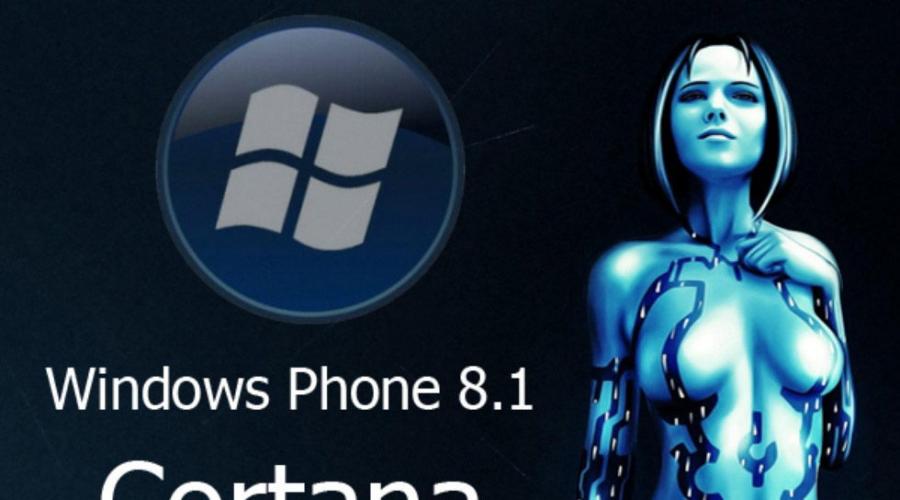
Read also
Software developers for computers and smartphones never cease to amaze with their original and incredibly useful ideas.
Mobile software developers regularly release useful applications for work
Owners of smartphones running the Windows Phone operating system have received an incredible gift - the voice assistant Cortana. She is ready to assist in obtaining all kinds of information.
Unfortunately, Cortana is not distributed in the Russian space, the program is not focused on the Russian user. But despite this, many still actively want to know how to enable Cortana on Windows 10 or on a smartphone.

Cortana is an interesting digital assistant that was developed specifically for smartphones about two years ago, which is why Windows users Phone were the first to get the opportunity to evaluate all the advantages and disadvantages of the program.
Activating Cortana
Cortana is analogous Siri apps from Apple, which is already familiar to smartphone users. Digital assistant facilitates search tasks for the user. He is successfully ready to find the necessary files located on the memory card. In addition, Cortana can quite simply find information on the Internet, lay a route that will lead to given objects.
Modern users highly appreciate such functionality because Cortana is the ultimate time saver.
Along with these obvious advantages, Cortana has one significant drawback, which in this moment directly concerns the Russian-speaking user. Unfortunately, not only does the Russian-language version not yet exist, but it is also impossible to enable Cortana on a Windows Phone oriented to the Russian region.
Fortunately, there is no limit to the creative and technical ideas of a modern person, so ways have been found to bypass the imposed bans and still enable Cortana on a smartphone.
So, in order to understand how to enable Cortana, it is important to read the existing recommendations. First of all, you need to go to the notification center, find the "All settings" icon. Next, you need to make several transitions to the "Language" tab, where you should select English from the list of suggested languages, aimed at users from the United States.

After that, the next transition to the "Region" tab is carried out, where the country of residence is selected - the United States. The main steps have already been taken, after which you can go to the application list and find Cortana that has appeared there. If it continues to be absent from the list, you just need to restart your smartphone so that all the changes made are accepted by Windows Phone.

You can use the voice assistant immediately, but only in English. When the user gets tired of the English-language menu, and he expresses a desire to return to the Russian-language settings, Cortana will again disappear from the smartphone.

Russian-speaking users hope that a Russian-speaking assistant will appear soon, but Cortana developers have not made any statements about this.
Launching a voice assistant on a computer
Just a couple of years have passed since the appearance of Cortana, designed for smartphones, as the developers again tried to surprise users by releasing the original version of their favorite application, but now focused on Windows 10.

Of course, a lot of people instantly appeared who wanted to know how to enable Cortana on Windows 10.
Activating the desktop version of Cortana
The voice assistant, designed specifically for Windows 10, has even more advanced functionality. It not only allows you to carry out a quick and trouble-free search, but also, at the request of the user, run certain programs, adjust the system, and work with files.
Unfortunately, at the moment there are only six languages in which the program is able to understand the requirements of users. This list does not include the Russian language. For this reason, users of computer equipment on which Windows 10 is installed will not be able to find Cortana.
To enable such an original application on Windows 10, you need to follow a few completely simple steps. Initially, click "Start", then go to "Settings", find the line "Time and Language". It must be set to the US region, and the language is English. After making such changes, Windows 10 itself will prompt the user to download the language pack, which, of course, must be accepted.


One important detail to consider when installing the English package is setting the English accent detection. This is very important because it will make it easier for Cortana to recognize the voice requests of a Russian speaker who has a clear accent.

In order for the changes to take effect, it is traditionally suggested to reboot. After all the actions, Cortana will appear on the computer, and the user will be able to evaluate it in practice. Unfortunately, all this time you will have to be satisfied with the English-language interface of the system. You can return the Russian interface at any moment, but along with the return of it, the appeared and already activated Cortana will disappear.

So, the voice assistant Cortana is very popular among users of smartphones and computers. The only thing they all actively dream about is for the developers to take the initiative and introduce the Russian language into the application.
IN Windows system 10 integrated voice assistant Cortana. It was named after the heroine of the computer game Halo. With its help, the user can find out information by voice or by entering a request from the keyboard.
Experts call this innovation the best in the new desktop version (on mobile devices the assistant works with Windows Phone starting from 8.1). chief disadvantage for Russian-speaking users, of course, you can call lack of Russian support language by this helper. It's a pity, this would undoubtedly increase the number of dozens of admirers in Russia. However, work in this direction is underway, and perhaps in the near future, Cortana will finally speak Russian. In the meantime, with its help, you can practice the pronunciation of English words.
Cortana features
The main task of Cortana is divination the needs of the user, who, if he wishes, can give her access to all his personal data, starting with e-mail box, browser search history and ending with sensitive data. Based on this data, the assistant will be able to answer most of your search queries.
For responses, Cortana uses Bing search engine, there she will look for information or give you a link to it.
This virtual assistant has a sense of humor and will be able to keep up a conversation with you by answering questions. It will remind you of significant dates, such as the birthday of relatives, friends, when there will be an important meeting and much more. In fact, at the moment on PC it is used more for entertainment. It is more useful on mobile devices, where data entry can sometimes be difficult and answering a question asked by voice can help out in some situations. The assistant was created by developers to solve everyday problems, to simplify the search for data on the Internet.
In which countries does voice search work?
The assistant does not speak Russian yet, but her skills are not limited to English alone. Below is an up-to-date table with the languages and regions for which Cortana is currently available. 
How to enable Cortana on Windows 10 in Russia
To turn on the assistant, you will have to change the language And location default to English And USA respectively. And she will speak to you in English with an American accent.
Go to Options buttons Start.
Finding a section Time and language, and then Region and language.


Looking for in the drop down list USA, and the language English set by default. 
You will also need to run the section Watch, language and region in Control panels.
Location should also indicate USA.
Then restart computer. After which the booted system will be with interface completely on English language.
Need to go to Settings(settings) to activate Cortana.


How to enable Cortana on Windows mobile
If you have smartphone with Windows Phone Mobile 8.1 or 10, you can easily enable Cortana. As on a computer, you will need to edit the options regarding language And Region.
First of all, change the Language to English. Then overloaded by pressing the corresponding button or in the standard way. 
After starting, go to the section " Region". Specify . 
Finding an application Cortana in the list and use. 
As you can see, the most difficult thing here is to restart your smartphone a couple of times.
How to disable Cortana
You can disable the assistant in the settings. 
However, Cortana will remain in the system as part of it. If you absolutely do not need it, or simply for some reason you wished to get rid of it, then two options for how to do this will be described below.
Using group policies
We launch editor local group policies. The easiest way to do this is through a window. Run(Win + R), enter the word gpedit.msc.
In the conductor we follow the path Computer configuration – Administrative Templates – Windows Components
– Find.
In the right window we find the field Allow Cortana(Allow use). Disable it ( Disabled), confirm OK and the assistant won't bother you anymore.
We use the registry
The second way to do this is to use editor system registry
. In the same window, enter regedit- you will be taken to the editor window. 
Follow the path: HKEY_LOCAL_MACHINE\SOFTWARE\Policies\Microsoft\Windows\Windows Search
Parameter value AllowCortana put zero and the helper function will be disabled.


For inclusion you will need to carry out the steps in reverse order.
You can't download Cortana for Windows 10 because Cortana is built into your computer by default. For Cortana to work, you just need to activate it. Unfortunately, Cortana in Russian is not yet available. Cortana is an American service that is gradually expanding its geography. Microsoft is already thinking about creating Cortana in Russian, but for now, these are just plans. We hope that in the future we will not only be able to control the computer by voice, but also full support Russian language.
Is it possible to download Cortana in Russian
You can enable Cortana, but only in English. Unfortunately, you cannot enable Cortana in Russia. But the system can be bypassed. Cortana doesn't identify you by location, it's based on the language you use in your copies of Windows 10. And if the language is Russian, then the Cortana service will notify you that the system is not available in your region.
How to use Cortana on Windows 10
Cortana interacts with the user with voice commands. To do this, your device must have a built-in microphone. As a rule, the microphone is initially built into:- Notebooks;
- Tablets;
- webcams;

Cortana is controlled by voice. To do this, you need to activate the utility with your voice and then give a command. For example, you can ask Cortana to show you the weather or the current exchange rate. The system works not only when connected to the Internet. If the answer can be generated based on the data that is available on your computer, then an Internet connection is not required. Otherwise, Cortana needs access to the Internet to work. Although you cannot download Cortana in Russian, this is a great reason to learn English. And if there are problems with it, then you can use a translator, for example, and translate the desired commands. Since Cortana is included in Windows 10, on this page we post ISO image the system itself. And how to enable Cortana, you will learn from the following video:
It is not yet possible to download Cortana for Windows 10 in Russian, since Microsoft has released this utility only in 6 languages of the world, where the Russian language, unfortunately, is not included. We are closely monitoring the updates, and will try to update this page when will Cortana in Russian.
Peculiarities
The Cortana voice assistant has been running on Windows since version 8.1. Cortana for Windows 10 has become a regular program, so it does not need to be downloaded. It is pre-installed. You only need to download language packs. They weigh about 4-6 megabytes. Downloading takes place through the program control center. The program currently understands the following languages:- English;
- German;
- Italian;
- Spanish;
- French;
Russian language on Windows 10 - this can be arranged, for this it is enough to download a special one, which is. So that you do not have to go far, we have posted this particular file on this page. He will not be able to translate your Cortana into Russian, but he will make the entire system completely Russian-speaking. In this case, other files will not be affected.
Today, voice assistants have become an integral part of life. Every day more and more people choose virtual assistants, replacing the mouse and keyboard. Artificial intelligence helps solve simple tasks using voice input. After entering the information, the assistant recognizes the spoken speech and begins to function. Speak clearly and distinctly so that the assistant correctly completes the request. He can suggest a route, news of the day, find music, show the weather, answer a simple question. The most common voice assistants for PC: Cortana, Typle, Speaker, Ok Google, Gorynych,.
Cortana for Windows
Cortana- voice assistant, integrated into the operating system and created by Microsoft. The assistant is intended primarily for Windows, but also works as applications on iOS, Android, Xbox One, Microsoft Phone, Microsoft Band. Cortana will help you systematize and plan your tasks and plans for a certain period, remind you of the completion of any actions, and provide information at your request. It also has built-in functionality for answering general issues using Bing search. The functionality includes laying the route, information about the state of the roads, will help you not to be late. You can enter information using voice and keyboard in text form. She supports the conversation: she sings songs, sends jokes - she is not without a sense of humor.
The features include such a function as anticipating the desires of the user. If you give access to personal data, virtual assistant from Microsoft will "adapt" to you, constantly analyzing your actions: the places you like to be; your preferences in certain things; your long-term interests, hobbies and more.
The Cortana virtual assistant is tightly connected to the operating system and can manage Windows 10 and individual applications while you work: it will help you read your emails, track location, check contact list, follow calendar, manage music and reminders, covering numerous music applications and control sound according to user preferences.
It is possible to sync multiple devices. Cortana will keep up to date on multiple computers at the same time.
Alice Yandex (desktop version)
Alice- voice assistant, and . Alice can show the weather forecast, find information about public places, find music, do currency conversions, solve simple maths, and keep up a conversation. The program is very young and is constantly being improved. "Alice" allows you to conduct a dialogue in text form and voice. Alice’s voice assistant is able to understand the meaning of your phrases: “Where can I shop here?”, She understands: “Where are the shops here?”.
Yandex search string or another name - Yandex.String located in the taskbar of the Windows operating system. The Yandex search bar can find information on the Internet that the user enters using voice or text. The user can set a command to open any folder and document located on the computer. The program opens on laptop computer by pressing the Lines button or hotkeys. Essentially this special case Alice for PC. To save space on the 8 cm taskbar, the button is replaced with an icon with a microphone. More ways to display the assistant on a PC in the article.
Type - computer voice control

The program is designed for the Windows operating system. No knowledge needed here in English, there is no possibility to work with the player and there is no perception text form. Due to the limited number of functions, the program does not seem to be as efficient and functional to use. The limitation of the assistant is to open only utilities and Internet pages. The program understands noise from the outside as commands to be executed, which is why the computer may not work correctly. The voice assistant quickly completes the tasks. After downloading the program, you can come up with a main statement that gives a signal of work.
Gorynych

Domestic development of a voice assistant to control a PC operating system Windows 7, XP, Vista. Size 30.4 mb. The language is Russian and English. The idea is based on the application "Dragon Dictate", which was created by Western experts. The voice assistant performs all the average commands that its counterparts perform. With the help of voice, the user can open any folders in the computer. This function is similar to the function from the Type program. A feature of the voice assistant "Gorynych" is the input of text into Word using your own voice. The disadvantage of this function is that the user's speech must be free of defects and clear. Over time, the program remembers the voice of the computer owner and starts to execute commands faster.
Speaker - computer voice control

Speaker is a voice assistant and software that is used in the Windows operating system. Software differs from the others in wider functionality. The user can open and close various folders on the PC, take a screenshot. To work with "Speaker" you need to have a stable Internet connection. The program is controlled using the keyboard, which is not always convenient. The voice function leaves much to be desired: speech processing takes 5 seconds, which is a long time. The program converts speech to text.
Ok Google for PC
