Lanit the signing component for windows 8. The object does not support the Sign property or method - what to do
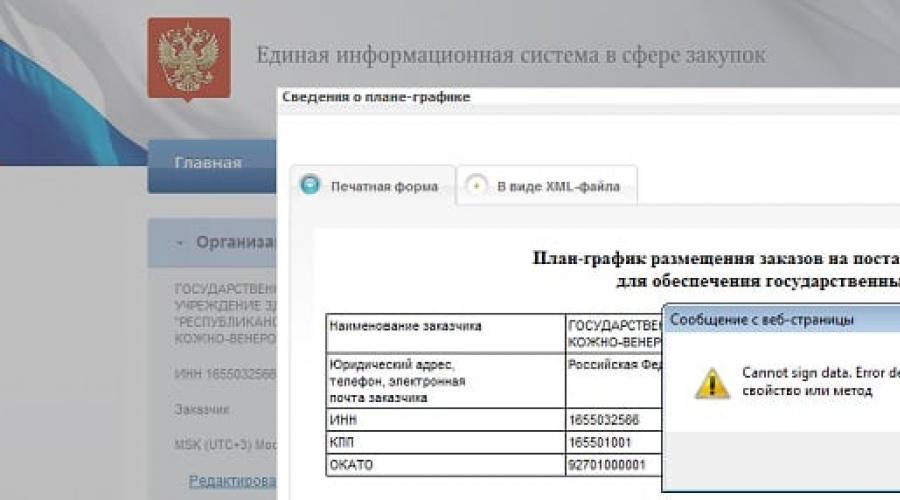
Read also
The signature generation component is not installed or does not work (does not work correctly).
1) Make sure that no notification is displayed at the top of the browser window or tab to prevent the launch or installation of add-ons (ActiveX controls):
"All browser add-ons Internet Explorer disabled. Click here to manage, disable, or remove add-ons."
"This website is attempting to install the following add-on... If you trust this website and this add-on and want to install it, click here..."
"This site requires the following add-on... If you trust and allow this website and this add-on to run, click here..."
"Security settings prevent ActiveX controls from running on this page. The page may not display correctly. Click here to select options."
"Running ActiveX controls on this web page is not allowed by the current security settings."
"This program has been blocked because the publisher cannot be verified."
"Internet Explorer has blocked ActiveX controls."
If such notifications are present, the corresponding action must be allowed.
If Internet Explorer 10 is used, it is recommended to additionally allow the launch of unsigned ActiveX controls.
For this you need:
- in the browser menu, select the item "Tools" - "Browser Options" (if the menu is not displayed by default, to display it, you must click on Alt keyboard). This will display the Browser Options window;
- go to the "Security" tab;
- select the "Trusted Sites" zone;
- in the "Security level for this zone" section, click the "Other" button. This will display the Security Options window;
- in the list of options, find the item "Download unsigned ActiveX controls" (block ActiveX controls and control modules) and switch this option to the "Enable" position.
2) Make sure that the launch of the installed signature generation component is not blocked due to insufficient trust in the bus.gov.ru website.
To do this, the https://bus.gov.ru node must be added to the Trusted Sites zone (Internet Options - Security - Trusted Sites - Sites) and low security restrictions are set for this zone (Internet Options - Security - Trusted Sites - Level security for this zone - Custom - Reset specific settings - Set to level - Low - Reset). As a result, in the category "ActiveX controls and plug-ins" in the security settings (Internet Options - Security - Trusted Sites - Security level for this zone - Other), the launch of ActiveX modules should be allowed (all items in this category should be set to "Enable ” or “Offer”).
Advanced: You must allow the installation and execution of ActiveX controls that have an invalid signature: "Internet Options" - "Advanced" - "Security" - "Allow the installation or execution of a program that has an invalid signature."
3) In other cases, it is necessary to install (reinstall) the sign.cab signature generation component.
C:\Program Files\Lanit\
Default install path:
C:\Program Files\Lanit\Lanit.Signature Generation Component
Installing the 64-bit version of the signature component is only available on a 64-bit OS.
Correct operation of the 64-bit version of the signature component is possible only when using the 64-bit version Internet browser explorer.
Installation of the 32-bit version of the signature component is available in 32-bit and 64-bit OS versions. Correct operation of the 32-bit version of the signature component is possible only when using the 32-bit version of the Internet Explorer browser.
4) If after these steps the signing error continues to occur, make sure that the bit depth of the launched Internet Explorer browser matches the installed version signature generation component.
You can check the bitness of the default version of the IE browser in "Help" - "About" (in the 64-bit version, after specifying the version number, "64-bit edition" should be indicated, if this indication is not present, the 32-bit version).
Also, for the correct operation of the signature generation component, it is necessary Microsoft package.NET Framework version 2.0 (for Windows XP) or 3.5 (for later versions of Windows operating systems).
5) In rare cases, the launch of the signature generation component may block anti-virus and proactive protection software.
This error message can be found on the state portal gov.ru, it occurs at the stage of signing documents when various organizations apply to the public procurement domain. Error " Cannot sign data error description» no method support may mean that you are using an outdated software or in one of the necessary components an error has occurred, a failure.
 Cannot sign data error
Cannot sign data error
Necessary components for signing on the website zakupki.gov.ru
This portal works only with the official browser of Microsoft - Internet Explorer. For correct operation and eliminate the error "Cannot sign data Error description: Object does not support the Sign method" you must have the following components and programs installed:
- Special plug-in for Internet Explorer navigator. This component is needed for electronic confirmation of documents, signatures. When the user clicks on the "Signature" button, this plugin opens special program, which is focused on the token. To download it, follow this link http://zakupki.gov.ru/epz/main/public/document/view.html?sectionId=445 .
- In order to ensure the correct operation of the token from a flash drive, it needs special software.
- A special PKIClient document, which is a confirmation of the certification authority, in order to download it - click .
- Open this link to download the certificate from the server.
- Vcredits are special libraries that are needed to work properly, for x86 and for 64-bit operating system Windows.
- For Windows XP, Microsoft .NET Framework requires version 2. Sometimes there is a problem if users have a higher version of the framework. For the stable operation of the signature, it is the second version that is needed, not higher. To do this, when downloading a new package, you must check the box - "Install Framework 3.5, including 2, etc." In this case, you will be able to install the desired version.
- To sign, you need another type of electronic software - Lkomponent. it can be downloaded.
When all of the above components are installed and updated on your computer, go to your personal account on the state procurement portal, log in and try to sign electronic document again, the Cannot sign data Error description error should not occur this time.
Actions for the error "Cannot sign data Error description"
First of all, read all the points necessary components for proper work on the state portal, if possible, reinstall all the programs that are on the list. Update your Internet Explorer browser, and also make sure that the 2 main components are installed correctly and work correctly - Sign and Lkomponent, because they control testing electronic signature documents for authenticity.
The browser from Microsoft Internet Explorer must be launched in accordance with the rights of the local administrator of the computer. Otherwise, errors may occur when working with documents. This usually happens with versions 7 and up. If you have a Windows 64-bit system architecture, try running the 32-bit version of the navigator, sometimes this can really help get rid of the error.
Add zakupki.gov.ru to the list of trusted browser sites
Sometimes the browser may not allow you to visit the site for various reasons. This can happen to absolutely any node on the network. Especially with a browser as unstable as Internet Explorer. In order for the Microsoft navigator to trust a particular portal, it must be added to the list of trusted ones, for this:

Tips and Tricks for Resolving "Object Does Not Support Sign Method" Error
To eliminate "Cannot sign data Error description: The object does not support the Sign method" try reinstalling Lanit.Component in another distribution. When specifying the path, create a folder in the main directory of drive C (for example, C:\Lanit), or any other, in accordance with where you have system disk. And also reinstall the individual KriptoPro certificate, update the program to the latest up-to-date version. The Microsoft .NET Framework must be installed using Windows Programs and Features.
For this:

In this window, you must check the box with the .NET Framework 2.0, if it is not available. This should help with the "Cannot sign data error description: No support for the Sign method.
Often, users are faced with the problem of confirming personal data during online transactions - Cannot sign data. Error description: The object does not support the "Sign" property or method. For example, such an error occurs on the web pages of official organizations or financial institutions: zakupki.gov.ru, bus.gov.ru, VTB 24, UIS. Specifically given error appears when trying to install a digital signature or when confirming personal data.
Causes of Sing Error
The error message indicates problems with Sign.cab. This component is used in the formation of the signature itself and is a very important component. There can be many reasons for the error to appear. The source can be: installed file sign.cab missing or obsolete root certificates(CryptoPro, Kontur) for EDS, incompatibility Windows bit depth with the browser, the absence of the .NET Framework package, and others.
Error: Object does not support Sign property or method
How to fix Cannot sign data error
To fix such a failure on Windows 7/8/10, you should check or follow all the points in turn, which will be described below. We have collected all the most common solutions that are given on the official public procurement forums, bus.gov.ru and other communities.
First, let's test the site on a different browser. If you are performing operations through a specialized application, then check the settings, where set a different web access browser.
Correctly reinstall Lanit
Many advise first of all to reinstall the corresponding lanit - sign.cab. It is better to download it from the resource on which the failure occurs (contact the support), or from another popular source. Select the bit depth (x32, x64) corresponding to your system and browser (!), which is very important for working in Internet Explorer. Bitness plays an important role. Further:

Also worth checking out
Conclusion
Most often, the error “The object does not support the Sign property or method” is the result of inappropriate bitness when installing software (LANIT, browser, certificates), so be careful about present moment. In any case, if you can’t cope with the error, you should contact the resource support, but as practice shows, you can wait for answers there for a very long time.
Error: "Failed to load module capicom.dll" Error: "Not installed capicom object"
Errors from http://sberbank-ast.ru when logging in with an Electronic Digital Signature)
Solving these problems in 5 minutes. (Your attention is given to two methods, manual and automatic.) If the error persists in the automatic solution after installing the first component, use method No. 2 and write in the comments if you have any questions.
Automatic registrationcapicom libraries _ 2.1.0.2 Mandatory component for working with EDS capicom_2.1.0.2_sdk
If after installing the auto-installer you still get an error on platforms using the capicom.dll librariesyou need to remove previously installed libraries, go to the registry using the regedit command and delete all keys with an index capicom.dll. Reload after that workstation and proceed to the procedure for manually installing the library according to the scheme described below. Current library as of January 10, 2012 v2.1.0.2
To install capicom.dll on Windows (XP), follow these steps:
Manual registration of the installation of the capicom_ 2.1.0.2 library download the archive to unpack to C:\WINDOWS\system32\ (capicom.dll) . After placing the library in the desired directory, execute in the command line C:\WINDOWS\system32\regsvr32 capicom.dll
For installation CAPICOM.dll on Windows Vista, Windows 7, Windows 8, Windows 8.1do the following:
1. Download the file
2. Unpack to "C:\windows\syswow64" directory
3. Register dll library, for this in command line(Start - Run) type: c:\windows\syswow64\regsvr32.exe capicom.dll
4. To create a vault, download the CreateOP file
5. Unzip the file and copy the files from the folder
6. Go to C:\WINDOWS\syswow64\... and paste the copied files with file replacement
7. Run the CreateOP.bat file (if you do not see the ".bat" extension, then you need to run the file, which is displayed as "MS-DOS Batch File")
8. After running the file, a window should appear, click OK in it
9. In the next window, click OK again
Mandatory everything domain names which you work with through capicom must be added to the trusted hosts in the browser properties!!! If this is not done, the error: "Failed to load module capicom.dll" and the error: "Capicom object not installed" may appear regardless of the presence of Capicom in the system.!!!
komdir
The instruction describes how to set up a workplace on the site zakupki.gov.ru - Unified information system in the field of procurement under 44-FZ.
1. Browser for working in zakupki.gov.ru
To get into the personal account of the site zakupki.gov.ru, you must use the Internet Explorer browser. Other browsers are not supported by the site of the Unified Information System in the field of procurement.2. Root certificate zakupki.gov.ru
You need to download and unzip the archive.Click right click click on the certificate file -> Install certificate.
The "Certificate Import Wizard" -> Next will open.
In the "Certificate Store" window, select "Place all certificates in the following store" -> Browse -> Trusted root centers certification.
Ready.
3. Configuring the Internet Explorer browser for zakupki.gov.ru
To add the site https://zakupki.gov.ru/ to the list of trusted sites, you must:
Open Internet Explorer (on Windows 10 not Edge) -> click Alt key-> In the "Tools" menu, select "Internet Options", select the "Security" tab -> Trusted Sites -> Sites.
Add site https://zakupki.gov.ru
In the Trusted Sites tab, click on the Other button
In the window that opens, change the following values:
Block pop-ups - Disable
Access to data sources outside the domain - Enable
Also in the same window in the Scripts section:
Active Scenarios - Enable
Enable XSS Filter - Disable
Script Java Applications - Enable
In the Advanced tab, uncheck Use SSL 3.0:
Need help setting up zakupki.gov.ru?
Contact us and our specialists will set up the site for you in just 1 hour.
4. Installing the component for signing Lanit sign.cab
Download the signature generation componentLanit sign can be on this link .
Setting up the zakupki.gov.ru workplace is now complete.
5. Errors when working with zakupki.gov.ru:
When you try to enter the "Personal Account" zakupki.gov.ru, the certificate selection window does not appear
Check: Submit an application and work only on profitable contracts with minimal competition!