Intel smart response what is it. A detailed study of Intel Smart Response Technology
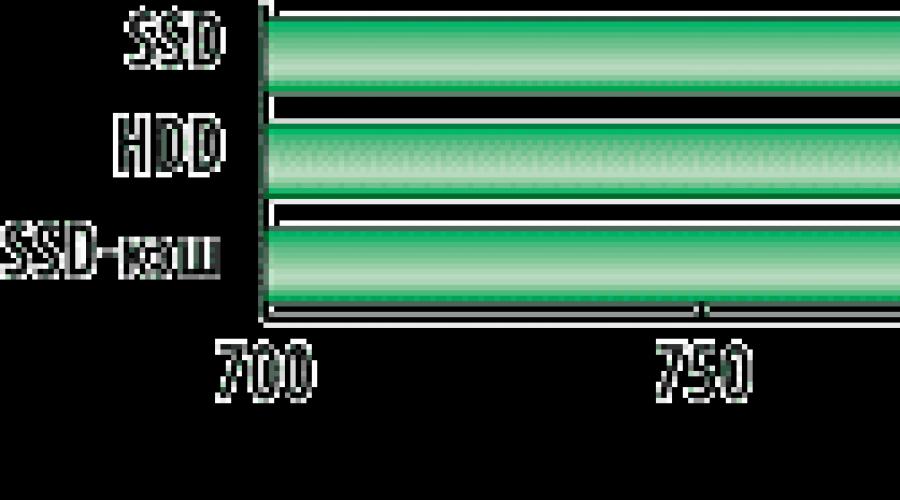
Read also
At one time we tested Intel technology Smart Response, using a system with motherboard based on the Intel Z68 Express chipset running operating system Windows 7. Since then, not only has the PC generation changed, but a new operating system, Windows 8, has also been released, which also supports Intel Smart Response Technology. Now it's time to test this technology on the new Intel platform with the new Windows 8 operating system.
Configuring Intel Smart Response Technology
As you know, motherboards based on Intel 6 and 7 series chipsets support Intel Smart Response Technology, which is an SSD caching technology for HDD drives. Today, this technology is most actively used in ultrabooks, where small SSD drives (with a capacity of no more than 32 GB) act as a cache for large HDD drives, which ultimately allows you to make an inexpensive, but productive subsystem data storage.
That is, if we consider an isolated HDD (as a less productive solution) and an SSD (as a more productive solution) as boundary cases in terms of storage subsystem performance, then the option with SSD caching will be inferior in performance to SSD, but superior to HDD.
To take advantage of Intel Smart Response Technology, you will need an Intel-based system in combination with system board based on the Intel 6 or 7 series chipset. Note that not all Intel 6 and 7 series chipsets support Intel Smart Response Technology, but we will not go into details now. Determining whether a motherboard supports Intel Smart Response Technology is fairly simple. While SATA ports implemented via the chipset can be configured into RAID mode, the board also supports Intel Smart Response technology.
Except system board with the support Intel technologies Smart Response, you will also need an SSD and HDD. The capacity of the SSD must be no more than 64 GB. You can, of course, use a more capacious drive, but no more than 64 GB will still be used for caching. In addition, if the SSD is 128 GB or larger, it makes more sense to install an operating system on it rather than use it for caching. The HDD-disk connector can be any.
The classic option for configuring Intel Smart Response Technology is as follows.
The SSD and HDD are connected to the ports of the SATA controller integrated into the chipset. It is important not to confuse here, since the motherboard may also have SATA ports that are not related to the SATA controller integrated into the chipset (if the board has additional SATA controllers). If the SSD drive is new, then it must be formatted in advance and one logical partition created.
Then, in the BIOS of the board, you must specify for this controller(Intel SATA PCH) RAID operation mode (instead of AHCI or IDE), but the RAID itself does not need to be configured. After that, you can start installing the Windows 8 operating system (for example, from a USB flash drive) to the HDD.
The traditional way to "insert" the RAID driver (Intel RST) by pressing the F6 key in this option installation can be omitted, since the Windows 8 operating system already contains all the necessary drivers.
After installing the operating system, you need to install the Intel RST driver latest version(currently version 12.5.0.1066) and all other drivers necessary for the system to function.
Next, we reboot the system and launch the Intel RST driver control panel. If everything was done correctly, an additional Accelerate tab will appear in the control panel of the Intel RST utility, which allows you to configure the SSD caching mode. It remains only to specify which SSD to use for caching and which HDD to cache.
You can also configure HDD caching using an SSD drive if an operating system has already been installed on the HDD itself. True, if you simply connect an SSD drive to a SATA port and select the RAID mode in the BIOS for the SATA ports to which the HDD and SSD drive are connected, then the operating system, of course, will not boot. Therefore, before switching to RAID mode, you must first perform certain system settings through the registry editor. To switch to RAID mode from AHCI or IDE mode, you need to set the REG_DWORD Start parameter to 0 in the following registry keys:
- HKEY_LOCAL_MACHINE\System\CurrentControlSet\Services\msahci;
- HKEY_LOCAL_MACHINE\System\CurrentControlSet\Services\iaStorV;
- HKEY_LOCAL_MACHINE\System\CurrentControlSet\Services\iaStor.
After that, we reboot the system, go into the BIOS and change the mode of SATA ports to RAID. After downloading, you will most likely need to reinstall the Intel RST driver. That, in fact, is the whole simple procedure for setting up Intel Smart Response Technology. It remains to be added that SSD caching is possible in two modes: Enhanced (extended) and Maximized (maximum).
Enhanced mode is more secure - data in it is written simultaneously to the SSD and HDD, while the user can be sure that they will not be lost in the event of a problem.
Theoretically, the write speed is limited HDD speed(slowest device). But data is read from the SSD drive, so the read speed in this mode is comparable to the read speed from the SSD drive.
In Maximized mode, data is initially written to a fast SSD media (that is, to the cache), and only then, in the background, is overwritten to a slow HDD.
However, as practice shows, in real (non-synthetic) applications, the difference between the Enhanced and Maximized modes is not so great, and the Maximized mode is not so dangerous as not to take full advantage of it. Therefore, in the future, we will use the Maximized mode exclusively when testing Intel Smart Response Technology.
Test Methodology
To test Intel Smart Response Technology, we used our new ComputerPress Benchmark Script v.12.0 utility, detailed description which can be found in the March issue of the magazine. We only recall that this test utility is based on 12 real applications, which are divided into six logical groups: video conversion, video content creation, audio processing, processing digital photos, text recognition, data archiving and unarchiving.
The utility uses test task execution time as a performance indicator.
For testing, the stand of the following configuration was used:
- processor - Intel Core i7-3770K;
- motherboard - Gigabyte GA-Z77X-UD5H;
- motherboard chipset - Intel Z77 Express;
- memory - DDR3-1600;
- memory size - 8 GB (two 4 GB GEIL modules);
- memory operation mode - dual-channel;
- graphics card - NVIDIA GeForce GTX 660Ti (video driver 314.07);
- operating system - Microsoft Windows 8 (64-bit).
Tested once using only the Intel SSD 520 Series (240 GB), then using only the HDD western digital WD20EFRX (2 TB). At the final stage, testing was carried out using a WD20EFRX HDD with a cache based on an Intel SSD 520 Series SSD configured with Intel Smart Response Technology (Maximized mode). To ensure high accuracy of the results, all tests were run five times.
In addition to measuring the execution time of test tasks, an integral performance indicator was also calculated for individual logical groups of tests, as well as the resulting integral indicator.
To calculate the integral performance score, the results of all tests were initially normalized relative to the test results of a reference PC, which was taken to be a system with an SSD drive.
Further, the normalized test results are divided into six logical groups (video conversion, audio processing, video content creation, digital photo processing, text recognition, data archiving and unarchiving), and in each test group an intermediate integral result is calculated as a geometric mean of the normalized results. For the convenience of presenting the results, the obtained value is multiplied by 1000. After that, the geometric mean of the intermediate integral results for all test groups is calculated. This is the resulting integral performance estimate. For the reference PC (system with an SSD drive), the integrated performance result, as well as the integrated results for each individual test group, is 1000 points.
Test results
The test results are shown in fig. 1-7.
Rice. 1. Test results in video converting applications

Rice. 2. Test results in audio processing applications

Rice. 3. Test results in video content creation applications

Rice. 4. Test results in a digital photo processing application

Rice. 5. Test results in OCR app

Rice. 6. Test results in archiving applications
and unzipping data

Rice. 7. Integral test results
It is clear that in various applications The benefits of using SSD caching vary. This is due to the fact that not all applications actively use the storage subsystem, and the gain from a productive storage subsystem appears only when the storage subsystem becomes a bottleneck (or, as they say, a bottleneck) in the system. However, in general, as expected, the system with an SSD drive is the most productive, followed by a lag of 4%, there is a system with SSD caching, and a system with an HDD lags behind a system with an SSD drive in performance by almost by 8%.
If we talk specifically about the groups of tests, then the situation is as follows. Applications that benefit most from SSD caching are video conversion, digital photo processing, and text recognition. But the speed of applications such as audio processing, creating video content, as well as archiving and unzipping data, SSD caching has little effect. This is understandable - after all, in these applications, the performance difference between a system with an SSD drive and an HDD is minimal.
At first glance, the result looks rather strange for archivers, since they actively use the data storage subsystem. However, it should be noted that the ComputerPress Benchmark Script v.12.0 utility for WinRAR and WinZip archivers uses maximum data compression modes, which give heavy load to the processor. And the storage subsystem in this case is not a bottleneck in the system.
The general conclusions to our testing of Intel Smart Response technology are as follows. This technology really works and allows you to implement a fairly budgetary way to increase the performance of the disk subsystem (of course, we are talking about the disk subsystem on which the operating system is installed). In any case, the use of Intel Smart Response technology will not be worse, but it is quite possible to achieve an increase in performance by an average of 8%. Considering that retail price An SSD with a capacity of 64 GB today is about 2.5-3 thousand rubles, despite the fact that this drive can be used to cache capacious HDDs or even RAID arrays of disks, the cost of which is several times higher than the cost of one SSD , then the game is worth the candle.
Intel® Smart Response Technology is an Intel® Rapid Storage Technology (Intel® RST). This technology is a caching feature that improves computer system performance. Intel® RST allows you to configure computer systems with a Solid State Drive (SSD), used as a cache memory between the hard disk drive and system memory.
Intel® RST serves as a single drive letter solution. You do not need another drive letter for the SSD device used as cache.
System Requirements
- Intel® Z68, Z87, Q87, H87, Z77, Q77, or Intel® H77 Express Chipset-based desktop board
- Intel® Core™ Processor in the LGA 1155 or LGA 1150 package
- System BIOS with SATA mode set to RAID
- Intel® RST software 10.5 version release or later
- Single hard disk drive or multiple drives in one RAID volume
- Solid state drive (SSD) with a minimum capacity of 18.6 GB
- Operating system: Windows 8* or Windows 7* (32-bit and 64-bit editions)
Setup Guide
Configure SATA mode in BIOS setup:
- Start the computer, and press the F2 key to enter the BIOS setup menu.
- Go to Configuration SATA Drives.
- Select the setting for Chipset SATA Mode and change the value to RAID.
- Press the F10 key to save settings and restart the system.
Operating System Installation
Begin installing the operating system on the drive (or RAID volume):
- Install all required device drivers.
- Install the Intel RST software version 10.5 or later.
Enable Intel® RST
The Intel RST software denotes Intel Smart Response Technology as accelerate. To enable the Intel RST:
| related topics |
A detailed study of the impact of SSD caching on performance hard drives
Almost two years ago, the top-of-the-line Intel Z68 chipset was released, and Smart Response technology debuted with it. It would seem new, but in fact it has deep roots - the idea to combine in one system strengths traditional hard drives and solid state drives have been in the air for a long time. What is needed for this? It is necessary to add some amount of flash to the hard drive as a cache buffer. In the ideal case, the sectors that the system accesses most often should fall into it over time, which will lead to a serious increase in performance - access to the SSD is faster. And the hard drive will simply contain data and rarely executed code, since its capacity is enough for this, and the launch speed of rarely used programs is not too critical. An even more ideal option, of course, is to use a high-capacity SSD, but this solution is ideal only in terms of performance - the cost of storing information on solid-state drives is several times higher than on hard drives. And hybridization makes it possible to get by with a relatively small amount of flash, which is inexpensive and, ideally, almost as fast as using an SSD alone.
Hard drive manufacturers approached the issue on their own side by embedding a flash buffer directly into hard drives. We have already familiarized ourselves with such decisions and, by and large, have come to the conclusion that they are justified. True, until recently they were found only among laptop models, which makes a lot of sense: it is not always possible to make a hybrid system with your own hands (i.e., from several drives) in a laptop. Therefore, it is necessary to shrink into one case, and one that will fit in a laptop, which always forced compromises. In particular, the same Seagate Momentus XT contained only 4 GB of flash memory in the first generation and 8 GB in the second. But in desktop computer more flexibility. You can, in general, just put a 240 gigabyte SSD so that all programs fit there, and a large hard drive for data. Or you can take a smaller SSD and use Smart Response. Moreover, a year ago the number of "suitable" chipsets increased greatly: the new Z77, H77 (somewhat cheaper), corporate Q77 and a number of laptop modifications were added to the Z68. In a word, there is where to turn around.
Therefore, today we decided to explore the operation of Smart Response technology in more detail. In short, we already met her when we studied the Z68, but just that in a nutshell. And now - let's see in detail: what speeds up, how it speeds up, what slows down ...
What are we speeding up?
As a working body, we decided to take the Western Digital Green WD30EZRX, already familiar to us from one of the previous articles. A very good object, as it seems to us, is the "green" series (hence, not the highest performance), and within its framework the drive is not the most outstanding due to the use of low (in terms of modernity) density platters. In general, as we have already seen, using it as a system and the only one is not very justified. But maybe Smart Response will allow us to turn the tide?
What are we speeding up?
 |  |
SSD manufacturers have gradually begun to swing, and today they are already releasing a considerable number of special caching series of drives. Although, in principle, the usual ones are also suitable. Moreover, many enthusiasts still have their once purchased solid-state drives with a capacity of 32-64 GB (which, very likely, Intel was counting on when launching the Z68). But we decided to approach the issue "honestly" and took the caching SSD AData Premier Pro SP300. However, only its 32 GB capacity and the mSATA interface give out the orientation towards such an application. And so - quite a typical solid-state drive based on the already slightly outdated LSI SandForce SF-2141 controller with firmware version 5.0.2a. In general, if someone needs a small SSD with such an interface (for example, for such a paired board), then you can use it. Today we use the SP300 for its intended purpose :)
How do we speed up?
The technology requires a motherboard based on the appropriate chipset, at least Windows Vista, installed Intel Rapid Storage and disk controller RAID mode. Absolutely all these conditions are met by our standard test. Including the RAID mode, which we always use (even for single drives) just for the sake of compatibility (that is, suitability for comparison) of the results.
And then - everything is simple. Upon detecting the presence of a free SSD after booting the computer, Intel Rapid Storage offers to enable "acceleration". Next, you need to select an SSD, a cached drive (if there are several, as in our case), decide on the capacity allocated for caching (20 GB or the entire SSD, but not more than 64 GB - this is useful if you want to “bite off” a piece from a large drive , and use the rest in a "normal" way) and, most importantly, select the cache mode. The last two: Enhanced and Maximized, differ in their approach to recording. The first one (which is selected by default) does not actually cache it - the data gets to the SSD only by the decision of the driver: mainly by the criterion of frequency of use. The second, in fact, embeds an SSD between the hard drive and the system: almost all write operations are redirected to the solid state drive, and they are copied to the hard drive from it - in large portions and after a certain period of time. It is clear that they should behave differently: in the first case, there is more room for quick launch programs, but the second in theory should allow you to greatly speed up write operations with random access. However, in it more likely crowding out useful data with something that was planned to simply “dump and forget”, and besides, there is a certain probability of losing data: what if the SSD fails before the files on the hard drive have time to update? In general, Intel recommends using Enhanced, but we naturally tested both modes.
Test Methodology
The technique is described in detail in a separate article. There you can get acquainted with the hardware and software used.
Testing
Buffered Operations
 |
 |
The very case when nothing can speed up in principle, but it can slow down: it is one thing to write something to the hard drive buffer, and quite another is chaotic throwing of the driver in an attempt to understand if this data is on the SSD (when reading) and what in general with them it is necessary to do (at record). All in all, as expected, nothing good.
Access time

Requests go over all 3 terabytes of the hard drive, so it's not surprising that they don't find anything in the SSD. But at least it doesn't get slower - and that's good.

Here you can clearly see the difference between the Maximized mode and all the others: we recorded it on an SSD, received a response that the operation was successful, and you can proceed to the next operations, and not wait for a response from the hard drive, which, as we see, takes 50 times more time .
 |
 |
In AS SSD the same picture. Only the recording speeded up compared to Everest in "normal" modes, but not in Maximized - there's nothing to improve there :)
Sequential Operations

WITH a certain moment we start reading from an SSD, not from a hard drive, and the first one is faster (although not some kind of “reactive” performance model), so everything speeds up. But in Maximized, everything is bad because of the complicated logic: first, the driver checks if this data has been recently written to the SSD, and then it turns to the hard drive, so the process slows down.

When recording, the picture is reversed - here the Maximized mode is already able to slightly increase performance. Especially on small blocks, which is a more convenient operation for an SSD. But Enhanced only slows down the process: after all, you need not only to write data to the hard drive, but also to analyze whether it is worth placing it in the cache right away.
In general, as we can see, sometimes Smart Response technology can increase the performance of low-level operations, but it can also reduce it as soon as we move on to a different type of load. Moreover, as expected, Enhanced and Maximized differ dramatically in behavior.
random access

Which is natural, when reading data, everyone behaves in the same way: requests are made directly to the hard drive. But there are some nuances: as you can see, with a large number of requests, the hybrid drive turns out to be slower than the hard drive itself due to overhead program costs. Not so much - some 15%. But this should not be neglected either.

And here only the Maximized mode differs due to too complicated operation logic: we quickly write data to the flash, we get the next request, we execute it, we get the next one - and we find out that it would be time to write the data of the previous ones to the hard drive. In general, despite the fact that at a very low level, as we saw above, this mode greatly speeds up the drive, in practice it can do nothing or even provide a negative effect.
 |
 |
 |
What is especially clearly observed in database templates, where Enhanced does nothing (almost nothing - a little, nevertheless, the speed drops), and Maximized manages to slow down the hard drive (although, it would seem, much further). However, just with a large proportion of write operations, all options come to a common denominator, so this is a slightly different problem - too confusing algorithms.
Application performance

That, in fact, is what everything was started for - productivity grows two or more times. Even VelociRaptor scores only 2737 points in PCMark7, and this is the fastest hard drive in the desktop segment - so it would seem that this is happiness. But let's not rush to open the champagne - we still have a lot of tests.

On the “defender” track, the speed gain has already approached three times.

The Maximized mode has recouped the previous two cases and has shown that when it comes to writing data, it can be the fastest.

And the finest hour of technology - here even the order of magnitude is different. A single SSD is, of course, a couple of times faster (if we talk about high-performance models), but these are already times. And from the "ordinary" hard drives, the hybrid system is separated by an order of magnitude.

On the "game" track, the increase is more modest, but it still exists. And such that, again, even the fastest hard drives have nothing to catch next to the "green" model accelerated with Smart Response.

We've arrived. Even if you do not pay attention to the fact that Maximized "flunked" the work on the ContentCreation template (this is something that can be easily explained), the rest of the results do not cause optimism either. Why is the behavior of PCMark7 and NASPT so different? And they work differently. In PCMark7, there are seven tracks recorded, which do not have such a large total volume. Moreover, they are run three times, and the first one is as slow as when using a hard drive. However, by the second, all the data is already on the SSD, so we test it for the most part. Moreover, we note that it was not possible to speed up three routes anyway.
NASPT also uses multiple test runs, but all- including templates, "tossing" files of 32 GB. Thus, between two executions of "working" templates, a couple of hundred gigabytes manage to "fly" in both directions. And no matter how smart the driver is, in such a situation, apparently, his mental abilities are not enough to figure out what needs to be kept in the cache, and what is “written down and forgotten”. If we slightly change the testing methodology, “running” only groups of the indicated templates several times, thereby playing along with the technology, everything becomes wonderful - starting from the second time, the speed increases dramatically. However, it is obvious that anything can happen in real life: both “good” situations and “bad” ones, so it is not surprising that both of them turned out to be in testing.

We put this diagram, rather, out of mischief, but since we have the results, why not look at them? And the example is very indicative and explicitly hinting that it makes no sense to try to speed up non-system disks using Smart Response. However, let's dwell on this issue in a little more detail.
Working with large files

As expected, no effect - caching with Smart Response technology is not proactive. And preemptive would not help much with sequential (albeit multi-threaded in one test) reading of a data volume equal to the full volume of the flash cache.

When writing data, Smart Response slows down a lot. To the maximum extent - when using the Maximized mode, which is understandable: an attempt to implement a delayed write of 32 GB of data using a flash drive for the same 32 GB is initially doomed to failure. Well, in the Enhanced mode, this problem is not there, but there is another one: the driver needs to not only write data, but also analyze it for subsequent (possible) use. So it is not surprising that "direct recording" is the fastest - there are no difficulties here.

One thing that can sometimes improve is the performance of pseudo-random writes at the same time as reads. And that is insignificant. With sequential access to information, Smart Response slows things down a bit. Also - slightly.
Overall GPA

Despite everything seen above, we received quite a confident increase from Smart Response on average. Why? Well, as we saw, in the same PCMark7, the gain is very significant, which turned out to be only partially compensated by the loss in other tests. In addition, low-level synthetics often behave in a very interesting way, and not all of the SR frills were shown above. For example, consider a couple of AS SSD templates that we actively use in SSD tests, but are usually “hidden from sight” when testing hard drives.

It's simple - the test works with a 1 GB file, which, of course, instantly appears on the SSD, so in Enhanced mode, we practically measured the SSD. Maximized, due to its specifics, works slowly with one reading stream (overhead costs are comparable to the main ones), although even here it “speeds up” the hard drive by 4 times. Well, on 64 threads - all 20 times.

Writing almost nothing gives Enhanced, since the data still has to be written to a file on the hard drive, but if you select the Maximized mode, we get confirmation of the Smart Response advertisement: your HDD will work like an SSD! :) Such results, of course, also affected the average score, although, as we can see, the overall result is not so impressive.
You can get acquainted with the detailed results of all tests, as we promised, by downloading the spreadsheet in Microsoft Excel format.
Total
The announcement of the Z68 and Smart Response interested many in the beauty of the idea: we take a small and cheap SSD, a capacious hard drive and ... We get a fast hybrid storage system that combines the advantages of both technologies. Many people liked that the SSD would sort of cache the entire hard drive, which seemed like an advantage over using the SSD and HDD separately - when the disk system is clearly divided into "fast" and "slow" parts. In a word, solid profit. However, the real state of affairs turned out to be a little more complex and ambiguous.
First, as we can see, from caching Total hard drive more harm than good - many "typically hard drive" operations slow down, not speed up. Secondly, the concept of “small and cheap” has cracked as the prices of solid state drives have fallen sharply. Intel started working on Smart Response about three years ago (maybe two and a half, but no less - two years ago already finished products appeared), when the cost of 1 GB of information on a solid state drive was about $ 3. Now it has fallen below one dollar, and since the decline was mainly due to an increase in the density of new microcircuits, the price depends on volume in a non-linear way - the more, the relatively cheaper. In a practical sense, this results in 32GB and 128GB SSDs being only 2x the price difference today, and in absolute terms, the entire savings dwindle to about $50. What is 128 GB? This is enough capacity for the operating system and a large number application programs. Many users also have space to store data. Well, for that information, the speed of access to which is not critical, in a desktop system, you can simply use a large hard drive. Most importantly, this approach gives predictability that Smart Response cannot boast of, i.e., regardless of work scenarios, programs always start fast. And not how it turns out :) In a hybrid system, it can be almost as fast as with an SSD, and maybe as slow as when using only a hard drive. talking plain language, if some gamer plays the same game day after day, then from Smart Response he will receive such an increase, as we saw above on the “Gaming” PCMark7 track - an acceleration by a significant two to three times. But if he has a dozen games installed, and each time he chooses one of them randomly (as they say, “according to his mood”), then he will get ... a shish with butter, which NASPT showed us: the data in the flash cache will constantly change , so that loading levels, for example, will remain as slow as when using only the hard drive: after all, basically, it will work.
On the other hand, we cannot call the technology useless either - it all depends on the use case. In the same gaming computer, there may be an interesting circuit with two SSD and hard drive. Simply because today's games are large and it's expensive to keep them on the main SSD - too big and expensive is required. But problems can be avoided. For example, we put a 128 GB SSD for the system and main applications. For games and other "heavy" programs that do not fit on the first drive, we use a fast hard drive of relatively small capacity, additionally accelerated with a 32 GB SSD. And for storing all sorts of multimedia data, such as films and other things (which now often “lives” in large quantities and on gaming computers) - another hard drive. Large in volume, low-speed (and therefore economical) and without any “boosters”, which, in such a use case, can only interfere, but not help. Difficult? Expensive? Yes, but it's doable. And this way of using different technologies just allows you to get the maximum that they are capable of.
In general, as we can see, despite the decline in prices for flash memory (and, accordingly, solid state drives), Smart Response technology still has the right to life, since in some use cases it increases the performance of the storage system. It is only important to consider that it is not a panacea for all occasions: it is useful in some places, and harmful in others. Thus, before using it, it is worth weighing all the pros and cons in advance, understanding what exactly you are going to do and how it should work. However, this is true for all modern technologies.
Introduction
Motherboard manufacturers are trying to diversify their product line based on chipsets as much as possible. This is due to the fact that users are in no hurry to purchase more expensive motherboards based on these chipsets. Users right before the purchase are determined with a choice and for Intel processors Sandy Bridge with an unlocked upward multiplier is purchased by motherboards based on Intel P67 Express chipsets, and with a locked multiplier based on Intel H67 Express. The appearance of the GIGABYTE Z68XP-UD3-iSSD motherboard in the market may awaken the interest of users in the Intel Z68 Express chipset.
In fact, the Intel Z68 Express chipset did not bring anything interesting to the market in terms of hardware. It did not improve the overclocking of Intel Sandy Bridge processors, nor did it improve the performance of the graphics subsystem by using the graphics unit of the processors. Motherboard manufacturers are aware of this fact and are focusing users' attention on the essentially Intel software technologies that have been stuck to the Intel Z68 Express chipset. It's about about Intel Smart Response and LucidLogix Virtu technologies. Innovation in the form of Lucid Virtu
Virtu's technology did not please many users, and its appearance in no way attracted potential buyers. This is related to the fact that this technology has been integrated into motherboards for high-end processors that are purchased by users not for use in tandem with the integrated graphics of Intel Sandy Bridge processors. If you use these graphics units in tandem with modern video cards, then the "appendage" to the graphics subsystem not only does not increase the performance of solutions, but also manages to reduce the overall performance of the system.
Even more depressing for owners of motherboards based on Intel Z68 Express chipsets was the fact that the motherboard tries not to turn off the graphics unit of the processors, even when it is not being used by the system. This circumstance not only does not lead to a decrease in energy consumption, but also increases it. Is there anything that can justify this approach of a renowned manufacturer?
Yes, indeed, the integrated graphics units of Intel Sandy Bridge processors, although they have mediocre graphics performance, they have a very significant plus that some users may need. We are talking about Intel Quick Sync technology, which is integrated into the Intel HD Graphics 2000/3000 graphics cores. This block allows you to encode and decode video streams, thereby speeding up video conversion in these systems. Recall that NVIDIA has a similar technology and is called CUDA, while AMD has this technology called Stream. The latest technologies are significantly inferior to Intel Quick Sync in performance, which is the strength of the integrated graphics Intel HD Graphics 2000/3000 Intel Sandy Bridge processors.
Image is clickable --
Lucid Virtu technology for new motherboards based on Intel Z68 Express allows you to switch the active graphics unit of the system - from integrated graphics to a discrete unit and vice versa. In this case, the priority of work is placed depending on the selected mode of operation. i-Mode prioritizes the integrated graphics unit, while d-Mode prioritizes the discrete graphics card. According to the manufacturer, i-Mode allows you to significantly save energy, and d-Mode does not lose much in the level of system performance. In practice, i-Mode offers virtually no savings, or questionable savings at the cost of massive performance degradation.
The lack of reduction in power consumption in the i-Mode operation mode is due to the fact that in this mode the discrete video card is not completely disconnected from the power supply, but simply no load is applied to it. And no one wants to use permanently integrated graphics with a live discrete video card.

Image is clickable --
In order for the game to start in i-Mode using a discrete video card, it must be added to a special list. At the same time, it does not do without problems - many games continue to run using integrated graphics. The new dubious Lucid Virtu technology does not add stability to the system. In i-Mode, a third of our games crashed to the desktop, although this did not occur with Lucid Virtu turned off.

Image is clickable --
Only d-Mode has practical value in this graphics technology. This mode allows you to ensure the stability of the system, but it does not disable the integrated graphics unit of the processors, which is almost never used. Thus, we have a double consumption of electricity. The included integrated graphics unit is located on the processor, thereby increasing the load on the CPU cooling system. Lucid Virtu technology negatively impacts gaming performance in any way.
If in i-Mode the performance degradation reaches 5-7%, then in d-Mode this decrease does not exceed 2%. However, it is unlikely that the user will want to use new technologies in the form of Lucid Virtu, which does not increase performance, but manages to increase system power consumption. The only strength of Lucid Virtu technology is video encoding. But hardly modern users sit and convert video 24/7, for this it is not necessary to purchase discrete graphics, therefore, you can limit yourself to an Intel H67 Express based motherboard. Innovation in the form of Intel Smart Response
Understanding the futility of Lucid Virtu technology, motherboard manufacturers turned their attention to Intel Smart Response Technology, which is a software refinement for caching hard drives due to faster solid state drives. It's no secret that SSD drives can transform your system's performance just by installing them instead of hard drives. After all, over the years we have seen a rapid increase in the performance of processors, video cards, random access memory, and hard drives are increasing performance at a dubious pace, or this growth is not visible at all. But modern users, even Western ones, cannot afford to replace hard SSD drives drives - their cost is quite high and beyond the reach of most of them. Intel recognized this fact and offered users Intel Smart Response technology for motherboards based on Intel Z68 Express chipsets.

Image is clickable --
Motherboard manufacturers quickly picked up on this idea and decided to offer users the so-called mSATA connectors for installing various drives, including SSDs directly on the motherboard. This approach saves space in system unit and save on the case of SSD drives. The manufacturer stipulates that the maximum size of a solid state drive can reach 64 GB. Caching is provided by enabling the Intel RST SSD driver, which disables the existing SSD drive from a disk array and makes it a banal disk for caching.

Image is clickable --
Gigabyte has begun shipping GIGABYTE Z68XP-UD3-iSSD motherboards that already have integrated Intel 20GB mSATA SSDs. The choice fell on Intel not by chance, almost all solid-state drives from this manufacturer have high performance. But this proposal has several drawbacks.

Image is clickable --
First, the mSATA port blocks the use of one standard SATA port on the motherboard. Secondly, an SSD drive can only cache the operation of one hard drive or a Raid array of them. That is, the user is invited to either purchase one large SSD drive and divide it into two parts for two hard drives, or purchase two separate solid state drives.

Image is clickable --
In the case of an integrated solid state drive, it is unlikely that the user will be able to divide it into several parts. The drive installed in the mSATA slot of the GIGABYTE Z68XP-UD3-iSSD motherboard has a minimum required amount of 20 GB. What is the advantage of caching information to a solid state drive over caching to RAM, you ask?
One single fact is declared an advantage - the non-volatile memory of solid state drives retains information on itself even when the power is turned off, thus you are dealing with a non-volatile cache. This advantage loses its meaning when you consider the fact that we users have long learned to achieve energy independence, thanks to the stability of the Windows operating systems from Microsoft. More and more users do not shut down the system in the traditional way at all - most choose to standby or hibernate. In the first case, the computer does not turn off completely and therefore is not quite an alternative to Intel Smart Response, but during hibernation, all information from the RAM sticks is written to HDD and quickly recovers at startup. Thus, all information in the cache memory of the computer remains saved. Modern motherboards allow you to install up to 32 GB of DDR3 RAM, which has always been faster than solid state drives. When using a 64-bit Windows operating system, more of this memory is used for caching purposes, so why do we need Intel Smart Response Technology? Apparently only to promote products based on the Intel Z68 Express chipset.

Image is clickable --
You are more convinced of this when you study the algorithm of the system. The essence of the technology is simple. The information you read from your hard drives is backed up to a solid state drive, and if you go back to given file- you get it from a faster SSD drive. Since the capacity of the SSD is smaller than the capacity of your hard drive, the information on the SSD is updated periodically. After all, modern computers are equipped with hard drives with a capacity of at least 1 TB, and in the case of the GIGABYTE Z68XP-UD3-iSSD motherboard, you have a cache of only 20 GB. The oldest information is removed from the SSD cache. Thus, you will get the effect if you periodically run the same programs and games. If you start doing some sort of random copying, or iterating over video files, you are unlikely to get any performance boost.
The disadvantage of the whole technology is that it is quite new. If the caching system of the Windows operating system has been developing since the days of the MS-DOS operating system and already in almost 90% of cases understands the need for caching and abandoning it, then the Intel Smart Response caching algorithm does not have such intelligence in all cases.
Although the manufacturer says that the technology does not cache data when scanning for viruses, watching video streams, it does not always understand what the program is doing with the disk subsystem. And not caching is not a panacea. After all, the cache algorithms of the Windows operating system have long had the ability to proactively cache when there are free resources.
Like any caching algorithm, it offers the user a double-edged sword. Firstly, this is the Enhanced algorithm, which involves writing data to the hard disk immediately without waiting for the hard disk resources to be released. Secondly, this is the Maximized algorithm, which suggests writing data to the SSD, which will be written to the hard drive during idle times. Naturally, Maximized technology has the highest performance, but it will also lead to data loss during the next freeze or crash. And given the fact that Intel Smart Response is more of a software technology, the risks increase many times over. Enhanced mode avoids these risks, but you completely lose the ability to cache the data record.
Concluding our article, we would like to note that our opinion is that using even a 20 GB SSD drive, as is the case with motherboards GIGABYTE Z68XP-UD3-iSSD, as the operating system saver, software and the most frequently used documents or games - you get the best performance. Hard drives have acquired huge sizes of more than 1 TB only because we started storing audio and video content on it, creating huge file archives. We rarely use these file archives, so they can be cached by the operating system itself. Moreover, modern prices do not prevent the user from getting 24 GB of RAM, most of which will be used for data caching.
What will you choose, HDD or SSD? Of course, the latter are good, but their price per gigabyte is an order of magnitude higher. Rational enthusiasts successfully combine both types of drives: a solid state drive for the system and some kind of hard drive for the archive. But you can try to combine both of these options if you use the SSD as a cache for the hard drive.
Some are skeptical about such decisions, they say, why does the system need crutches? It’s good when the budget allows you to put an SSD for everything, but modern software and especially games that you want to place on a fast device can take up a very large amount.
The hybrid use of drives solves the problem of suboptimal use of an expensive resource. Programs and components of the operating system can lie unclaimed for months, and the SSD in the role of a cache stores only actively used data. Checking how efficiently it works is the subject of this material.
Test participants
OCZ RevoDrive Hybrid


Thanks to VCA technology, the OCZ Toolbox utility can work with the Hybrid SSD array and display its main parameters.

In particular, according to S.M.A.R.T. it is easy to find out that the drive has already been in use. If we compare serial number on the sticker, you can figure out that 3DNews had the "right of the first night".

But it was not possible to peep information about the hard disk, the OCZ controller does not disclose it.
Intel 520 SSD



Intel's new product is the successor to the well-deserved 510 series. The Marvell controller gave way to the SandForce 2200, and Flash memory moved to the 25 nm process technology. The range of the new line consists of models for 60, 120, 180, 240 and 480 GB, I got only the youngest.
Branded firmware differs from many competitors in the presence of the Host Writes parameter - it shows that the drive is new, nothing has ever been written to it. The number of hours in operation is unrealistic, but the rest of the parameters are normal.

This drive will act both on its own and as a caching SSD for Intel Smart Response Technology.
WD Caviar Blue



WD5000AAKX is taken as an example of an average modern HDD. I already tested his younger brother at 320 GB, then he left the most favorable impressions. Single platter spinning at 7200rpm, SATA-III interface, good thermal and acoustic performance, and low price (at least before the floods in Thailand) make it a good buy. It is included in the article both as a single disc and as accelerated by means of Smart Response.

The drive was borrowed from an office computer that he had been using for almost a year. Fortunately, there is no performance degradation over time for HDDs. S.M.A.R.T. does not contain any errors.
WD VelociRaptor



The 600-gigabyte Velociraptor has already been in our area. As you probably know, this is the only 10,000 RPM hard drive and SATA interface(6 Gbps). All other HDDs are either slower or connected using SCSI/SAS/FC server interfaces. The drive is a 2.5" disk 15 mm high, installed in the IcePack heatsink, which is also an adapter to the common 3.5" format. The temperature and noise level of this hard drive is much lower than the old Raptors, it does not stand out against the background of ordinary seven thousandths.
The price of the older model is about 10,000 rubles, the 300-gigabyte version can be purchased for 5,000. Against the background of constantly cheaper SSDs, such amounts do not look attractive, but as a compromise between capacity, speed and price, it is very good. Ideal as a competitor to hybrids.

The copy received for tests is almost new, all attributes are normal.