Server cache 1s. Cleaning with advanced options
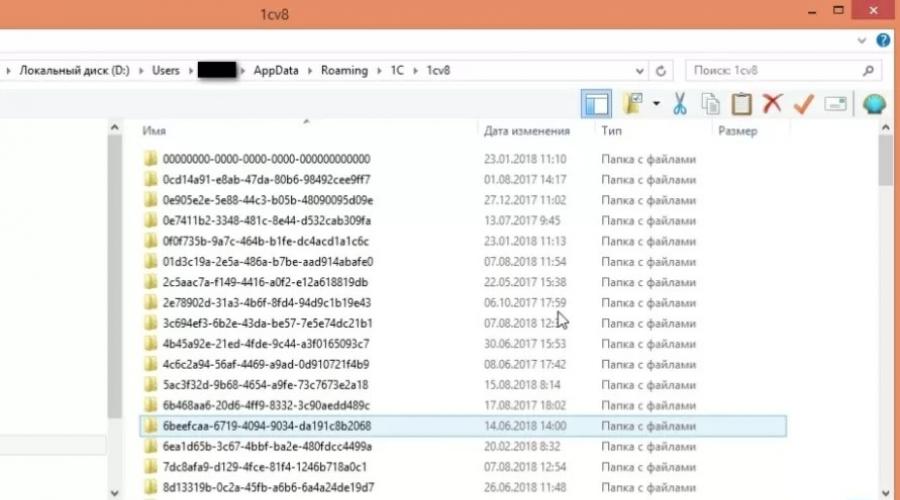
Read also
Quite often, users experience strange errors in the process of working in 1C. At one workplace, the program functions absolutely normally, while at another it gives errors during various operations or refuses to start at all. Errors might look like this:
As a rule, after trials, it turns out that the problem is in the program cache.
What is a cache
The 1C cache is, as a rule, static information about a specific infobase: user settings, window size and placement, toolbar location, etc. The cache is created automatically by the program and is updated with each session. It is needed to speed up the work of the program, so that each time you do not need to contact the server for the same type of information.
The fact that the program periodically accesses cache files is both a plus and a minus. If a hangup, program crash, unplanned shutdown of the computer, etc. occurs while working with the cache, the cache files may be written with an error. In this case, the next time you connect to the infobase or while working, errors will appear in the database.
Below we consider options for solving this problem.
Ways to clear the cache
Many people think that this way is the most reliable. It consists in the direct removal of folders with cache files from the user's computer. These folders are located:
- C:\Users\<имя пользователя>\AppData\Roaming\1C\1cv8
- C:\Users\\<имя пользователя>\AppData\Local\1C\1cv8
Following this path, we will see:

Folders with long obscure names are our target. Each folder corresponds to one database that is or was once installed on your computer. When a database is removed from a computer, its cache is not automatically cleared.
After we have found the necessary folders, we simply delete them from the computer. The next time you start the program, it will automatically create new cache files that it will work with in the future. However, the first run information base after clearing the cache will take longer than usual. This will happen because the program will create new files.
This method is suitable if problems with cache files occur constantly. It only works with 1C thin client. The essence of the method is that we add the following line to the launch parameters of the infobase:
- /ClearCache
How to do it? We open the list of 1C bases, select the base we need in the list, but do not launch it. In the right part of the window, click the "Edit" button, as shown in the screenshot:

In the next window, do not change anything, click "Next".

In the third window, enter desired text, as shown in the screenshot, and click "Finish".

After that, each time the infobase is started, the cache files will be automatically cleared.
This method is effective, like the first, but, in our opinion, not very correct. Its essence is that we remove the infobase from the list of bases, and then add it again.



When a database is added to the list, even an existing one, the cache files are created anew (the program considers this infobase to be new). The method is not correct, because when a database is removed from the list, as well as when the database is directly deleted, the cache files are not cleared. That is, we will create new files, and the old ones will remain on the hard drive. If you clear the cache in this way, then sooner or later HDD computer will be full.
As we can see, there is nothing difficult in the process of clearing the cache, so in the future, if you encounter errors associated with it, you will be able to deal with this problem yourself.
Very often, users have strange errors: for one user, the program works correctly, for another, nearby, on another computer, it is completely different. Often, after lengthy proceedings, it turns out that the reason for such “glitches” in 1C 8 is the cache.
Below I will tell you what 1C cache is and how to clean it.
caching— the process of creating a buffer of frequently used and usually static information. Caching is used to speed up the operation of the program, in particular, in 1C configuration files are loaded on the user's computer so as not to request them from the server each time they are accessed.
However, very often the 1C platform incorrectly handles configuration caching, and as a result, we get inadequate configuration behavior.
The reasons for incorrect behavior can be different: dynamic configuration update, software or hardware failures.
The first way is to clear the 1C cache manually
To solve problems and "glitches" 1C, clearing the cache of the 1C 8.3 platform usually helps.
This is done as follows:
step 1
Find the directory where 1C temporary files are stored, they can be seen in the settings menu in the IB list: 
2 step
We got an address like
Get 267 1C video lessons for free:
C:\Documents and Settings\username\Application Data\1C\1Cv82\tmplts\1c
The cache folders are located at
C:\Documents and Settings\username\Application Data\1C\1Cv82\
*where username is the username of the system, and the 1Cv82 folder may differ depending on the version of the 1C platform
Going there, we find many (the number of folders is equal to the number of configurations) interesting folders:

All selected directories are DB 1C cache, they can be safely deleted. Before deleting, you must log out of IB.
If you don't feel like looking for where the files are located, you can use special program(bat file), which cleans folders with temporary files - download. Please remember that you use them at your own risk. They contain the following command:
rmdir "%AppData%\1C\1Cv8" /S /Q
rmdir "%LOCALAPPDATA%\1C\1Cv8" /S /Q
The second way to clean up temporary files 1C is to remove the database from the list
The second way is simpler, but not entirely correct. For cleaning, it is enough to delete this configuration and create a new one with the same path to IB.
Consequently old folder with the cache will "get rid" of this IB, and a new directory will be created.
You can do it this way, the cache is cleared, but temporary files remain on the hard drive.
The third way is the ClearCache parameter
It is necessary to enter the command /ClearCache. Usage example:

Video on clearing the cache in 1C programs:
If the “glitches” in 1C did not disappear after clearing the cache, and 1C does not work as you would like, you can refer to.
If you are starting to learn 1C programming, we recommend our free course(do not forget subscribe to youtube - new videos are regularly released):
We are often asked questions: "what is a cache?" and so on. Many users are confused by these problems. In fact, there is nothing complicated here. In our article, we will tell you what the 1C cache is and give a brief guide on how to deal with this "beast" quickly, easily and naturally.
The article will be relevant for both beginners and confident users of 1C programs.
After reading the article, you will know:
- What is 1C cache or data caching?
- Why do you need to clear the cache?
- How to quickly clear the cache without entering the 1C program.
What is 1C cache or data caching?
Cache or caching is an information buffer that stores program data memory that is used at a lower transfer rate. talking plain language, cache is a temporary area allocated by the computer to store data that is used more often than others.
The cache stores the data that was used when working with the program. For example, changing the font, changing the location of the window and other tasks performed by the user when working with the 1C configuration.
Why do you need to clear the cache?
The execution of operations is automatically reflected in the memory of the 1C file, which contributes to filling and overflowing the cache. To prevent such an overflow and the program works quickly, the 1C system has a "cache clear" function.
Clearing the cache will:
- minimize software failures;
- eliminate errors that appear when generating reports;
- increase the speed of 1C systems.
How to quickly clear the cache without entering the 1C program?
One quick option is to clear the cache through the "AppData" folder. Before clearing the cache, it is necessary to log out of the 1C system. Then follow our simple instructions and your problem will be solved.
Step 1.
Call the search window using the keyboard: windows icon+ R (Fig.1)
Fig.1 Calling the search window using the keyboard
Step 2
Type in the search box the value %appdata% . Windows Search will give us the corresponding folder "%appdata%". (Fig.2)

Fig.2. Folder "%appdata%"
Step 3
Go to the "% appdata%" folder and go to the "1C" folder. (Fig. 3)

Fig.3. Folder "1C"
Step 4
In the "1C" folder there are more folders in which you need to clear the cache. the contents of folders with the name "1сv8" and "1Cv82" for the presence of incomprehensible, complex names contained in them, including numbers and letters. (Fig.5)

Fig.4. Folders "1cv8" and "1Cv82"
Step 5
Go to the "1cv8" folder and delete all files from there. We do the same with the “1Cv82” folder. (Fig.5)

Fig.5. Cleaning up the "1sv8" folder
Thus, the cache is cleared of unnecessary data in the memory of the information buffer.
Ready! The cache is cleared, everything unnecessary is removed, the system performance is restored. You should not worry that clearing the cache can harm the 1C configuration. When you enter the program, all the necessary data will be in place.
Outcome
The speed of 1C systems depends on many factors. Some problems can be solved independently, without the involvement of specialists.
If clearing the cache did not help increase the speed of work, we recommend contacting specialists. They will check the technical condition of your system and troubleshoot.
31.05.2017
How to clear the cache in the programs of the 1C: Enterprise 8 system
Get access to the 1C: Fresh cloud for free for 30 days!Clearing the cache is standard procedure Maintenance many software products.
Programs of the 1C Enterprise 8.3 system are no exception in this regard, and clearing the cache is a standard service operation that is recommended to restore the performance of 1C programs.
Clearing the 1C cache is an effective solution to many problems and errors that occur during the operation of 1C programs (for example, errors when opening forms, incorrect display of the interface, etc.). Any administrator, specialist or user who independently maintains 1C software products should be able to use this technique.
What is 1C cache and what is it for?
The cache is a buffer with temporary data. It is needed to speed up the program, to store and quick access to service information, so as not to request it every time you access the server (for example, the location of windows, the history of selections, setting fonts, colors, and many other data related to the work of a 1C user).
As a result of various software or hardware failures, power outages, etc. the information in the cache may be corrupted, or there may be a mismatch between the data stored in the cache and in the database (for example, when updating the configuration dynamically, setting user rights, etc.). To fix the errors, you need to clear the cache.
There are several options for clearing the cache.
Option 1.
Directly from the program 1C.
In the list that opens, we find the lines: "Cache of program interfaces", "Cache of files from the resource of general key information "Taxcom", "Cache of files from the resources of operators of electronic document management operators according to the universal scheme".

We open required cache, for example "Cache of programming interfaces" and delete temporary files in the list. Using the URL specified in the "Identifier" column, you can try to calculate specific files that need to be deleted to fix the error in the service (for example, "https://api.orgregister.1c.ru/..." - refer to the service 1C: Counterparty, "http://npchk.nalog.ru/orgregister/..." - 1C-Reporting service, and "https://api.taxregister.1c.ru/..." - 1C-Taxcom) .

Please note that all operations must be performed on behalf of a user with Administrator rights.
After that, users who experienced an error should log out of the program and log in again.
This option often helps to eliminate errors in working with the services "1C-Reporting", "1C-Counterparty", "1C-Tax", "1C: EDO", but does not allow you to delete all temporary files.
Option 2.
Run the program with the launch parameter "/ClearCache", which clears the cache of client-server calls, which stores the metadata of forms, modules, etc., as well as the saved search index in the texts of modules. 
To do this, run the program 1C. In the list of infobases, select the required infobase and click the "Edit" button. In the window that opens, in the "Advanced launch options" field, insert the /ClearCache parameter.

Please note that using this option may slow down the program. This option also does not allow you to delete all temporary files.
Option 3.
The easiest option for ordinary users, it allows you to completely update all temporary 1C cache files.
You must first remove the infobase from the list, and then add it again.
To do this, run 1C. As in the previous option, select the required infobase in the list of infobases and click "Change".

From the "Infobase directory" field, copy the path to the database and click "Cancel".

Then we press the "Delete" button, we agree with the warning.

Now click "Add", in the window that opens, select the option "Add to the list of an existing infobase".

In the next window, select the infobase location type "On this computer or on a computer local network" and in the "Infobase directory" field, paste the path to the database from the buffer, which was copied in the previous step.

In the same window, you can change the name of the "Infobase #1" infobase to something more understandable so that it can be displayed in the list.
Next > Done.
Option 4.
This option assumes manual removal files from directories and is intended for advanced users.
Cache 1C Enterprise 8.3 is stored in the user profile in the following folders:
- %userprofile%\AppData\Roaming\1C\1Cv82
- %userprofile%\AppData\Roaming\1C\1Cv8
- %userprofile%\AppData\Local\1C\1cv82
- %userprofile%\AppData\Local\1C\1cv8
operating room Windows system will understand you and go to the desired folder with 1C cache files. If there are problems with copying, the path will look like this
C:\Users\UserName\AppData\..., and then as in the examples above.

As you can see, directories have names consisting of a large set of numbers and letters of the Latin alphabet - the name of the directory is a unique identifier for the database.

Each directory contains other folders in turn. There are directories whose name also consists of a set of characters and is a unique user identifier, as well as directories Config, ConfigSave, DBNameCache, SICache.
If you can determine which of the identifiers relate to a particular user and the desired database, then you can clear only its contents. If you cannot determine the ownership of users and databases, you can delete everything. The platform will recreate the necessary 1C cache service files at the next start of the 1C infobase.