How to delete an unnecessary sheet in a document. Blank pages in a document: how to delete a sheet in a Word
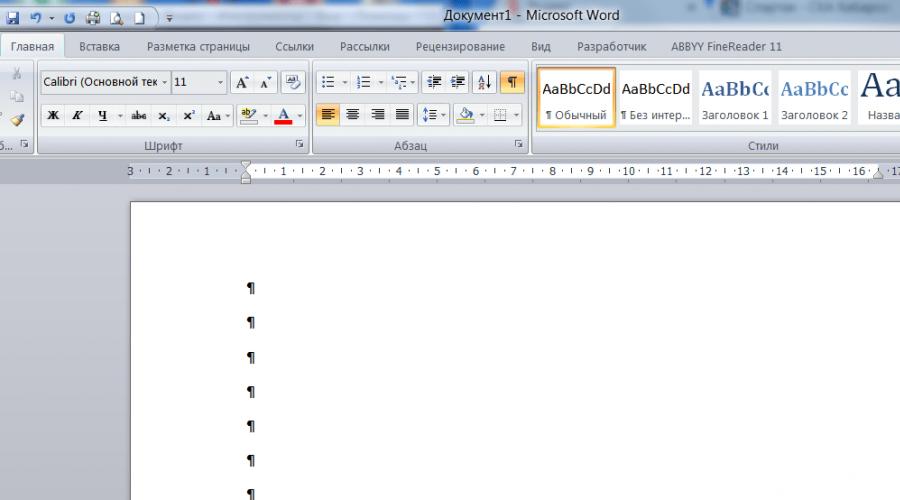
Read also
That you need to add articles on the topic of MS Word to the site, so be it. The other day I optimized TTN printables for Excel and Word. Since in Excel TTN has many columns, for a one-time filling, I recommend using printed form in Word. The file consists of two filled pages, the third sheet is empty and delete it standard methods Did not work out. After reading the Internet, I collected all the ways to remove the last sheet in a text document. So, how to delete a blank sheet in Word?
Deliberately adding a blank sheet is easy - add a page break - press Ctrl + Enter. Often an empty sheet is added by pressing the Enter key many times, i.e. adding paragraphs to the page.
How to remove an empty sheet, we will analyze below:
First, let's look at how an empty sheet was added. Add invisible character display to the sheet. Go to the Home tab - the Paragraph section - the Show all characters button:
When the function is called, even non-printing characters will be displayed. If a blank sheet is added with paragraph marks, then it will look like this:

Delete extra signs - the sheet will also be deleted.

Cleanse her.
But an empty sheet is often not cleared by simple deletion? The problem occurs if a blank sheet is left at the end.
How to delete last page in Word?
When the Delete and Backspace buttons to clear the last sheet do not work, you have to use tricks.
The easiest way to remove the last sheet in Word is to go to the last paragraph and make the font minimal, for example 5.

Second way- play with the margins of the document, if in this case you reduce the top or bottom margin (to 0.5), then the TTN table will fit on two pages. You can do this through Preview- Page Setup window.

Third way- when printing, indicate that you need to print only 2 sheets.
Other ways to remove the last sheet in Word
Apparently the example is a small mistake of the developers and there is no standard function for deleting the last sheet. But I recommend a few additional ways. Methods do not always help.
- Try the Page Fitting function, in versions above 2010 - Shrink per page. It is located: Preview - Reduce to a page.

- In versions of the editor from 2007, go to the menu Insert - Pages - Blank Page, click on the button and another blank page appears. Delete the page that appears with Backspace, click on delete again and our problematic page should disappear.
- Highlight the last paragraph and right click Click on the menu to open the "Font" dialog box. Check "Hidden" to hide the paragraph.
Delete blank sheet when printing in Excel
If, when printing tables in Excel, after a filled sheet, a blank page is obtained, then the print area must be set correctly. How to do this, read in our.
Share our article on your social networks:If a page suddenly appears in your text document on which there are no printed characters or other objects, then most likely you previously left blank paragraphs or gaps between pages on it. In some cases, the presence of a blank sheet in Word is not always the result of your negligence. For example, your printer's specific settings may tell it to print a page that acts as a separator between parts of text and is usually blank.
In any case, blank sheets must be disposed of. Fortunately, Word software provides its users with several ways in which you can unnecessary problems solve the problem before you.
Easy Way to Delete Blank Pages in Word
In case it is not filled leaf is at the very end file that you own, you can remove it using the following steps:
- Press the combination Ctrl + End. This keyboard shortcut will allow you to instantly jump to the most recent sheet.
- Click BackSpace. If there was more than one empty sheet at the bottom of the file, then press BackSpace as many times as necessary in order to remove blank pages from the document.
Other ways
First you need to find the reason why blank sheets do not disappear from your file. The easiest way to do this is if you include hidden characters. Hidden characters are displayed in text after doing the following:
- In the upper part of the Word utility window, find the menu item called "Home", and click on it with the left button of your mouse.
- To the left of the block in which you can set different styles for your text, find the button, when you hover over it, an inscription with the name “Show or hide all characters” appears, and click on it.
After completing the above steps, you can proceed to the step of identifying the reason why blank sheets were added to your file.
 If blank pages have been added to your document created with Word programs, because of extra paragraphs, then you should not worry, as they are removed very simply. For this you will need highlight special characters, which symbolize paragraphs, and remove them by pressing Delete.
If blank pages have been added to your document created with Word programs, because of extra paragraphs, then you should not worry, as they are removed very simply. For this you will need highlight special characters, which symbolize paragraphs, and remove them by pressing Delete.
If the reason for the appearance of a blank sheet in Word was page break, then you can delete it, spending no more than five to ten seconds, using the following algorithm of actions:
- Place your cursor next to special sign, symbolizing the presence of a page break at this point.
- Click on Delete, after which the blank sheet should be deleted.
Often the cause of blank sheets in the middle of your document is just extra page breaks.
How to delete a blank sheet in Word due to a section break
Section breaks are sometimes not visible in Word when you turn on the mode that shows hidden characters. To guaranteed to see them, if they are present in your document, do the following:
- In the upper part of the Word program window, find the menu item called "View", and click on it with the left button of your mouse.
- In the tab that opens before your eyes, find the item called "Draft" and click on it.
- Review the text you typed again for section breaks.
If you find a page without printable characters at the end of a document, but with section break, then you can delete it as follows: before the break, you will need to put your cursor, and then click on Delete. After completing these steps, your goal will be achieved.
 However, the situation becomes more complicated if you find blank sheet with a section break in the middle of the document. Of course, you can remove the page as described in the paragraph above, but keep in mind that eliminating the section break will cause the editing settings for printing characters below the break to be propagated to the text above the section break. However, if it is important for you to keep the formatting settings and at the same time eliminate the blank page, then you can replace the current break on the sheet with a different break, which is called "on the current page".
However, the situation becomes more complicated if you find blank sheet with a section break in the middle of the document. Of course, you can remove the page as described in the paragraph above, but keep in mind that eliminating the section break will cause the editing settings for printing characters below the break to be propagated to the text above the section break. However, if it is important for you to keep the formatting settings and at the same time eliminate the blank page, then you can replace the current break on the sheet with a different break, which is called "on the current page".
This is done as follows:
- Place your cursor strictly after the break you wish to change.
- Next, in the upper part of the utility window, find the menu item called "Page Layout", and click on it with the left button of your mouse.
- In the block called “Page Options”, find the arrow in the lower right corner, by clicking on which you will open a new window.
- Look for the phrase "Start section" in the window that opens. There will be a drop down list next to it. Click on it, find in it an item called "On the current page", click on it and at the bottom of the window click "OK".
- Check if the software has deleted an empty page.
How to delete a blank sheet in Word after a table
It is quite difficult to delete a sheet without printed characters, which is located immediately after the table. The problem in this case is that the utility automatically inserts an empty paragraph after the table, and if the table ends at the very border of the sheet, then the empty paragraph will be moved to the next sheet. When doing this, keep in mind that you have no way to destroy this empty paragraph.
What to do in this case? The solution is to simply hide that empty paragraph at the bottom of the document. This operation is carried out as follows:

- To the left of the block where you can set different styles for your text, click the button that, when hovered over, says "Show or hide all characters." This way you turn off the display of hidden characters in your file.
The result of your efforts should be the disappearance of an empty sheet from your document.
When editing text documents in Word editor there are situations when between the text comes across a blank page that refuses to be deleted. In this article, we will talk about how to remove a blank page in the middle or at the end word document 2003, 2007, 2010, 2013 or 2016.
Usually, there is nothing complicated in removing blank pages. It is enough to put the cursor at the end of the page and erase all the text, or select all the text and delete it by pressing the Delete key. But, there are situations when such a plan does not work and it is impossible to delete an empty page. Despite all the efforts of the user, a blank page may remain in the middle or at the end of a Word document.
As a rule, such problems arise due to non-printable characters that remain on the page and, being invisible, do not allow themselves to be deleted. In order to get rid of such characters and delete a blank page in Word, you need to perform just a few steps.
First you need to enable the display of non-printable characters. If you have Word 2007, 2010, 2013 or 2016, then you need to go to the Home tab and find the button there Show all characters". After clicking this button text editor The Word will begin to display all the characters, and you can remove everything superfluous from the page, after which you can delete the blank page itself. Also in modern versions of the Word editor, the key combination CTRL + SHIFT + 8 works, with which you can quickly turn on and off the display of hidden characters on the page.
If you have Word 2003, then it also has such a button. Examine all the buttons on the toolbar and you will definitely find it.

After the display of nonprinting characters is enabled, you can start removing the blank page in the middle or at the end of the Word document. To do this, go to this page, select everything that is there with the mouse, and press the Delete key on the keyboard. This way you will be able to remove line breaks, tabs, page and section breaks that previously prevented page deletion. If page breaks or section breaks do not lend themselves, then try placing the cursor in front of such a break and pressing the Delete key again.

If, after deleting a blank page, you need to restore section breaks, then this can be done using the " Breaks", Which is located on the tab" Page layout».
22.02.2017
While working in Word, sometimes there is such a problem as the appearance of blank pages in a document. This happens especially often when the document is not properly formatted. This article will discuss the solution to this unpleasant situation using the example of Microsoft Office Word 2013. In addition, the methods described below will work in other versions of this editor.
At first glance, there is nothing complicated: just take and press backspace or Delete. The page is still not being deleted. Why is this happening? The answer is simple. This is influenced by factors such as:
- the presence of extra paragraphs;
- break pages and sections;
- presence of tables.
Reason 1: empty lines


Did not help? Then you have to resort to a detailed consideration of various situations.
Reason 2: extra paragraphs
In this case, everything is as simple as in the previous one: you need to select paragraphs and delete them by pressing the key "Delete".
Reason 3: Breaking Pages and Sections
As a result of page breaks, it often happens that a blank page appears in the middle text document. First you need to remove the gap itself. To do this, you need to put the cursor in front of it and select it, then press either the key "Delete", or else back space. You need to press them until the text moves up. 
Things are more interesting with section breaks: you have to convert them to a section break on the current page, and only then delete them.
To convert, follow these steps:

Reason: presence of tables

This is quite an interesting case. The peculiarity of this situation is that if the table rests at the very end of the page, then an empty paragraph after it is created automatically and goes to the next page. This is how a blank page appears. Fortunately, solving this problem will not be difficult.

In such uncomplicated ways, you can get rid of an empty page in Word. We hope our article was useful, and you can easily solve your problem.
Sometimes, when pages are broken in documents, extra sheets appear - there is no information on them, nothing at all. That is why they need to be removed - why force the printer to pass excess paper through itself when printing. Today I will tell you how to easily remove a blank page in Microsoft program word. You will also learn how to delete a page with information without losing it. The main thing is to read everything to the end, and if something is not clear, read the article again.
Delete a blank page in MS Word
First, let's go to the "Home" tab, if in this moment you have another open. There is one useful tool here - "Show all characters", thanks to which you will see all the characters you typed - up to spaces.
Click on it and the text will change beyond recognition. Do you see how many dots and different signs have appeared that were not there before? The dots are spaces. If there are two or more dots in a row, then there are too many spaces and this needs to be corrected. The arrows are the Tab key presses. Separately displayed and blank pages in the form of inscriptions "Page break". It is this gap that we need to close.
Double-click on this line with the left mouse button, after which it will be highlighted in black. Then there are two options leading to the deletion of the blank page:
- Pressing the "Backspace" button on the keyboard
- Pressing the "Delete" button on the keyboard
As a result of these simple manipulations, the dummy page has been removed.
Delete a non-blank page in Microsoft Word
We have learned how to get rid of empty pages, but what about those where there is some information: text, picture or diagram? You can also delete non-blank pages, now we will do it.
We place the cursor in any part of the page that we want to delete. We return to the tab "Home", we find with right side arrow with the inscription "Select", click on it and select "Select All" in the drop-down menu.