How clean master works How convenient is the application
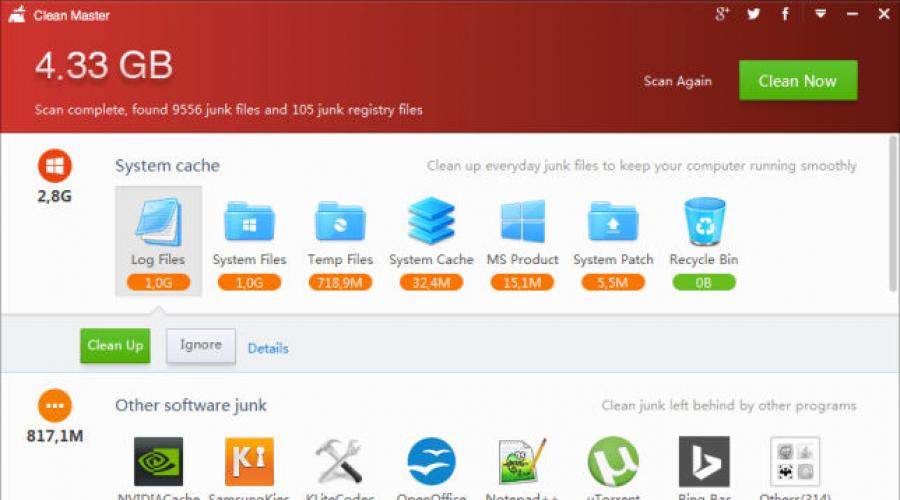
Read also
The Clean Master app for Android will help rid mobile devices of old files, applications, images and other information that a person does not even use. Any user who has an outdated smartphone or is accustomed to storing a large number of data, will be able to benefit from this program.
What is Clean Master
The Clean Master app for Android is one of the most popular mobile device cleaners, and on some phone models it even comes pre-installed. The program has an impressive rating of 4.5. It has already been downloaded by more than 30,000,000 users, and the vast majority of them rated the application highly.
The problem is that not all users know how to properly use the program to their advantage. Clean Master is a massive yet confusing app that will take some time to get used to. Regardless of whether it is this program recently installed or it has been languishing in the background for a long time, the user needs to understand the following information.
The Cleaner app is available for free at Google Play Store and is compatible with most Android mobile devices. First you need to download, install and run the program. The initial scan will look for what it considers junk: cache files, leftover data from apps like Twitter, etc. The program will make a list of all the files it would like to delete and show you how much space it will free up. It is enough to click on the big “Clear Junk” button so that all this information disappears. The application frees up space on your mobile device and improves its performance.
It was the easiest function of the program to learn, but in the right upper corner there is a button labeled "Advanced". After clicking on it, a wide selection will appear. additional options that need to be studied. Functions Cleaner can also be found in other sections of the operating system under different headings.
Program functions
Numerous sections make Clean Master a real nightmare for user interface as they are filled with advertisements for other programs and sponsored content. You are bound to run into ads after launching the app, but you only need to pay attention to the top of this long spam page where you can see 4 icons: Junk Files, Phone Boost, Antivirus and Application Manager. There you can also see short review available RAM and disk space.
In order for the Cleaner to perform the same check as on the first start, you must click "Junk files". If you select "Phone Boost", you will see a list running programs and recommendations on whether you can close them to improve phone performance. There is a tool to check the temperature of the processor mobile device, which automatically closes apps that cause overheating.
Antivirus scans your device for possible security threats. He also advises setting up a passcode for programs containing personal data using CM AppLock, and suggests downloading the CM Security application (this program is also developed by the Cheetah Mobile studio that created Clean Master).
The CM AppLock feature enhances security by keeping certain apps hidden from prying eyes. It adds an unlock code that will appear when you try to open a specific program. Function provides security Email, private messages, social networks and web browsers. It can be activated manually for any application installed on the mobile device.
Once AppLock is set up, it can't be completely disabled, but the list of apps it locks can be easily changed by tapping the padlock icon in the top right corner of the screen. Here you will also find the option to activate the front camera to film anyone who tries to enter the unlock code.
If you want to know what a Wedge Master is, you've come to the right place. The program has long been in the top lists of the Play Market and is recognized as one of the best in its category. Hundreds of millions of users have already downloaded the application to their android device and took advantage of its wide functionality. And today, with the help of the Wedge Master, it is also possible to clean the computer. We invite you to get acquainted with the legendary program closer.
About Clean Master for PC
Clean Master is a simple program that was designed to clean junk devices on operating system Android, and now it is available to download to your computer. You have probably noticed that the computer may freeze from time to time. Often this is due to programs running in the background that consume a lot of RAM. Solving these problems manually is not for everyone. And Clean Master can do it in minutes. The program will allow you to clean the cache, delete temporary files, old versions of applications and release extra bed on the hard drive. Users who have downloaded the utility to their computer note its effectiveness and ease of management.Work in Clean Master for PC
By downloading the program, you will not have to figure out how to use Clean Master for a long time. The program is in English, but all the icons are intuitive. Having launched the program, it will immediately point you to the garbage on your computer. The program is perfect for average users who do not want to understand the settings for a long time in order to delete junk files from a computer. You can clean your device of garbage in one click by clicking the "Clean Now" button.The program will help you increase the speed of your computer by removing unused applications. Wedge Master will find them, ignoring the folders and sections you specified, and then show detailed information about them. In the settings, you can set the parameters to your liking, for example, scan files at computer startup or set the Reminder period through which Clean Master will scan the PC at automatic mode. The program also allows you to delete each file separately or do it in one fell swoop by clicking on "Clean Now".
If you are still thinking and looking for the perfect "cleaner", try Wedge Master. Graphically simple, easy to learn and powerful in its capabilities, the program will not leave you indifferent.
Share it with your friends:
Clean Master (Wedge Master) — useful program to clean your phone or tablet from unused offers and residual files that take up the free space of the device, thereby slowing down the speed of other programs. In addition, Clean Master for Android is also enough powerful antivirus. The program has a very simple interface.
The main page is graphic diagram fullness of the memory card and the memory of the device itself. Here you can also see four buttons for modules for working with the application. Please note that when you first start, the application sends photos, videos, music to the "residual files". In order not to lose important files, be sure to check the settings and uncheck the extra boxes. We also want to note that Wedge Master is in Russian, which is very pleasing.
Let's talk more about each of the four modules:
- Garbage- a module for cleaning the device cache and residual files that accumulate as dead weight after deleting applications, games, temporary files and other "garbage".
- Acceleration- this module scans RAM Android device for unused information.
- Antivirus- a module with a powerful anti-virus engine for detecting and eliminating viruses, spyware and other malware.
- Application manager- makes a list of absolutely all applications installed on your phone, and allows you to delete unnecessary ones, make backups lost applications, as well as after irretrievable deletion, Clean Master will remove all residual files.
All these modules can be placed on the desktop as widgets. A very handy feature. By installing Clean Master on your phone, you will make your life much easier. Application Clean Master for Android download can be free of charge in Russian and without registration from our site. The direct download link is below.
Good time everyone. I will talk today about such a program as Clean Master, this is another Windows cleaner from garbage. Well, there are many, we already know that. This is the only one I liked! Right off the bat, I mean appearance, it looks quite comfortable and attractive. But how it is in work, I have not yet checked it, but today I will check it and of course I will write to you so that you know.
In general, what has been going on lately among programs? They create a lot of programs, such cleaners for themselves, at the same time, it feels like they create all companies and sundry. And all of them are kind of super-duper and directly save the system from garbage, and right after cleaning Windows starts to work very quickly without dependencies. Well, to be honest, I think that you understand that not everything is so simple: in many of these cleaners, the main functions are, well, more or less necessary, since they are available only in paid version. That's how things are guys, let's see how things are going with Clean Master ..
After starting Clean Master, I saw this window, you must admit that the program interface is very good:

But, to be honest, I didn’t manage to deal with the program right away. Beautiful icons in the program, so everything is beautifully done, but it's not entirely clear what to do with all this beautiful. But maybe it's because I'm just sleepy, it's time to sleep for a long time. Okay, I looked, looked and understood. So look, here the whole program is divided into zones, so to speak, and in each zone you can remove garbage of a certain type. The very first such zone, the System cache (i.e. system cache type). Here I clicked on Log Files and the Clean Up and Ignore button appeared:

Well, as I understand correctly, if I click on Clean Up, then I will clear this trash can. I pressed this button and then the garbage seemed to be removed, the color of the cell changed to green and 0B was written there (probably this means zero bytes, well, that is, there is no garbage):

And the buttons are already inactive, well, it's because we cleared it. But there was also less garbage, 4.33 gigs were written at the top, and it became 3.33 gigs. And then I have a question, is that the program removed the garbage evenly by 1 gig? Here it already smells of some sort of divorce! Well, let's not pay attention for now, maybe it seemed to me ..
This is surprising, but this is the first time I see it, so that the program finds garbage from drivers in this way. Well, you know, when you install drivers, for example, NVIDIA, it unpacks the files for installation, but then it doesn’t delete them itself! This is how they hang on the system disk. But the Clean Master program found them and now they can be safely removed:

And here I also pressed the Clean Up button and the garbage from NVIDIA was removed! Well, what can I say? And here's what, I checked to see if it was really deleted, I remember that there was a folder from NVIDIA on the system disk, but I didn't delete it. And I checked, yes, the NVIDIA folder was gone! That's it
But look, here is the garbage that goes in browsers, this means the web cache (Web cache):

And here, too, click once on the browser icon and then the Cleown Up button and in this way you can clear the cache in browsers. When you delete, the amount of garbage found at the top will decrease, well, I think that this is logical
By the way, here is where you can clean browsers, then there I pressed the Others button and then I was generally surprised, it turns out that the program supports cleaning a lot of browsers (I have never even used many):

There is even a cleaning of games from some kind of garbage, in general, the Clean Master program cleans quite advanced, I have not even seen anything like it!
You can get into the program settings through this menu, here you need to select Settings:

But there is nothing special in the settings, there are options in English, and I'm not good friends with him, so I can't tell you much here. In general, I think that without the need to change nothing here:

But I understood something, in short, there are two options on the Other settings tab. First, it seems that you can start cleaning through context menu. And the second option is for Clean Master to start itself after turning on Windows. These are the options:

I did a reboot, Clean Master started up by itself. I looked in the dispatcher, I saw that this wizard was running under two processes, these are cmcore.exe and cmtray.exe:

The cmcore.exe and cmtray.exe processes are launched from this folder:
C:\Program Files (x86)\cmcm\Clean Master

Here is the Clean Master tray icon and menu:

By the way, when I launched the program for the second time, there was no more auto-scanning of garbage, to start it manually, you need to press the Scan Now button:

Of course, I can’t show this in the picture, but during the search for garbage in the program there was a stylish animation:

There is also a Clean Now button at the top:

If you press it, then you can clear everything at once (if I understand correctly), after which there will be such a report:

By the way, before the Clean Now button, there is also Scan Again, it is needed to re-scan the computer for garbage.
Yeah, what can I say about Clean Master, I think that you also think like me: the program showed itself very worthy, everything is done conveniently, it seems to clean perfectly, the interface is cooler than CCleaner! But I still can’t say that the efficiency is higher than that of CCleaner, for this you still need to use the program for a while, and then draw such serious conclusions ..
I also found out that the Clean Master program also installs its own service, which is called the Clean Master Core Service, here it is in the list of services:

Let me remind you that in order to open services, you need to go to the task manager and go to the Services tab there, at the bottom there will be a button with the same name Services (in Windows 10, the button seems to be already called Open services).
Well, if you double-click on this Clean Master Core Service, then the following properties window will appear:

So here you can understand what kind of service this is? Alas, only the name of the service is written in the description field, nothing to say about what it is for, then alas, there is no such information. As you can see, the service runs under the cmcore.exe process and starts with the /service cmcore key, I do not advise disabling it.
Well, the program is cool, the main thing is that it also works great, as it looks, but it seems to work not bad, it cleans the computer, it can clean a lot of things! But which is better CCleaner or Clean Master? I can't answer this question, I'm sorry, but I'm very interested myself ..
Now I will show you how to remove Clean Master, if you suddenly want to remove this program, then I will show you and you will know how to do it
So, you can use a remover like . He will be able to remove the program and even clean the Windows from traces in the form of garbage among the files and in the registry. In general, I advise you, the remover is well-known and has existed for several years, it has a good reputation, in general, it is good
By the way, before deleting, I advise you to exit the program, well, you never know, so that there are no errors. Click right click on the tray icon and select the Quit item there:

Well, now how to remove it, so to speak, in a simple way, only using the Windows functions. So we clamp Win buttons+ R we write there such a command as:

A window with icons will open, find the Programs and Features icon there, and run it:

Now in the list of installed programs you need to find the Clean Master program, then right-click on it and select Delete:

Then such a pretty window will pop up, here you need to click OK:

All then there will be such a window, well, here you can write something, or you can just click the Cancel button:

That's it, after that, the Clean Master program will be completely removed from your computer, it is no more! But I advise you not to delete it just like that, but only after thinking carefully, otherwise, as I already wrote, the Clean Master program seemed suitable to me personally ..
Well, that's all, that's all the kids, I hope that everything was clear to you here, good luck to you in life, so that you are healthy
19.11.2016I, in fact, have long noticed the tendency of people to get freebies, and at once and a lot. And the usefulness of this is a lot - few people are interested. In Android smartphones, the same story with memory. Ask: "Which phone is faster? Where is free 400 or 700 MB?" 80% of people will answer that the one with 700 MB and, 80% of the time, they will be wrong. And if it is possible to delete 1.5 GB of "unused data" without any visible harm to the system - delete it? The correct answer is no.
In the first part, I will pay special attention to the theory - this will allow me to better understand my conclusions about the operation of the application, which we will consider in the second part.
Part 1
The fundamental difference between management Android memory from Windows is as follows: all available memory in android devices must be occupied - empty memory is equal to idle memory. It's like transporting a sack of cement in a 40 ton truck.
In the window system, an application that occupies a certain amount of memory in 90% of cases works and loads the system, and when the RAM is full, a yellow triangle will pop up with a low memory notification, and we must close something. Everything is simple.
On our smartphones, things are much more complicated. Firstly, the data placed in RAM, as a rule, does not consume resources - they do not load the processor, do not eat up the battery - they just hang in a faster memory compared to ROM to speed up their launch (if you see in the "Running" Browser that you did not launch - do not be alarmed, the system simply put the inactive parts of the program into memory in advance and when you decide to start it, you will need to load only a small active part (actibity)).
Secondly, each Android application consists of peculiar modules (we will not go into the jungle of services and activities), and each block can be used various applications. So, for example, the widget on the desktop, and the calendar, and the alarm clock and the notification line use the reminder library - due to this, memory consumption is optimized, and now imagine that you complete the calendar and delete this library from memory.
And thirdly, the system already has a built-in and quite effective taskkiller - it is called OOM Killer. At the same time, it frees memory much more efficiently than others - applications are deleted depending on the need for memory and their rating: immediately cached inactive, then background inactive, etc., applications are ranked by frequency of use, freed up space and so on.
Separately, I will mention the block of program parts that are responsible for the interaction of applications (Broadcast Receivers), for example, the reaction to incoming call or connecting headphones. And there is also the so-called. services that are responsible for background execution programs: alarm clock, music and more. And their completion leads to disruption of the system.
Thus, Android, under ideal conditions, tries to load the RAM as much as possible with various parts of programs for their further quick start. Unloading applications from memory does not lead to anything good - the system will still return the unloaded parts, sooner or later, or replace them with new applications, but only this will require an increase in the load on the processor, memory and battery. I would like to draw your attention to the fact that the occupied memory does not in any way accelerate the discharge of the battery - the processor is primarily responsible for discharging (in addition to the screen and communication modules), and the processor load is just caused by clearing the memory.
Something like this. Now let's go directly to the application.
Part 2
Let's start the review with unnecessary harmless functions, then consider functions that are harmful, smoothly move on to those that have disastrous consequences, and end with useful ones.
Unnecessary harmless features
- Antivirus
There are practically no viruses on Android devices in principle - the organization of the system simply does not allow you to make kaku without the knowledge of the user. Another thing is that many unpleasant applications are disguised as useful ones - this is how I had to deal with a phishing program when I downloaded and installed an ABBYY dictionary application from a clearly inadequate site. Already when installing this application, the permissions included a request for SMS and calls, which, in principle, should not be. I installed it anyway and was not very surprised by the incoming message from Sberbank with a refusal to operate - the program tried to access my account via the bank's SMS portal (which does not exist in principle). The installer of the program, by the way, is on the phone - and not a single "antivirus" found it.
As for Clean Master, let's see what we found after scanning:
TowelRoot - what a charm, Klin Master requires root access, but he considers the program with which he gets it a trojan.
Broadanywhere - this method, firstly, is used to obtain root access, and secondly, yes, it can be used by dubious applications, for example, which I talked about. At the same time, this semi-bug was fixed in September 2014.
But this technique is called "substitution of truth" - the antivirus publishes the news about the "photo leak", the user believes that the antivirus could prevent it - in fact, this is not the case, the vulnerability and the problem were not in the phone, but on the application server .
The security report for October (April, as it were) is generally extremely strange:
Verdict - install applications from PlayMarket and a trusted forum - it is one (w3bsit3-dns.com), and read the permissions. If you agree to the action, the antivirus will not save, especially if it does not have root access. If you want to install an antivirus - install free Avast - in any case, there is no real effect, resource consumption increases, the placebo effect works - a feeling of protection appears.
- Application Manager
Firstly, the application tab from the standard Settings is duplicated.
Secondly, the presence of a memory card is incorrectly detected:
Despite the fact that Android 4.4 generally prohibits third-party access to the memory card, and I have it open forcibly.
Fourth, there is no system applications, despite root access.
Verdict. An element of the application, created simply for the sake of appearance and advertising. If you want to manage your applications really effectively - use Titanium Backup.
- CM Now
(if I were Google, I would sue). The problem is that 39 applications covertly (how, huh? I mean in the background ...) work, acceleration, garbage disposal, and so on - in fact, nothing more than advertising slogans that do not carry a semantic load - I’ll tell you why later. At the same time, the service itself constantly monitors events and generates this notification:
The verdict is a waste of resources.
- My cloud
2 gigabytes of space after registration. About nothing. Each Android user gets 15 GB of Google Drive space. You need more - use the Mail.ru cloud - I have 1024 free GB there with a convenient client.
The verdict is a completely unnecessary option on a suspicious server.
- Application Lock
The usual start-up lock with a pin code or a graphic key. I already wrote in one of the reviews - the presence of explicit protection always arouses suspicion and in 90% of cases only attracts unnecessary attention in vain. Do you hide photos? The person from whom you are hiding picks up the phone, sees the password and asks the question: what is there behind the password? It starts to wind itself up, and even if it does not see what is there, the result is not very good for you: at best, an insult, at worst, you will show what is behind the password.
The verdict is an unnecessary attention grabber. If you want launch privacy, use hidden blockers, such as Lockdown Pro.
- Backup photo
I categorically do not recommend uploading your data to non-rated cloud storage. In addition, in the mentioned Google Drive there is a function of automatic backup of photos to the cloud. There is such an option in Cloud Mail.Ru.
The verdict is nothing.
Functions are harmful
- Acceleration
Here we are invited for incomprehensible needs to unload 291 MB of program blocks from fast memory. In addition to the fact that we force the processor to work on unloading, it doesn’t matter to him then to load himself with work, loading these programs back into memory again. If you set the automatic cleaning mode, then the race will continue until the battery is completely depleted. The screenshots show the situation with memory: before cleaning, immediately after cleaning, 1 minute after cleaning:
As you can see, the system instantly tries to make up for what was lost, and, I repeat, our resources are spent on this.