How to open the BIOS on a Samsung laptop. How to enter Bios on a Samsung laptop
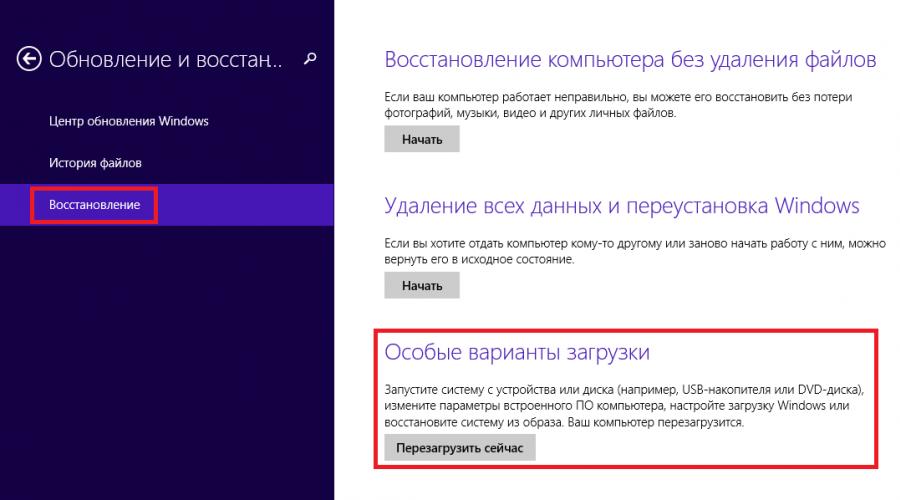
Read also
What replaced BIOS new generation of systems UEFI made it more difficult to penetrate the holy of holies on laptops. Gone are the days when every user could easily get there by restarting the computer and pressing the Delete button. Or, if this did not help, press some other keys from the functional group - F6, F8 or others.
This article will talk about how on modern PCs or laptops with modern OS Windows type 8 or Windows 10 go to BIOS. It looks like you are already desperate, asking yourself the question - is this even possible on your laptop? Maybe you don’t have any BIOS?
Do not be afraid! Now you can easily and simply complete the necessary steps. We will do this using the example of a SAMSUNG NP350V5C laptop with Windows 8 installed on it.
We will also look at how you can update the BIOS, and at the end of the article there is a video on how to do it setting before installing Windows 7 or 8.
Let's divide the BIOS startup process into 2 stages. So, let's go...
Stage 1: How to enter the boot menu
There are two radically different methods.
First- by using specially performed reboot laptop. This is the recommended method.
Second useful as a last resort if you cannot log into the system to make the settings of the first method.
Option with proper reboot
Just drag your mouse vertically along the right edge of the screen until a pop-up menu appears. You can also call it using the keyboard by pressing Win + C.
The manufacturer has pushed this option too far!
Now click " Recovery"and here it is - the treasured point" Special download options" - click on " Reboot now».

Your Samsung (or whatever you have) will dutifully reboot and end up in the boot menu.
Extreme method
I used this method once when my laptop experienced a serious crash after updating one of the applications. The laptop froze at startup and did not want to display the authorization window. Therefore I couldn't log in to reboot with special parameters.
I needed to do this to restore the system, but if you have the same problem, it will help you enter the BIOS.
I warn you! This method can only be used in as a last resort when there are no other ways left.
This is done like this (I performed these steps on a Samsung product):
- You connect your laptop to the network
- Start the system.
- Disable (remove) battery- the laptop continues to work.
- Disconnect the laptop from the network.
- You wait for a short time.
- Connect the battery.
- Plug it into the network.
- Start by pressing the power button.
- After these steps, you will find yourself in the system boot menu.
Stage 2: Launch BIOS
If you did everything correctly, then you will see the system boot menu, in which you should click on the “” item.


And then - to ""

Let's move on to the final phase of the launch - click " Reboot».

The screen will go dark and after a short (or maybe long) time you will see the BIOS screen:

BIOS update
In my case, in the browser you need to go to the Samsung website and enter the full model name (written on the bottom of the laptop case): NP350V5C-S1JRU
After pressing the Enter button, a list appears in which we select an item from the category “ Firmware»


Since I downloaded it from the official Samsung website, I can safely run it
 and update the BIOS of the laptop:
and update the BIOS of the laptop:

In my case it is already installed Last update. If you have available a new version all you have to do is press the last button to update the BIOS.
Video on the topic of setting up BIOS for installing Windows 7 or 8
Enter BIOS ordinary user It is only required to set any parameters or more advanced PC settings. Even on two devices from the same manufacturer, the process of entering the BIOS may be slightly different, since it is influenced by factors such as the laptop model, firmware version, and motherboard configuration.
The most common keys to enter the BIOS on Samsung laptops are F2, F8, F12, Delete, and the most common combinations are Fn+F2, Ctrl+F2, Fn+F8.

This is the list of the most popular lines and models of Samsung laptops and the keys to enter the BIOS for them:
- RV513. In the usual configuration, to go to the BIOS when booting the computer, you need to hold down F2. Also in some modifications of this model, instead of F2 can be used Delete;
- NP300. This is the most common line of laptops from Samsung, which includes several similar models. In most of them, the BIOS key is responsible F2. The only exception is NP300V5AH, since it is used for login F10;
- ATIV Book. This series of laptops includes only 3 models. On ATIV Book 9 Spin And ATIV Book 9 Pro entering the BIOS is done using F2, and on ATIV Book 4 450R5E-X07- by using F8.
- NP900X3E. This model uses a key combination Fn+F12.
If your laptop model or series to which it belongs is not listed, then input information can be found in the user manual that came with the laptop when you purchased it. If it is not possible to find the documentation, then its electronic version can be viewed at. To do this, simply use the search bar - enter the full name of your laptop there and find technical documentation in the results.

You can also use the “poke method,” but it usually takes too much time, since if you press the “wrong” key, the computer will still continue to boot, and while the OS is loading, it is impossible to try all the keys and their combinations.
When booting the laptop, it is recommended to pay attention to the inscriptions that appear on the screen. On certain models you can see a message with the following content: “Press (key to enter BIOS) to run setup”. If you see this message, then simply press the key that is listed there and you will be able to enter the BIOS.
If you are faced with the question of how to switch to the BIOS on a Samsung laptop, you should familiarize yourself with the commands to enter. Just keep in mind that they may vary even if the manufacturer is the same. It's easy to explain: every laptop has different variants motherboards.
And if you need repairs, you can read more at the link tvs-spb.ru.
how to enable bios in samsung
So, turn on the laptop and when it turns on, click on “Pause” - then you can view the text on the display. Look for the inscription “Press F3 to enter setup”. Where it says F3, you may have another key. Sometimes it can be a combination of all sorts of keys. Here are the most common options on a Samsung device: F1-2, Esc, F8, F10-12. Sometimes users have to use the selection method. To exit pause mode, press “Enter”.
You can go to the Internet and look for information about your motherboard there. But how do you find out the markings? To do this, go to the device properties (you need to click right click to the “Start” item you need). A window will appear, where you need to go to “Equipment”.
Go to the task manager, look at the list of device configuration - your motherboard should be there. Now just remember the name of the board and find information about it on the Internet.
You can take a closer look at the back wall of your laptop: on some Samsung models there is a special sticker there - the model of the laptop itself is written there, and the necessary information about the board may also be given. For the same purpose, you can look at the battery compartment for the presence of an information sticker, after first removing the battery from there.
Did you manage to enter the BIOS? There, use the arrows to navigate to specific menu items. Usually the + and - keys are programmed by default to change certain parameters, but again this may depend on the specific board.
The BIOS is responsible for the full operation of the laptop - you should not thoughtlessly change program parameters! Therefore, it is better not to enter the BIOS without the appropriate knowledge. If the device starts to work incorrectly after saving the changes made, it is worth restoring the original values. To do this, simply use the appropriate command; it is written in the BIOS system window at the bottom.
As you can see, you can simply run the BIOS on your laptop. But making changes to it is important point, on which the operation of your laptop will depend in the future!
How to login Laptop BIOS Samsung?
Master's answer:
Even for the same laptop manufacturer, the BIOS entry commands are completely different. This happens because they have different models of motherboards installed.
When you turn on your laptop, press Pause to view the text on the screen. It is worth paying attention to the inscription Press F2 to enter setur. Of course, instead of F2 there can be almost any key or even a combination of keys. The most widely used ones are F1, F2, F8,Esc, F10, F11, F12, etc. You can also use the selection method. To exit pause mode, press Enter.
Find out everything on the Internet possible information about the motherboard model. And you can find out the markings by opening the computer properties by right-clicking on the “Start” menu item. Open the “Hardware” tab in the window that opens. Then open the device manager and find your motherboard in the list of configurations. Write down its name and make a request for it in the browser, and do not forget to add to enter setur/Bios in the search bar.
Some older models have information about system board of this computer on the sticker on which the laptop model is written, also check the back wall of the computer for such information. Also check the battery compartment by first removing the battery.
To navigate through menu items in the BIOS program, use the arrow keys. To change any parameter value, the minus and plus buttons are usually used, but this depends on the motherboard model.
When making any changes to the BIOS settings, be very careful because this program responsible for the entire operation of the laptop. If, after the changes were made, problems began with the operation of the laptop, then you can restore the initial value using the command written at the bottom of the BIOS system window.
More helpful advice to you: do not change BIOS settings if you have no idea what the consequences will be.
All operations performed in the BIOS system are quite serious, so if you have insufficient experience in this system, it is better not to experiment, as this can have very dire consequences. You should contact Samsung laptop specialists. However, if you are determined to achieve a specific goal, we will tell you how to enter into basic system I/O (this is what BIOS is literally called) on a Samsung laptop.
Why enter the BIOS menu?
As you know, BIOS is the basic system of any computer equipment. Logging into this system is due to the need to configure the components system unit, as well as loading or reinstalling the OS and other settings of vital parameters in the operation of the computer.
How to enter BIOS on a Samsung laptop? Different laptop models have different BIOS entries
Attention: the line of Samsung laptops is represented by a very large assortment of models, each of which may have different commands to enter the BIOS. This is because they have different models motherboards.
So, if you are the owner of a Samsung laptop, when you turn on your gadget, press the Pause key. After this, some text will appear on the device monitor; we need to focus on the inscription “Press F2 to enter setup”.
It is worth paying attention to the fact that in place of F2 you may have another key or a combination of them, the most common of which are F1, F2, F8, Esc, F10, F11, F12. It is possible to combine these keys with Fn. Note that here you can experiment by selection.
Exiting pause mode is done by pressing the Enter button.
What do you need to know to log in correctly?
Next, you will need to find information about the motherboard of your laptop using the Internet. This is not at all difficult to do: to have information about the marking of the motherboard, go to the “Start” menu and right-click on “Properties”.
A window will appear in front of you in which you will need to select the “Equipment” item. After this action, open the device manager, and among other configuration lists, find motherboard your device.

When you find all the information you need, you can safely open BIOS system on your laptop.
To move from one section to another, you can use the arrows.
This is how you will enter the Bios on your laptop, however, when making any settings, you should be extremely careful, because it is this system that is responsible for the activity and functionality of everything contained in the device.