Disable cookies in Yandex Browser. How to enable or disable the storage of cookies Browser is blocking cookies
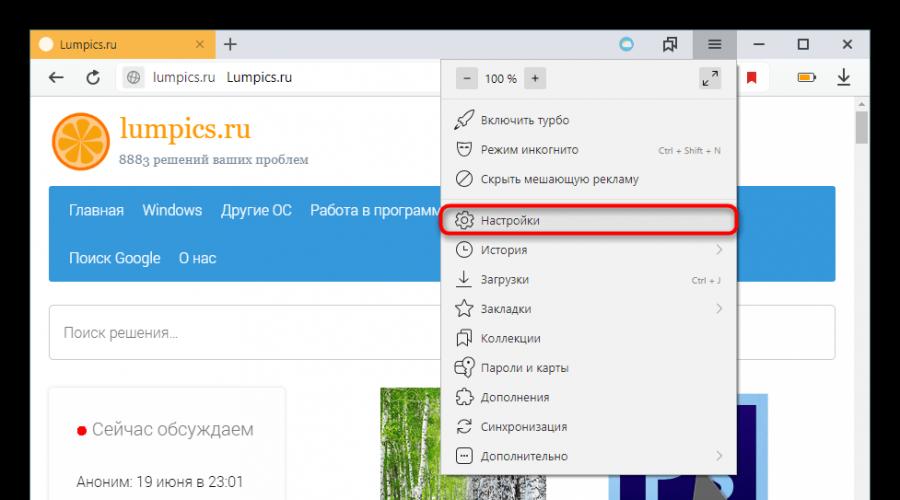
Read also
Each browser is able to remember cookies - pieces of data that it receives from site servers and then stores them. On each subsequent visit to a site whose cookies have been stored, the browser sends this data back to the server. This happens for several reasons, and two of them are useful for the user: fast authentication is carried out and all the user's personal settings are instantly loaded. Yandex.Browser also knows how to store or not store cookies - given function depends solely on the preferences of the user.
Enabling cookies in Yandex.Browser
Some users, for various reasons, may disable cookies for a certain period of time. But without them, networking will not be as comfortable: you will not be able to automatically log into your own accounts on sites after restarting the web browser, save their settings, and sites will not interact with your location.
- In order to turn cookies back in Yandex.Browser, just go to it "Settings".
- Switch to category "Sites" and select the item "Advanced site settings".
- Scroll down the page to the block "Cookies". There are several options for working with them at once. The browser itself recommends enabling cookies, but you can choose other options. The first three parameters are optional, but the possibility "Block data and files of third-party sites" implied as additional option, and can be marked with a checkmark.
- You will also see a link button "Site Settings".
- Allowed permanently, for one session and prohibited cookies will be located here. You can manage them right on the page of any site - so in the future you can create a list of cookies that will be accepted / rejected by the web browser.
- To manage the files of a specific site, click on the icon in the address bar, which is located to the left of the site name, and follow the link "More".
- IN "Permissions" the first line will be a link with the number of cookies accepted for this site.
- If you click on it, you will see the categories of cookies that you can work with: view, delete, block (deletion and blocking of only the groups themselves are supported, and not each file individually). The same data can be edited in the menu, which we described above in 2 steps.
- Second link button "Cookies and site data" less functional.
- It only involves viewing the cookies stored on the computer and deleting them one by one or all at once.






If you are unable to use a particular site or it notifies you that cookies are disabled, be sure to check the tab "Blocked"- You may have mistakenly declined the site's request to save a cookie.




Now you know how to enable cookies on all sites or selectively and manage exceptions.
Enabling cookies:
How to enable all cookies in Google Chrome?
2. On the "Advanced" tab, in the "Cookies settings" area, select the "Show all cookies s” and click the “Close” buttonHow to enable all cookies in Internet Explorer 8?
2. Click the "Privacy" tab and then in the "Options" area, move the slider down to allow all cookies and click the "OK" button.How to enable all cookies in Mozilla Firefox?
3. Uncheck the "Automatically start Firefox in private browsing mode" option, and check the options: "Accept cookies from sites" and "Accept cookies from third-party sites", then click "OK"How to enable all cookies in Opera?
1. Press the "Tools" button and select "Settings".
2. On the "Advanced" tab in the "Cookies" area, select the "Accept cookies" option and click "OK"How to enable all cookies in Safari?
2. On the "Security" tab, in the "Accept Cookies" area, select the "Always" option
Deleting cookies:
How to delete cookies in Google Chrome?1. Click the "Customize and control Google Chrome" button and select "Settings"
2. On the Advanced tab, in the Cookie Settings area, click the Show Cookies and Website Permissions button.
3. In the window that appears, click the "Delete All" button.How to delete cookies in Internet Explorer 8?
1. Click the "Tools" button and select "Internet Options".
2. On the General tab, in the Browsing History area, click the Delete button.
3. Check the box for "Cookies" only, then click the "Delete" button.How to delete cookies in Mozilla Firefox?
1. Press the "Tools" button and select "Settings".
2. On the "Privacy" tab, click on the "Delete individual cookies" link.
3. In the window that appears, click the "Delete all cookies" button.How to delete cookies in Opera?
1. Click the "Tools" button and select "Delete Personal Data".
2. Click "Detailed Settings"
3. Check the box for Delete All Cookies only, then click the Delete button.How to delete cookies in Safari?
1. Click the "Show me basic Safari settings" button and select "Preferences".
2. On the Security tab, click the Show Cookies button.
3. In the window that appears, double-click the "Delete All" button.
Blocking cookies:
How to block all cookies in Google Chrome?1. Click the "Customize and control Google Chrome" button and select "Settings"
2. On the "Advanced" tab, in the "Cookies settings" area, select the "Block all cookies" option, click the "Close" buttonHow to block all cookies in Internet Explorer 8?
1. Click the "Tools" button and select "Internet Options".
2. Click the "Privacy" tab and then in the "Options" area, move the slider up to block all cookies and click the "OK" button.How to block all cookies in Mozilla Firefox?
1. Press the "Tools" button and select "Settings".
2. On the "Privacy" tab in the "Firefox:" area, select the option "will use your history storage settings"
3. Uncheck "Start Firefox automatically in private browsing mode" and "Accept cookies from sites", then click "OK"How to block all cookies in Opera?
1. Press the "Tools" button and select "Settings".
2. On the "Advanced" tab in the "Cookies" area, select the "Never accept cookies" option and click "OK"How to block all cookies in Safari?
1. Click the "Show me basic Safari settings" button and select "Preferences".
2. On the "Security" tab, in the "Accept Cookies" area, select the "Never" option
3. Then, just close the window.
For correct operation of some sites you need to enable cookie support in the browser. What are cookies? What are they needed for? How to enable cookies in the browser? These questions are answered by the Country of Soviets.
Cookies (cookies, cookies, cookies) are small fragments text information passed by the browser to the server. The next time the server accesses (in other words, the next visit to the site), it accesses the cookies stored on your computer and performs certain actions.
Why are cookies needed? The information stored in them allows you not to enter your username and password every time you visit sites that require authentication. They help keep Personal settings, provided by the site developers, for example, the selected site design style, the number of materials displayed on the page, etc. Search engines may store in cookies information about the number of search results that will be displayed for this user on one page. Most online stores also use cookies.
Usually, accepting and saving cookies is enabled in the browser by default, but in some cases this option must be configured manually. We will tell you how to enable cookies in the most common browsers.
How to enable cookies in Internet Explorer
To enable cookies in Internet browser Explorer version 6 and above, you need to perform the following sequence of actions. First, go to the Tools menu in the top bar of the browser (if Top Menu not displayed, click on Alt key, which will display the menu). Select the Internet Options item in it and in the window that opens, go to the Privacy tab. Click on the Advanced button - the Advanced privacy settings window will open. In this window, check the box next to Override automatic cookie processing. In both columns (First-party cookies and Third-party cookies), you need to select the item Accept and click on the OK button twice - in the window additional options privacy, and then in the Internet Options window.
How to enable cookies in Explorer
How to enable cookies in Opera
To enable cookies in Opera browser version 10 and higher, click on the Menu button in the upper left part of the browser window, select the Settings item, and in it - the section General settings. You can just use Ctrl + F12 - the result will be the same. In the settings window that opens, go to the Advanced tab. On the left we will see vertical menu settings. Select the Cookies item in it, and in this item the Accept Cookies option. Click on the OK button.
Your browser must be allowed to accept cookies
How to enable cookies in Mozilla Firefox
If you are using Mozilla browser Firefox version 3 and above, you need to take these steps. From the Tools menu, select Settings. In the browser settings window, go to the privacy tab. At the very top of the window, we will see a drop-down list. We select the item Firefox will remember history in it and click on the OK button. You can select Firefox will use your history storage settings, check the boxes Accept cookies from sites and Accept cookies from third-party sites and click OK.
Cookies must be turned on!
In old Google versions Chrome h To enable cookies, you need to click on the icon wrench in the right upper corner browser window, select the menu item Tools, and in it - the option Settings. In the settings window, go to the Advanced tab and click on the Content Settings… button in the Privacy section. Select the value Allow saving local data (recommended).
IN latest versions you need to go to the settings using the drop-down menu in the upper right corner. The browser settings window will open. Click on "Show" below additional settings", then under the heading "Personal data" click "Content settings". In the window that opens, select "Allow saving local data". Click done.


How to enable cookies in Apple Safari
In the event that you prefer the Apple Safari browser for Windows, click on the gear icon in the upper right part of the browser window and select the Settings item from the menu that opens. Then go to the Security tab, find the Accept cookies block there and select the Always function.
You can delete cookies, set permissions for them, and set individual preferences for different sites.
What are cookies?
Cookies are created by websites to store user information. They make browsing the Internet easier and more convenient. Cookies allow websites to store preferences, suggest the most relevant information, and remember that you are logged in.
There are two types of cookies:
- Essential cookies generated by sites whose URL is specified in the address bar of the browser.
- Third party files cookie saved by other sites that place their content (such as ads or images) on the web pages you view.
How to delete all cookies
If you clear your cookies, you will be automatically logged out of all websites. Your settings will also be reset.
How to delete individual cookies
How to change your cookie settings
You can allow or block sites from storing cookies.
Note. If you do not allow them to be saved, you will not be able to use sites where you need to sign in to your account.
How to allow or block cookies for a specific site
To set individual settings for a site, follow these steps:
To remove the exclusion, to the right of the site name, click the "More actions" icon Delete.
To use your Google Account in a browser (such as Chrome or Safari), enable cookies.
Important! If you receive a message that cookies are not saved, you need to enable them, otherwise you will not be able to use your account.
In Chrome browser
In other browsers
For instructions, visit your browser's help site.
What are cookies for?
Cookies store information about the websites you visit to make your browsing experience easier and more convenient. Thanks to cookies:
- the account is automatically logged in;
- the sites save your settings;
- you are shown more useful content based on your location.
Troubleshooting
If you cannot use Google account and get a message that cookies are disabled:
- Please enable cookies by following the instructions above.
- Try logging in again.
If the error persists, follow the steps below. After each of them, try to log into your account.