Remote management ipmi. IPMI: configuration and remote management of Supermicro servers
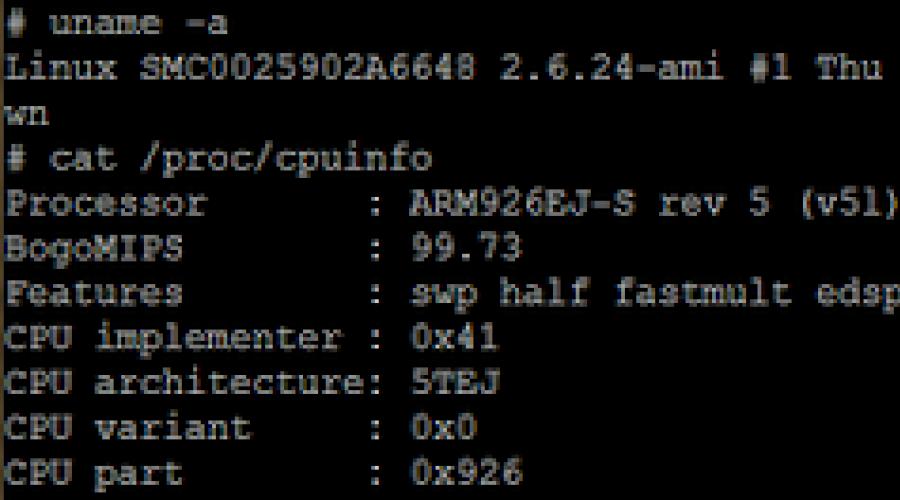
Frequently asked questions about IPMI in Supermicro motherboards: why it is needed, features, visual demonstration, pitfalls.
1) The most popular myth about KVM-over-LAN is that it is "not needed". For some reason, many people confuse it with regular remote access to the text/graphical OS console, i.e. "Why do we need KVM-over-LAN if we have SSH, VNC, RDP and Radmin?"
The difference is fundamental: KVM-over-LAN is not just access to the OS console, it does not depend on the OS in any way, it is access to the console of the server itself (and not only to the console, details will be below), i.e. we can, for example: go into the BIOS of the motherboard or additional. controller, install the OS, configure sensor monitoring (which, again, is very important - independent of the OS) via SNMP, etc.
2) How it works? It works quite simply, here it is structural scheme(Supermicro has recently been using, as a rule, Winbond or Nuvoton WPCM450:
All the work is performed by the BMC (Baseboard management controller) processor - it has its own memory and a specialized OS (usually Linux-based). BMC uses a USB bus to connect a virtual keyboard, mouse and CD/DVD/FDD drives. Through other buses, readings from fan rotation sensors, temperature sensors, power management, and access to the COM port are collected (for remote access to the serial console). BMC is also engaged in capturing and redirecting the contents of the video buffer - modern BMCs already have an integrated video core; once upon a time, in the first implementations, BMC was engaged in digitizing the analog signal from a separate VGA controller. Data exchange with the “outside world” occurs via ethernet (a dedicated port or one of the ports of an ethernet controller located on the motherboard).
Actually, WPCM450 in Supermicro products is a system based ARM processor 926EJ-S running Linux OS on kernel 2.6.

For diagnostic purposes, you can log in via SSH, where busybox will be waiting for you.
3) How much does it cost?
Supermicro is currently integrating IPMI BMC directly onto motherboards. Previously, additional modules were used (for example, AOC-SIMSO+). The presence of IPMI BMC on the Supermicro board is indicated by the letter F, for example: X8DTi and X8DTi-F, and the price difference does not exceed $50, which is already an obvious answer to the question “is it necessary or not,” because external IP-KVM will cost you much more. Installing a regular KVM and every time you need to reinstall or reflash something, going to the server room is also not an option, it’s a waste of time, because your server may be located tens or hundreds of kilometers away, and, in the end, it’s just inconvenient.
4) What does this look like in practice?
IPMI can be accessed either through IPMIView (a specialized utility in Java, there are assemblies for Windows and Linux) or through a regular browser (when connected to the graphical console, an additional java application will launch).
Let's take a look at IPMIView. To begin with, you can configure the IPMI ethernet port in the BIOS: the default is DHCP, but you can manually set the required IP/mask/gateway, VLAN tag (it is better to separate all stung management into a separate subnet for reasons of security and convenience).
We launch IPMIView and find the required server (you can scan a range of addresses for the presence of IPMI), the default login/password is ADMIN/ADMIN.


- Graceful shutdown- a quick press of the Power button is simulated so that the OS can correctly turn off the power on its own.
- Power Cycle- this is a Graceful shutdown followed by power on
- Reset And Power Up speak for themselves
- Power Down- hard shutdown, with a long press of the Power button

Network settings can be changed if necessary on the BMC Setting tab (remember that you can mistakenly lose remote access to the server). By the way, about remote access: the following ports are used (they will need to be forwarded through NAT or provide a way to access the management network, for example, through a VPN):
TCP:
- HTTP: 80
- HTTPS: 443
- 5901 - needed for a graphical console
- 5900 - HID, virtual keyboard/mouse traffic
- 5120 - virtual CD/DVD drive traffic
- 5123 - virtual FDD traffic
- IPMI: 623

On the tab KVM Console you can see the most useful thing - the graphical server console. There are also buttons for taking a screenshot, managing virtual media (Virtual Media), switching to full-screen mode and an additional soft keyboard. Why is it needed if there is a hardware room? For various key combinations that for some reason cannot be sent to the server from a hardware keyboard, for example the classic Ctrl+Alt+Delete.

Here are a few features:
- If you have an LSI controller, then you are familiar with the mouse-oriented LSI Webbios interface. So: the mouse in Webbios via IPMI does not work in modern Supermicro boards, this is due to the fact that Webbios is designed for a PS/2 mouse, and IPMI emulates USB mouse. In the FAQ section technical support Supermicro is considering this issue, but the recommendations do not help. You have to use only the keyboard, which is not very convenient, because... Not all items can be navigated using Tab - you need combinations with Alt, which can only be processed through the Soft Keyboard.
Switching layouts in WinPE 3.0 does not work. So build WinPE with the English layout, to do this you need to add the following command to the build script after mounting the Wim image:
Dism /image:C:\winpe64\mount /Set-InputLocale:1033:00000409 "C:\winpe64\mount" - image mount point.
If you wish, you can change the locale and interface language at the same time - see the documentation for WinPE.- For non-Windows OS, change the cursor synchronization mode from absolute to relative.

You can either redirect the local drive or connect the image, which is much more convenient. For the corresponding device to appear in the boot BIOS menu A reboot may be required.
P.S. How to reset IPMI password? Only using the console utility ipmicfg. Available in versions for DOS, Windows and Linux. Running ipmicfg -fd resets all settings and sets the login/password of a user with administrative rights to the standard ADMIN/ADMIN.
Update from 04/18/2010. At some point, after the next Java updates, attempt to mount iso image in IPMIView began to cause it to crash (Windows 7 64bit with the latest updates). A new release of IPMIView has been released (build 110412 dated April 12). I have not yet checked whether this bug is fixed there, since you can use the console launch via the web interface.

Go to the tab Remote Control, click Launch Console and we get in separate window Redirection Viewer, similar in functionality to the console in IPMIView.
It’s worth adding that the web interface does not make it easier to access the console from an external network - Redirection Viewer is not a Java applet, but a separate Java application and uses the same ports for video, HID and virtual drives: 5900, 5901, 5120, 5123.
P.S. from 01.12.2011. Additional article: .
P.S. from 06.10.2013. Similar.
P.S. from 11/10/2013. IPMI and security.
P.S. dated June 20, 2014. Again
Not long ago, I managed to work with servers that were new to me Supermicro remote control which is carried out using the interface IPMI. In this article, I will try to cover the main points in setting up IPMI on Supermciro servers, show the main menu items of the IPMI interface, and also talk about additional utilities, commands and methods for monitoring a server using ipmi.
IPMI(Intelligent Platform Management Interface) is an intelligent platform management interface designed for autonomous monitoring and management of functions built directly into the hardware and firmware of server platforms. (information taken from an official source). IPMI is implemented as a separate server controller, which is independent of operating system, BIOS, CPU server and allows you to remotely manage physical equipment.
Initial setup of the IPMI console and familiarization with the interface
Setting up IPMI begins with setting the IP address of the interface, which must be specified in the BIOS. If the server is installed in an office, this may be a gray IP address, but if your equipment is located in a Data Center, then you are probably using a white static IP address.
On Supermicro servers, you can access the BIOS by pressing the “ Del” when loading the server, I will not focus on this and will immediately move on to the interface of the BIOS itself.
As you can see in the screenshot, I entered the IPMI menu item and activated the Lan configuration option for the interface (Update IPMI Lan Configuration = Yes, Configuration Address Source = Static), specified the IP address, subnet mask and default gateway.
You can apply the settings by clicking the button F4, after which the server will reboot.
If you did everything correctly, then by entering in the browser specified for the IPMI IP interface, authorization will open:

Now let's go through the main points.
When purchasing a new server, a user has already been created in IPMI ADMIN with password ADMIN, it is with this data that we log in. I always recommend creating a new user and deleting the standard one or changing its password; leaving such a login and password is extremely unsafe. You can create a new user or change passwords/privileges for current ones in the menu Configuration -> Users.

Restarting the IPMI interface can be done from the menu Maintenance -> Unit Reset.
Mounting an iso OS image for installation on a server is done in the menu Virtual Media -> CD-ROM Image.
 My OS iso images are stored on a Samba server in the same subnet as the IPMI server interfaces. I specify the address of the Samba server, the path to the installation ISO image with the OS, after which I mount the ISO image and proceed to install the operating system.
My OS iso images are stored on a Samba server in the same subnet as the IPMI server interfaces. I specify the address of the Samba server, the path to the installation ISO image with the OS, after which I mount the ISO image and proceed to install the operating system.
Remote graphical Java server console ( KVM-over-IP) can be opened via Remote Control -> Console Redirection.
The console is generally convenient, but after installing the OS, I usually use ssh clients to work with the server. Sometimes there are times when this is impossible, for example, if your network does not work or has not yet been configured on the server, or there are some problems with access. That's when Remote Console comes to the rescue.

There is no need to make any separate settings in the console itself, I just want to add that it has a built-in keyboard that can be called up from the menu Virtual Media -> Virtual Keyboard.

Advice. After working with SUpermicro servers for a long time, I discovered one unpleasant bug. After installing the Centos 7 operating system and installing KVM on it, the ability to use the Remote Console disappears. While the server is booting, the console responds and you can go to Bios or see the OS kernel loading. But as soon as the operating system boots, the video in the console disappears. Through experimentation I managed to overcome this bug. You need to add the nomodeset boot parameter to the kernel boot. To do this, after installing the OS, you need to run the command:
grubby --args "nomodeset" --update-kernel /boot/vmlinuz-`uname -r`
After this, Remote Console works fine.
Server management via the IPMICFG utility from SuperMicro
To manage servers via IPMI, SuperMicro is developing its own utility IPMICFG.
You can download the IPMICFG file using the command:
wget ftp://ftp.supermicro.com/utility/IPMICFG/IPMICFG_1.30.0_build.190710.zip
At the time of publication, the file had this name, I recommend going to the SuperMicro repository using the link ftp://ftp.supermicro.com/utility/IPMICFG/ and copy the url of the current file.
Let's unpack the downloaded file into the directory we are in:
ln -s /root/IPMI*/Linux/64bit/IPMICFG-Linux.x86_64 /usr/local/sbin/ipmicfg
Now we can run the utility using the ipmicfg command (symbolic link). Let's look at the basic capabilities of the ipmicfg utility.
If we run the command ipmicfg -help we will get a list of all possible utility parameters.

Let's look at the basic commands:
- ipmicfg -help – complete help on the utility;
- ipmicfg -m – view the current IP and mac address for IPMI;
- ipmicfg -k - view the subnet mask;
- ipmicfg -g – view the specified gateway;
- ipmicfg -fd - reset IPMI to factory settings;
- ipmicfg -user list – view created users and their privileges.
You can change the IP address, mask and gateway of the IPMI interface:
- ipmicfg -m 192.168.1.200
- ipmicfg -k 255.255.255.0
- ipmicfg -g 192.168.1.1
Create a new IPMI user and password:
ipmicfg -user add Using the utility we do the following: ipmicfg -user add 6 test 123456 4 Thus, we created the user test with the password 123456 and administrator privileges. The list of IPMI users and their privileges in the system can be displayed with the commands: As you can already see in the screenshot, the test user has been created. To change (reset) the IPMI user password, use the command: ipmicfg -user setpwd And I’ll give a couple more examples of using this utility: Via IPMI, monitoring the temperature and operation of the SuperMicro server hardware is quite simple. Full information about the server hardware is contained in the System -> Hardware Information item. Information on the processor status, random access memory and fans, you can view it by going to the Server Health -> Sensor Readings tab. For ease of viewing, you can change the display categories of sensors, for example, temperature: Or voltage sensors: Since at the moment there are no problems on our server, neither with temperature nor with voltage, all sensors are in the green zone. If the server temperature rises or there are voltage problems, the green rectangles will turn red, which will be a signal to check your server. Checking the status of power supplies: # ipmicfg -pminfo Item | Value ---- | ----- Status | (00h) Input Voltage | 217.5 V Input Current | 1.06 A Main Output Voltage | 12.28 V Main Output Current | 17.93 A Temperature 1 | 23C/73F Temperature 2 | 21C/70F Fan 1 | 2064 RPM Fan 2 | 2032 RPM Main Output Power | 220 W Input Power | 228 W PMBus Revision | 0x22 PWS Serial Number | P2K4FCH02LT0125 PWS Module Number | PWS-2K04F-1R PWS Revision | REV1.0 Current Sharing Control | PEC error Item | Value ---- | ----- Status | (00h) Input Voltage | 217.5 V Input Current | 1.09 A Main Output Voltage | 12.30 V Main Output Current | 18.09 A Temperature 1 | 24C/75F Temperature 2 | 22C/72F Fan 1 | 2064 RPM Fan 2 | 2064 RPM Main Output Power | 223 W Input Power | 234 W PMBus Revision | 0x22 PWS Serial Number | P2K4FCH02LT0126 PWS Module Number | PWS-2K04F-1R PWS Revision | REV1.0 Current Sharing Control | PEC error You can view the processor temperature with the command: ipmicfg -nm oemgettemp You can also check what mode the fans are operating in and change the mode if necessary. Checking fan status and configuration # ipmicfg -fan Changing the cooler operating mode: ipmicfg -fan For example, ipmicfg -fan 3 IPMI version and firmware information: # ipmicfg -nm deviceid Device ID = 50h Firmware Version = 4.1.4.54 IPMI Version = 2.000000 Manufacturer ID = 57 01 00 Product ID Minor Ver = Greenlow platform Implemented DCMI version = DCMI not implemented/enabled Firmware implemented version = NM Revision 4.0 Image Flag = operational image 1 raw = 50 01 04 14 02 21 57 01 00 09 0b 04 05 40 01 And you can view all sensors with the command ipmicfg -sdr In the output, we see that there are additional columns that display information about the lower and upper limits. There are also quite a few utilities that can be used to monitor and automate this process, for example, with nagios. At the moment, we will not focus on this, since the purpose of the article is to tell the main points in working with IPMI. If you are interested in the topic of monitoring, you can leave your wishes and perhaps in the future we will cover this topic. I hope you find this article useful! Implementation of remote control and monitoring computer systems large enterprises and organizations required technology that would allow centralized management of the most important nodes without direct local access to the computer. First of all, large manufacturers of server platforms have implemented the ability to perform remote access on a server, which may be located in a neighboring building or on the other side of the planet, allowing service personnel to perform the following operations: Turn the power on or off. Perform a hard reset of the computer. View or change BIOS settings. Install the operating system using virtual media. Manage the operating system remotely using standard input/output devices. Monitor the technical condition of the most important equipment components. Perform hardware platform maintenance operations ( BIOS firmware motherboard or certain controllers) and providing authorized access to it. As a result of the joint efforts of major manufacturers server equipment(Intel, Dell, NEC and Hewlett-Packard) specification was developed intelligent platform management interface (IPMI), which has become a standard for implementing remote access to computer equipment server platforms. IPMI(from the English Intelligent Platform Management Interface) is an intelligent platform management interface designed for autonomous monitoring and management of functions built directly into the hardware and firmware of server platforms. In other words, IPMI is a management tool that is implemented independently of the main server hardware and provides for turning it on, off, resetting, remotely connecting virtual monitors, keyboards and mice, monitoring the operation of the equipment and notifying about important events related to the server’s performance. The IPMI specification version 1.0 was published back in 1998. and was based on connection to the IPMI module via the RS-232 serial interface. Subsequent IPMI 1.5 and 2.0 specifications are based on the use of a standard network interface. The core of the server platform management system is a specialized device - Baseboard Management Controller (BMC), which is practically a specialized computer built into a server platform, having its own processor, memory, peripherals and operating system. The BMC module is powered by the standby voltage of the power supply (+5V Standby) and, accordingly, begins to work as soon as the primary voltage of 220V is applied to the input of the power supply, regardless of whether the computer is turned on or not. The IPMI specification does not set strict standards for the implementation of IPMI devices. They can be made in the form of a separate adapter, can be soldered directly on the motherboard, or made as a separate microcontroller. Currently, the most common BMC controllers integrated into server motherboards are based on System-on-Chip (SoC) technology, allowing for both effective interaction with the managed platform and a huge number of remote monitoring functions, notification of important events via e-mail or SNMP, logging, etc. BMC controllers for server motherboards connect to them via a system interface called IPMB(Intelligent Platform Management Bus/Bridge) or to other BMC controllers via interface IPMC(Intelligent Platform Management Chassis). For remote control of equipment via the BMC controller, a special application layer protocol can be used Remote Management Control Protocol (RMCP), providing operation via a regular local network. As a rule, modern BMC controllers provide control of server platforms via a web interface, and also provide remote connection of CD/DVD devices and operation of a keyboard-video-mouse over a network (IP KVM), which makes it easy to perform, for example, changes BIOS settings or install an operating system without having physical access to the server hardware. Let's look at the possibilities of server management via the IPMI interface using the example of the Supermicro X8DTT-IBQF motherboard with an integrated Nuvoton WPCM450 Baseboard Management Controller with IPMI 2.0 support. Controller Nuvoton WPCM450 supports PCI graphics core, Virtual Media devices (virtual CD/DVD) and Keyboard/Video/Mouse redirection KVM). To connect to local network external is used Ethernet controller, soldered to the motherboard. Platform control buses are used to interact with the components of the managed system. Platform Environment Control Interface (PECI). There is a jumper on the motherboard to disable the BMC controller if the need arises. Also, it has a BMC LED (BMC Heartbeat LED) to indicate the operating status of the controller - a green flickering indicator indicates that the BMC is working normally. Connection to the local network is made through the RJ-45 port, designated as IPMI_LAN Initial setup IPMI interface is executed in the section Adnanced – IPMI Configuration main BIOS. Status of BMC BMC controller status View BMC System Event Log- viewing the system event log (SEL), which is maintained by the BMC controller. Clear BMC System Event Log- clearing the event log Set LAN Configuration- setting up the network configuration of the adapter used by the BMC controller. You can configure it to receive the IP address, mask, and gateway address automatically via DHCP, or set them manually. Set PEF Configuration- setting up a filter for events registered by the Platform Event Filter (PEF) controller. In this menu item, you can configure the controller’s reaction to certain events, such as turning off the power when the temperature increases or the fan speed decreases. By default, event filtering is disabled. BMC Watch Dog Timer Action- you can configure polling of the state of the managed system and its reset, reboot or power off when it freezes. By default, disabled. The main capabilities for managing and monitoring the status of the platform are available through the web interface. To connect to the BMC module, use any browser with java support, enter the IP address of the IPMI device in the address bar and, after connecting, authorize using the username and password specified in the documentation or specified in user settings. The default username and password for Supermicro IPMI devices is - ADMIN/ADMIN. After successful authorization, the main platform management window will open with the “System Information” tab activated: The “Server Health” tab allows you to monitor the status of the server hardware: Sensor Reading- viewing data from monitored sensors Sensor Reading with Thresholds- viewing data from monitored sensors and threshold values Event Log- view the event log The displayed sensor information includes their names, status, and read value. There are buttons at the bottom of the screen Refresh- update sensor data and Show Thresholds- show threshold values. Via submenu Select a sensor type category you can select the type of sensors (temperature, voltage, etc.). Example of information displayed: Viewing the event log allows you to determine the time of occurrence of the detected sensor state and obtain it short description and assess the level of danger to the operation of the equipment. Example of information displayed: Tab Configuration allows you to configure alerts about equipment status, change network parameters, and configure an access policy for an IPMI device. Alerts- setting up alerts. You can create up to 15 entries with different alert rules. It is possible to specify the category of events for which notification is performed - information, warning, critical event, unrecoverable state. Notification is possible by email or by sending an SNMP trap. In the first case, you must specify the e-mail to which the letter will be sent when an event of a given category occurs; in the second, the IP address of the server that collects SNMP alerts. When using notification via email, you must specify the IP address and port of the SMTP server and the sender address in the section SMTP Sections LDAP, Active Directory
, RADIUS,Users And SSL certificate are configured depending on the security requirements for access to IPMI devices. In chapter Network you can change the network settings IP address, mask, gateway. In chapter Ports- port numbers that are used when emulating virtual boot devices, video monitor, keyboard and mouse. You can also change the port number for web access to the IPMI device. Tab Remote Control allows you to connect remotely to the server console using a java applet. Please note that when connecting for the first time, the console may not work for a long time, since the applet requires launching virtual machine Java. In addition to the usual terminal emulation, this program allows you to record a work session through the menu Video – Capture Screen, using the software keyboard ( Keyboard – Soft Keyboard) and connecting virtual media ( Media – Virtual Media Wizard) Tab Remote Control used to turn on, turn off and reset the server. Tab Maintenance- to update the firmware and force reset of the IPMI device. In addition to manual equipment control, the IPMI interface allows you to configure a warning system using Email about important events related to the operation of equipment - changes in temperature, voltage, fan speed, occurrence of correctable memory errors (ECC), etc. It is also possible to monitor using the SNMP (Simple Network Management Protocol) protocol. IPMI implementation may vary depending on the hardware manufacturer and motherboard model. So, for example, for many server Intel platforms IPMI connection via web browser is provided special module remote control – Remote Management Module ( RMM), which is not included in the standard package and must be purchased separately. Moreover, there are several editions of these modules that are completely incompatible with each other; the RMM3 module cannot be installed on a platform that supports RMM4 and vice versa. When installing or replacing the RMM module, you must refer to the documentation that came with the motherboard. In addition, for example, on many Supermicro platforms, when IPMI equipment is turned on, a link must be present at the input of the Ethernet port, otherwise access to the IPMI interface over the network will not work. To manage platforms via the IPMI interface, not only a browser can be used, but also software, developed by hardware manufacturers, such as the GUI utility from Supermicro IPMI View
There are also utilities command line IPMICFG And SMCIIPMITOOL. Internet servers are the “backbone” of any company’s online presence. Making sure that they remain fully operational is critical to maintaining website uptime and functionality. The current industry standard for monitoring and managing a server installation is known as Intelligent Platform Management Interface and commonly referred to as IPMI. Generally speaking, IPMI is a standardized set of specifications for a hardware system, which allows a web host or data center to centrally monitor and control all of the servers it is managing. It was originally developed by Intel with support from Hewlett Packard, Dell, and NEC, and is now supported by most of the industry. IPMI works in tandem with two other standard specification sets, IPMB (Intelligent Platform Management Bus) and ICMB (Intelligent Chassis Management Bus), which handle the management functions within a computer and between the machines being managed. Communication is usually handled through a direct out-of-band LAN, but it’s also possible to use a sideband LAN through a NIC card which is a less expensive approach. Most of the key factors in a server’s hardware operation can be monitored via IPMI, including the health of the power supply, chassis security, and fans. It also tracks power levels, temperature and other important environmental factors. Additionally, the interface can check each machine’s hardware logs, can receive pre-defined alerts, and can send messages to a server to reboot or power down. It even allows remote adjustment of BIOS settings. The front-end of an IPMI system is extremely user-friendly. Keyboard, mouse and video access to individual servers functions in the same way they would for an engineer or technician working directly on the machine. In the event a server is inaccessible, the error is clearly displayed on the monitoring console and the user may login directly from IPMI to modify specific network configurations. A modified and simplified variant on IPMI, known as DCMI (Data Center Management Interface), is often used by data centers because it includes some functions important for their systems (such as capping power to a server) while eliminating others which aren't needed for their purposes. There are a number of reasons IPMI is superior to more traditional software used for server system diagnosis. Most of them are based on the facts that IPMI is able to manage machines in multiple physical locations, and that it is able to monitor machines “from without” rather than “from within”; that is, it is firmware running on a machine’s motherboard and is not dependent on a machine’s operating system. The major benefits: There are only a few major drawbacks to IPMI, and in almost all cases, they are far outweighed by the benefits. Despite these few issues, IPMI has been almost universally adopted by data centers and web hosts as the most efficient and economical way to monitor and manage their networks. Frequently asked questions about IPMI in Supermicro motherboards: why it is needed, features, visual demonstration, pitfalls. All the work is performed by the BMC (Baseboard management controller) processor - it has its own memory and a specialized OS (usually Linux-based). BMC uses a USB bus to connect a virtual keyboard, mouse and CD/DVD/FDD drives. Through other buses, readings from fan rotation sensors, temperature sensors, power management, and access to the COM port are collected (for remote access to the serial console). BMC is also engaged in capturing and redirecting the contents of the video buffer - modern BMCs already have an integrated video core; once upon a time, in the first implementations, BMC was engaged in digitizing the analog signal from a separate VGA controller. Data exchange with the “outside world” occurs via ethernet (a dedicated port or one of the ports of an ethernet controller located on the motherboard). For diagnostic purposes, you can log in via SSH, where busybox will be waiting for you. 3) How much does it cost? Network settings can be changed if necessary on the BMC Setting tab (remember that you can mistakenly lose remote access to the server). By the way, about remote access: the following ports are used (they will need to be forwarded through NAT or provide a way to access the management network, for example, through a VPN): On the tab KVM Console you can see the most useful thing - the graphical server console. There are also buttons for taking a screenshot, managing virtual media (Virtual Media), switching to full-screen mode and an additional soft keyboard. Why is it needed if there is a hardware room? For various key combinations that for some reason cannot be sent to the server from a hardware keyboard, for example the classic Ctrl+Alt+Delete. You can either redirect the local drive or connect the image, which is much more convenient. A reboot may be required for the device to appear in the BIOS boot menu. Go to the tab Remote Control, click Launch Console and get it in a separate window Redirection Viewer, similar in functionality to the console in IPMIView.
It’s worth adding that the web interface does not make it easier to access the console from an external network - Redirection Viewer- this is not a Java applet, but a separate Java application and uses the same ports for video, HID and virtual drive traffic: 5900, 5901, 5120, 5123. 
Monitoring hardware on a SuperMicro server via IPMI and the IPMICFG utility
SuperMicro server monitoring via IPMI




Monitoring using the ipmicfg utility





Purpose and implementation of the IPMI interface.
Basic capabilities for controlling the motherboard via the IPMI interface.





What is IPMI?
Benefits Of IPMI
Drawbacks Of IPMI
1) The most popular myth about KVM-over-LAN is that it is "not needed". For some reason, many people confuse it with regular remote access to the text/graphical OS console, i.e. "Why do we need KVM-over-LAN if we have SSH, VNC, RDP and Radmin?"
The difference is fundamental: KVM-over-LAN is not just access to the OS console, it does not depend on the OS in any way, it is access to the console of the server itself (and not only to the console, details will be below), i.e. we can, for example: go into the BIOS of the motherboard or additional. controller, install the OS, configure sensor monitoring (which, again, is very important - independent of the OS) via SNMP, etc.
2) How it works? It works quite simply, here is the block diagram (Supermicro has recently been using, as a rule, Winbond or Nuvoton WPCM450:
Actually, WPCM450 in Supermicro products is a system based on an ARM 926EJ-S processor running Linux OS on the 2.6 kernel. 
Supermicro is currently integrating IPMI BMC directly onto motherboards. Previously, additional modules were used (for example, AOC-SIMSO+). The presence of IPMI BMC on the Supermicro board is indicated by the letter F, for example: X8DTi and X8DTi-F, and the price difference does not exceed $50, which is already an obvious answer to the question “is it necessary or not,” because external IP-KVM will cost you much more. Installing a regular KVM and every time you need to reinstall or reflash something, going to the server room is also not an option, it’s a waste of time, because your server may be located tens or hundreds of kilometers away, and, in the end, it’s just inconvenient.
4) What does this look like in practice?
IPMI can be accessed either through IPMIView (a specialized utility in Java, there are assemblies for Windows and Linux) or through a regular browser (when connected to the graphical console, an additional java application will launch).
Let's take a look at IPMIView. To begin with, you can configure the IPMI ethernet port in the BIOS: the default is DHCP, but you can manually set the required IP/mask/gateway, VLAN tag (it is better to separate all stung management into a separate subnet for reasons of security and convenience).
We launch IPMIView and find the required server (you can scan a range of addresses for the presence of IPMI), the default login/password is ADMIN/ADMIN. 

You can monitor the health of the server on the tab Sensors(you will see the readings of temperature and fan sensors only when the server is turned on): 
TCP:
UDP: 

Here are a few features:
And the final paragraph is the use of virtual media.
Switching layouts in WinPE 3.0 does not work. So build WinPE with the English layout, to do this you need to add the following command to the build script after mounting the Wim image:
Dism /image:C:\winpe64\mount /Set-InputLocale:1033:00000409 "C:\winpe64\mount" - image mount point.
If you wish, you can change the locale and interface language at the same time - see the documentation for WinPE.
P.S. How to reset IPMI password? Only using the console utility ipmicfg. Available in versions for DOS, Windows and Linux. Running ipmicfg -fd resets all settings and sets the login/password of a user with administrative rights to the standard ADMIN/ADMIN.
Update from 04/18/2010. At some point, after the next Java update, an attempt to mount an iso image in IPMIView began to cause it to crash (Windows 7 64bit with the latest updates). A new release of IPMIView was released (build 110412 dated April 12). I have not yet checked whether this bug is fixed there, since you can use the console launch via the web interface. 
P.S. from 01.12.2011. Additional article: FreeIPMI.
P.S. from 06.10.2013. Similar.
P.S. from 11/10/2013.
P.S. dated June 20, 2014. Again .