Flashing Samsung Android devices using the Odin program. For smartphones and tablets it looks like this
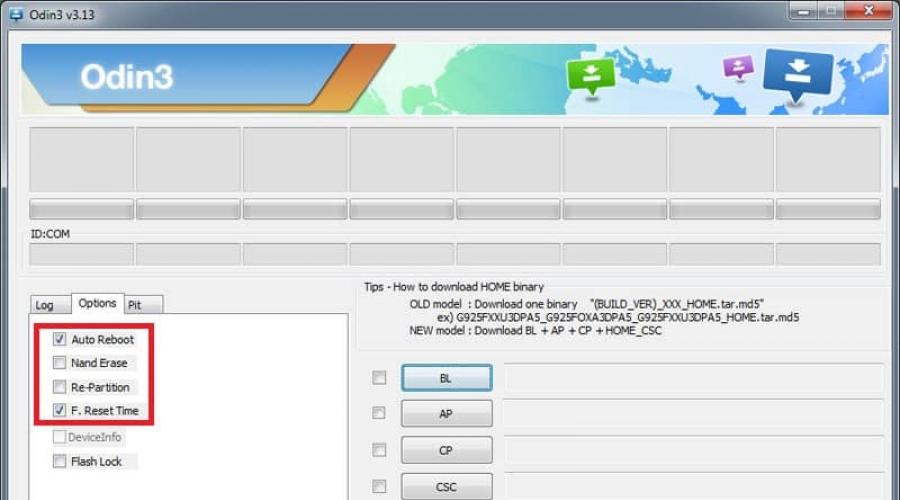
Read also
In this article we will look at how to install official and custom firmware on Samsung phones.
Important! The administration of the resource and the author of the article are not responsible for your damaged phone. For any manipulations with changing the firmware, only the owner of the device is responsible. Do not flash your phone unless you thoroughly understand the installation process.
Instructions for flashing firmware through the Smart Switch program
This method requires minimal effort. Therefore, it is great for novice users.
Samsung has proprietary utility Smart Switch, for firmware update. The utility checks the presence new firmware, automatically downloads and installs the image on the phone.
Important! A notification about the availability of new firmware will not appear if: the firmware has not yet been released, the current OS has been modified, or the device has been released for another market.
Instructions:
- Download the program via direct link Smart Switch.
- Install the utility on a PC, or better yet, on a battery-powered laptop.
- Open Smart Switch. Connect your phone to a computer with Internet access.
- If there is firmware for your phone, a notification will appear asking you to install new firmware.
- To install the firmware, click on the “Update” button.
- The program will download the image to your computer. Then the installation will begin directly on the smartphone.
- Follow the program's instructions.
- After the update, it is advisable to reset the settings to the factory state. Personal information will be erased, so make sure you have a backup in advance.
Important! During the installation process, do not disconnect the phone. Do not rush to disconnect the cable after rebooting the device.
Instructions for flashing firmware through the Odin program
Odin program – standard remedy for installing standard firmware on Samsung phones. The utility only supports Android devices.
The instructions are universal and suitable for everyone Samsung models. In this case, you need to select the firmware that matches the phone model. Installing the wrong firmware for another phone or another model will brick your phone. Also, do not flash an image of another region.
Before flashing the firmware, disable the " Remote control", the old name is “Activation Lock”, otherwise the firmware will fail. To turn it off, go to settings, then lock screen and security. Next is the “Find phone” item. Enter data if necessary Accounts to access settings. In the next window, disable the above setting.
Instructions:
- Please check the exact model name. To do this, turn off the power, press the “Volume Up”, “Home” and “ON” buttons simultaneously or sequentially. Read more combinations for different models. After the image appears, release the buttons and press the Volume Up button once.
- Rewrite the name of your phone, for example SM-G935F or SM-G950F. Search for firmware by this name.
- Download and install drivers. Or use Smart program Switch. The utility will automatically detect the device and then install the driver.
- After installing the drivers, it is recommended to restart your computer. Also, connect your phone once to make sure that the smartphone is correctly detected by the computer.
- Install the Odin program. For models released after 2012, you must use current version programs – 3.13.1. For models released before 2012 - version 1.86.
- Download official firmware for your model and bootloader version - 1, 2 or 3. The program on the Android tab will help you find out the bootloader version. Look at the number, the fifth character from the end, for example J600FPUU 1 ARE3. In this case, bootloader is 1, so any firmware will do. If the number is 2, then firmware with bootloader 2, 3 and higher will do. Do not install firmware with a smaller bootloader.
- Unpack the archive with the firmware to the root local disk. Shorten the folder name to one arbitrary number - 1 or 5. This will eliminate problems during the firmware process.
- Launch the Odin program.
- Switch your phone to Odin mode. The combination of buttons is described in the first paragraph of this instruction.
- Connect your smartphone to your computer. If the connection is correct, the port number will appear in the program window in the ID:COM field. The port number may vary.
- In the program window, go to the “Options” tab. Make sure that only the items are checked Auto Reboot And F. Reset Time. If the checkboxes are not checked, check the indicated items manually.

Firmware options: on the Options tab, only Auto Reboot and F. Reset Time should be checked.
- To the right, successively press the BL, AP, CP and CSC buttons to specify the corresponding files.

Specifying firmware files: upload a file starting with the same first letters as the button you press.

Specify what to flash: each file begins with letters corresponding to the letters on the download button.

All firmware sections are selected (the files correspond to the names of the buttons) - click Start
- If you specify the CSC... file in the last field, then during the installation process all partitions will be formatted. If you specify the file HOME_CSC...., then the internal memory section will remain untouched.
- To start the firmware, click on the “Start” button. The installation will begin without warning, so you should additionally check the previously set parameters.
- At the top of the program, the progress field will gradually fill in. And upon completion, a green rectangle with the inscription “PASS!” will appear, which indicates successful firmware.
- The smartphone will automatically reboot. Wait until the download is complete, then remove the cable.
Instructions for installing firmware via TWRP
If your phone is configured TWRP recovery, then follow the instructions below.
Before installation, additionally check with the author of the build/mod, or the users who installed the modification, for additional requirements for installation.
Algorithm of actions:
- Download and place the mod image on your memory card/internal partition.
- Download TWRP.
- Open section backup copies, to save the current firmware.
- Next, clean all partitions, except for the partition with firmware and backup.
- Click on the “Install” section, where select the archive with the firmware. Confirm the installation and wait for the process to complete.
- After installation, optionally install Boot, Modem, , root, etc.
Instructions for installing custom recovery
After installing TWRP, you may need firmware additional files, for recovery to work. Therefore, before flashing the firmware, check the additional steps for your phone model.
Algorithm of actions.
Flashing Samsung is very easy, but without knowing certain rules you can get an excellent smartphone-cracker! This article is dedicated to avoiding this.
Where can I download Odin?
You can download the latest versions of the Odin firmware program on a special page on the website - Download Odin
Odin firmware samsung - Rules
First rule What you should know is that it is strictly not recommended to flash with Kies and here's why:

- Incompletely downloaded firmware from the Samsung server.
- The smartphone's firmware is not of good quality, resulting in the smartphone constantly rebooting (the /data partition is not erased).
Second rule what you should know, flash only with Odin program
Third rule, flash only with a charged battery on the smartphone and uninterruptible power supply on the computer.
Fourth rule, do not pull out the USB cable while flashing Android firmware.
Fifth rule, The USB cord must be original and not damaged. Lately, it has been very important to use exactly the USB cord that came with the phone, since if you use non-original ones, you may not be able to flash it or break the device!
Sixth rule, the path to the firmware should not contain Russian-language folders (C: folder is not correct, C: or C: samsung is correct).
There are firmwares
Single-file- consist of one firmware file
Two-Three-Four-Five-file(multi-file) - consist of more than one file
Firmwares have extension *.tar or *.tar.md5
Preparing for firmware
1. Download the official firmware
Where to download the Firmware
Or use a special utility that quickly downloads Samsung firmware to your computer - Samfirm instructions.
Firmware SER - Russia and CIS
Firmware SEK - Ukraine and CIS
Other regions - CSC(click on spoiler)
Other regions - CSC >>>
Albania:
A.L.B.
Algeria:
ALG
A.L.R.
Argentina:
ANC
ARO
CTI
UFN
PSN
Aruba:
ARU
Australia:
OPP
O.P.S.
VAU
XSA
TEL
HUT
Austria:
AOM
DRE
MAX
MOB
MOK
ONE
TRG
ATO
Baltika:
SEB
Belarus:
MTB
VEL
Belgium:
B.A.E.
B.S.E.
PRO
XEB
Bosnia-Herzegovina:
BHO
BHT
TEB
Brazil:
BTA
BTM
TMR
ZTA
ZVV
ZTO
ZTM
Bulgaria:
CMF
GBL
MTE
MTL
OMX
PLX
VVT
Canada:
R.G.S.
BMC
TLS
Chile:
CHB
CHE
CHL
CHT
China:
CUH
INT
TEC
TIY
CMC
CHN
M00
Colombia:
COB
COL
COM
COO
Cyprus:
C.Y.V.
Egypt:
EGY
Finland:
ELS
SAU
NEE
France:
OFR
AUC
BOG
COR
DIX
FTM
NRJ
ORC
ORF
SFR
UNI
VGF
XEF
Germany:
DBT
DTM
DUT
EPL
MAN
MBC
VD2
VIA
XEG
Greece:
AOC
COS
EUR
GER
TGR
VGR
C.Y.O.
Romania:
PAN
VDH
WST
TMO
XEH
TMH
India:
HFC
HYA
INA
IND
INU
IMS
REL
TAT
INS
Israel:
CEL
PCL
PTR
Italy:
GOM
HUI
ITV
OMN
TIM
VOM
WIN
XET
F.W.B.
Kazakhstan:
EST
KCL
KMB
KZK
SKZ
Korea:
SKT
KOR
Mongolia:
MPC
Nedirladny:
BEN
MMO
ONL
QIC
TFT
TNL
VDF
VDP
XEN
KPN
New Zealand:
VNZ
TNZ
NZC
Norway:
TEN
NEE
Pakistan:
WDC
PAK
Poland:
ERA
IDE
PLS
PRT
XEO
Romania:
CNX
HAT
ORO
COA
Russia:
AZC
BLN
EMT
ERS
GEO
MTV
SER
SNT
Singapore:
BGD
XSO
XSP
Slovenia:
MOT
SIM
Slovakia:
GTL
IRD
TMS
ORS
South Africa:
XFA
XFC
XFM
XFV
XFE
Spain:
AMN
EUS
FOP
XEC
ATL
Sweden:
BAU
BCN
BME
BSG
BTH
COV
HTS
SEN
TET
TLA
XEE
VDS
TNO
Switzerland:
AUT
ORG
MOZ
SUN
SWC
Taiwan:
TWM
BRI
TCC
TCI
C.W.T.
Thailand:
CAT
THE
THL
THO
T.H.S.
Tanzania:
SOL
Tunisia:
ABS
RNG
Türkiye:
BAS
KVK
TUR
TLP
TRC
Ukraine:
KVR
SEK
UMC
SOUTH AFRICA:
M.I.D.
ARB
XSG
AFR
ITO
Great Britain:
BTC
O2I
O2U
ORA
TMU
T.S.C.
VOD
XEU
VIR
H3G
CPW
USA:
AWS
DOB
TMB
C.L.W.
Uzbekistan:
UZB
Vinizuela:
VMT
Vietnam:
XXV
PHU
XEV
DNA
FPT
SPT
TLC
VTC
VTL
A simplified way to find firmware
or if you do not know how to search for firmware already on the presented sites. Download the console program - Samsung Firmware Linker. How to use the program?
For example, if you are looking for firmware for the GT I9500 smartphone ( Samsung Galaxy S5)
1. Launch Samsung program Firmware Linker
2. Select which group your smartphone or tablet belongs to ( EK, GT, SC, SCH, SGH, SHV, SHW, SM, SPH, YP) and press Enter
3. Write a model and press Enter
4. You will be redirected to the page with firmware for your device
That is, if you have samsung smartphone Galaxy S5 GT I9500, write GT, press Enter and write I9500
Switching to firmware mode (bootloader)
When updating the firmware, it is possible to lose programs and their data (but not melodies, pictures, etc., does not apply to Recovery)1. After installing the drivers and downloading the firmware, you need to put Samsung into firmware mode (bootloader or download):
For older smartphones it looks like this (until mid-2011):
Turn off your smartphone/tablet and press the Volume Down buttons plus the On/Off button

after which the following message will appear

If you can’t switch to Download mode
For new smartphones it looks like this:
Turn off the smartphone/tablet and hold down the buttons Volume Down + Center button+ On/Off button

We get to this menu, release the buttons and press the Volume Up button

2. Connect Android to your PC and wait until the drivers are installed.


3. Launch Odin, on the left top corner A window should appear indicating that the device is connected

4. Add firmware files to the Odin program
Now let's move on to the firmware process, more precisely how to configure everything correctly so that it works!
Firmware. If the firmware is Single-file
Insert the firmware into the PDA field (press the PDA button)

If the firmware is Multi-file
File PIT(if any) in the field PIT (press the PIT button)
File APBOOT_xxxxx.tar.md5 in field Bootloader (click on the Bootloader button)
File CODE_xxxxx.tar.md5 in field PDA (press the PDA button)
File MODEM_xxxxx.tar.md5 in field PHONE (press the Phone button)
File CSC_xxxxx.tar.md5 in field CSC (press the CSC button)

do not change anything and do not check the boxes in the left corner (unless required)

5. After selecting the firmware files, click the button START and then it will begin Android firmware which will last from 2 to 5 minutes. After which a message will appear PASS or RESET, the firmware is installed and the smartphone will reboot (you can disconnect the Samsung from the PC).

This completes the firmware. Good luck with your flash!
Samsung won't boot after flashing the firmware?
If after Samsung firmware If you are loading forever, then you need to perform a data reset or the so-called WIPE, , if you performed Root or installed custom firmware, turned off the electricity or something went wrong - then you need the article after Root Samsung won't boot. .
Firmware for kernels (boot.img, zImage), recovery files and modems
How to flash a modem?
If you are told to flash the modem, this means that you need modem file paste into field Phone and flash it
How to flash the kernel or Recovery?
If you are flashing a third-party kernel or Recovery and you have Android 5.X.X and higher preinstalled, then you need to make certain changes to the Android settings:
1. Enable “USB Debugging” " and there in the same settings enable " OEM unlocking»;

2. Disable " Remote control» Samsung;

Flashing a kernel, kernel or CWM means that you need to insert the file into the AP or PDA field and flash it.
(rutube)f130c31f77713a03cd992fe43526cd67(/rutube)
Possible problems when installing Recovery
If suddenly after flashing custom recovery. but you go in and see that recovery remains standard. Then these instructions will come in handy for you!
1. In ODIN, uncheck AUTO REBOOT
2. Flash custom Recovery
3. Turn off your Android device
How to flash Samsung yourself to improve its performance? Many users deliberately “mess with” the phone’s settings immediately after purchasing it in order to update the software version or, conversely, get rid of unnecessary pre-installed programs.
So, when is flashing Android really necessary? It would be advisable to delve into your hardware if necessary:
- install on outdated Samsung latest version platforms;
- get rid of branded services that are completely unnecessary and significantly slow down the system;
- remove system unnecessary software installed by the manufacturer;
- get new settings and features.
In addition to the above reasons, sophisticated users require firmware to improve security and privacy. Many people don’t like Google’s “all-seeing eye,” so they disable services using changes made to Samsung.
Preliminary preparation before flashing smartphone firmware
Samsung firmware is a serious operation that requires thorough preliminary preparation. If you do not take into account important nuances, the procedure will end in complete failure. Before installing the firmware you need:
- Charge your smartphone completely or up to 80%;
- original (!) USB cable for Samsung;
- reliable network signal without traffic restrictions.
And the main thing you should stock up on before flashing your Samsung phone is unlimited patience. Get ready for possible problems, analysis of what happened and repetition of the algorithm.
How to flash a Samsung phone
Samsung flashes like official instruments from Samsung and third-party utilities. Users buy legal software from the manufacturer’s website, and it is used to easily update the OS to new version.
Via computer
Let's look at how to update Android via a computer:
- Go to samsung.com.
- We are looking for the Smart Switch program.
- Download Smart Switch software to your computer.
- We connect the Samsung to the PC via a USB cable and wait for the computer to find the device.
- When Smart Switch is launched, it will automatically find OS versions available for updating and offer to install them on your smartphone.
- Click “Update” and wait for the new OS version to be installed successfully.
Without a computer
If you don’t have a PC at hand or you don’t risk flashing Samsung using a Chinese wire, you can use another method. You can easily update the OS from the smartphone itself; the main thing is to have access to Wi-Fi without traffic restrictions.
- Go to Samsung settings.
- We are looking for the “About device” item.
- Go to the “Software Update” tab.
- If the “Update” button is active, tap on it.
- We agree to the download, and after it is completed, we initiate the installation of the update.
You cannot use your phone during the update process, so be patient and wait for the process to complete.
What to do after flashing

After flashing, the official developer recommends initiating a data reset on the device. This measure is necessary to avoid possible malfunctions in the updated OS, which may conflict with existing applications associated with the previous version of Android.
Before resetting to factory settings, save all important files and components: transfer photos and videos to your PC, and save chat data and passwords in Google.
Multi-file firmware
For sophisticated users, a simple OS update is not enough: they want to remove unnecessary system services from their smartphone and add new functionality to their device. For this purpose, the method of multi-file firmware is used, the algorithm of which we will consider using the Odin program as an example. Before starting, you need to consider important nuances:
- If you use illegal tools, you will lose your warranty completely;
- All operations are performed by users at their own risk.
The list of preparatory manipulations before flashing a Samsung via odin includes saving important data, ensuring the network and sufficient battery charge on the smartphone, as well as setting up services. In general, the process follows a simple algorithm:

It is worth noting that the smartphone key combination does not always bring up the firmware menu. Some Samsung devices do not respond to these actions, so if there is no success, it is recommended to look in the instructions for the device or on special forms for information about the right way go to the desired window.
The complexity of multi-file firmware lies in the need for the correct location of files in the fields:
This is all that needs to be done for successful firmware; there is no need to tick any additional boxes. Click the start button and wait for the installation to complete. Upon successful completion, the Reset button will become active, click on it and wait for the smartphone to reboot.
After the phone has successfully rebooted, you can disconnect the cord. Now the smartphone is completely ready to work in an updated form. Sometimes a reboot makes it impossible to turn on the device, in which case the only way out is to reset using a special button in the case.
Conclusion
Flashing a phone is a useful measure in some cases, but requires great care and diligence. You can use official sources to update the OS as well as special utilities, Samsung's corrective components to suit the user's tastes. They remove system services that are essentially unnecessary and seriously slow down the device, and also add new features to the smartphone’s functionality.
But there is also the underwater part of the iceberg: unsuccessfully carried out firmware can turn an expensive smartphone into a useless brick, and insufficiently tested “folk” utilities will cause system errors. Some users noted that installed ROM consumed the battery in a matter of hours, and some firmware interacts poorly with the hardware, which manifests itself in the form of dead modules, deterioration of camera performance and slower search for satellites. Sometimes possible consequences much more dangerous than insufficient system performance or the fear of being targeted by Google. So think a hundred times before you decide to delve into the hardware of your smartphone without enough experience and knowledge.
The program is designed for flashing Android devices. Flash your smartphone or samsung tablet It’s quite simple, but if you don’t know a few basic rules, your phone can be damaged. Below we will tell you how to reflash Samsung Odin"Oh that's right.
Using Odin does not require any special skills; even not very experienced users can use the program.
All available on this moment Odin versions: , . The most stable version is v1.85.
Samsung Odin firmware rules
Main: Make sure that your Samsung is charged before flashing and under no circumstances turns off during the flashing process. Do not disconnect the USB cable before the firmware is completed. It is advisable to use only the original and undamaged USB cable that you received with the device. The path on the computer to the installed firmware should not contain Russian letters (C:\samsung is correct, C:\New folder is not).Samsung firmware:
1. Download the official Samsung firmware for your model. You can find firmware at:
samfirmware.com
sampro.pl
samsung-updates.com
live.samsung-updates.com
Firmwares are divided into countries and regions: for example, SER - Russia and the CIS, SEK - Ukraine and the CIS.
Albania:
A.L.B.
Algeria:
ALG
A.L.R.
Argentina:
ANC
ARO
CTI
UFN
PSN
Aruba:
ARU
Australia:
OPP
O.P.S.
VAU
XSA
TEL
HUT
Austria:
AOM
DRE
MAX
MOB
MOK
ONE
TRG
ATO
Baltika:
SEB
Belarus:
MTB
VEL
Belgium:
B.A.E.
B.S.E.
PRO
XEB
Bosnia-Herzegovina:
BHO
BHT
TEB
Brazil:
BTA
BTM
TMR
ZTA
ZVV
ZTO
ZTM
Bulgaria:
CMF
GBL
MTE
MTL
OMX
PLX
VVT
Canada:
R.G.S.
BMC
TLS
Chile:
CHB
CHE
CHL
CHT
China:
CUH
INT
TEC
TIY
CMC
CHN
M00
Colombia:
COB
COL
COM
COO
Cyprus:
C.Y.V.
Egypt:
EGY
Finland:
ELS
SAU
NEE
France:
OFR
AUC
BOG
COR
DIX
FTM
NRJ
ORC
ORF
SFR
UNI
VGF
XEF
Germany:
DBT
DTM
DUT
EPL
MAN
MBC
VD2
VIA
XEG
Greece:
AOC
COS
EUR
GER
TGR
VGR
C.Y.O.
Romania:
PAN
VDH
WST
TMO
XEH
TMH
India:
HFC
HYA
INA
IND
INU
IMS
REL
TAT
INS
Israel:
CEL
PCL
PTR
Italy:
GOM
HUI
ITV
OMN
TIM
VOM
WIN
XET
F.W.B.
Kazakhstan:
EST
KCL
KMB
KZK
SKZ
Korea:
SKT
KOR
Mongolia:
MPC
Nedirladny:
BEN
MMO
ONL
QIC
TFT
TNL
VDF
VDP
XEN
KPN
New Zealand:
VNZ
TNZ
NZC
Norway:
TEN
NEE
Pakistan:
WDC
PAK
Poland:
ERA
IDE
PLS
PRT
XEO
Romania:
CNX
HAT
ORO
COA
Russia:
AZC
BLN
EMT
ERS
GEO
MTV
SER
SNT
Singapore:
BGD
XSO
XSP
Slovenia:
MOT
SIM
Slovakia:
GTL
IRD
TMS
ORS
South Africa:
XFA
XFC
XFM
XFV
XFE
Spain:
AMN
EUS
FOP
XEC
ATL
Sweden:
BAU
BCN
BME
BSG
BTH
COV
HTS
SEN
TET
TLA
XEE
VDS
TNO
Switzerland:
AUT
ORG
MOZ
SUN
SWC
Taiwan:
TWM
BRI
TCC
TCI
C.W.T.
Tanzania:
SOL
Tunisia:
ABS
RNG
Türkiye:
BAS
KVK
TUR
TLP
TRC
Ukraine:
KVR
SEK
UMC
South Africa:
M.I.D.
ARB
XSG
AFR
ITO
Great Britain:
BTC
O2I
O2U
ORA
TMU
T.S.C.
VOD
XEU
VIR
H3G
CPW
USA:
AWS
DOB
TMB
C.L.W.
Uzbekistan:
UZB
Venezuela:
VMT
Vietnam:
XXV
PHU
XEV
DNA
FPT
SPT
TLC
VTC
VTL
2. Boot Samsung into bootloader mode.
Putting Samsung into bootloader mode
Before connecting the device to the computer and flashing the firmware, you need to boot Samsung in bootloader mode, for this:
For older Samsung models:
Turn off the smartphone/tablet and press the buttons simultaneously Volume Down and On/Off. We are waiting for the inscription to appear:

Let's release the buttons.
For new models from 2011-12.
Turn off the device and press the buttons at the same time Volume Down - Center + On/Off button.

We are waiting for the picture to appear:

Release all buttons and press once Volume Up, it should appear:

3. Connect your device to computer USB cable. Drivers should be installed if they have not been installed previously.


4. Launch Odin, if everything was done correctly before, then there will be a yellow window in the upper left corner, the device is recognized.

5. Specify the Odin firmware file. If the firmware is one file, then indicate the path to it in the PDA window:

If multi-file, then:
PIT file (if any) in the PIT field (click on the PIT button)
File APBOOT_xxxxx.tar.md5 in the Bootloader field (click on the Bootloader button)
File CODE_xxxxx.tar.md5 in the PDA field (click on the PDA button)
File MODEM_xxxxx.tar.md5 in the PHONE field (click on the Phone button)
File CSC_xxxxx.tar.md5 in the CSC field (click on the CSC button)
reset settings - wipe .
If, when flashing Samsung Odin firmware, it gives an error:
SetupConnection..
Can't open the serial(COM) port.
All threads completed. (succeed 0 / failed 1)
try using another one USB port or computer, repeat the whole process from the beginning.
If it comes out:
Added!!
Enter CS for MD5..
Check MD5.. Do not unplug the cable..
Please wait..
MD5 hash value is invalid
xxxxxxxxxxx.tar.md5 is invalid.
End...
This means the firmware file is broken and not fully downloaded. Download again, if it doesn’t help, remove the md5 extension from the file and try again.
If you need to flash Samsung only partially, for example you want to flash a modem, then paste the modem firmware file into the Phone field. If you want to flash the kernel or , then specify the file in the PDA field.
Remember that you act at your own peril and risk!
Samsung products are in great demand almost all over the world. One of the most important factors that allowed this South Korean corporation to achieve such heights is high quality for an affordable price. Samsung smartphones and tablets, which are traditionally produced on Android, are especially successful.
Despite the high quality of this electronics, it can periodically fail, and this is often due to the fault of the people using them. How can this problem be solved? One of the best solutions can be a timely flashing of your favorite smartphone or tablet, which will eliminate many problems.
If you are interested, how to flash samsung phone yourself, then this article is for you.
Where to start flashing a Samsung phone?
Best done flashing a Samsung phone using a special program Odin, which is the best solution for many Android devices.
However, before moving directly to the process itself, it is necessary to perform certain preparatory work. The first thing you need to do is check the battery charge of your phone, which should be at least 80% so that the device does not turn off at the most inconvenient moment. ,
In addition to checking the phone's charge, you should download the Odin program itself to your computer. It is important to note that for this program to work properly, it is necessary that operating system on your computer was at least Windows XP.
You also need to download the firmware itself and ADB drivers, which are always available on specialized sites.
If you have completed all the preparatory work, then it’s time to start flashing the device.
Installing the driver
To special program Odin was able to reflash your smartphone, you need to install special drivers for this. Everything is quite simple here, download the installer file and just run it (it’s best to do this as an administrator).
Sometimes it happens that the computer already has drivers needed to flash an Android device. If their version is not the latest, it is best to uninstall them and install the latest version. ,
Downloading a smartphone in Downloading mode
To start flashing your smartphone using the Odin program,,you need to download it in Downloading mode. But before that, you should save all the information you need, since after flashing the Android device will start up as new and will not contain any old data.

After you boot your smartphone in Downloading mode, you should connect it to your computer using a USB cable.
Launch Odin
Before starting the Odin program, you should once again make sure that all preparatory work has been completed correctly, and that you have installed latest drivers so that no problems arise in the future.
To avoid any unforeseen situations during the actual firmware update via Odin, it is necessary to understand the program itself in as much detail as possible. This is not so difficult to do; to do this, simply unpack the archive with the program to any location convenient for you on the hard drive of your computer. Then simply run the Odin.exe file. after opening the program you will see a large number of different settings and unfamiliar words. However, you should not worry about this, since to perform flashing you only need information regarding the existing firmware.
We flash the Android device's firmware via Odin
If the firmware you downloaded for your smartphone consists of only one file, then everything is extremely simple. In this case, click on the PDA button, after which in the window that appears you need to specify the path to the flashing file on the hard drive.
If the firmware consists of 3 files, then you need to perform the following steps: in the PDA line, select the file whose name contains the word CODE, in the PHONE line, indicate the file whose name contains the word PHONE, and in the CSC line, select the file whose name there is the word CSC.

After completing these steps, you need to make sure that the Auto Reboot and F. Reset Time inscriptions in the program interface should contain checkmarks opposite them. You should also pay attention to the fact that there is no check mark next to the Re-Partition inscription. This is very important point, since if Re-Partition is checked, then such a flashing can be fatal for your device, and it doesn’t matter whether it’s a galaxy model or not, your smartphone will simply turn into a brick. That is why it is very important to pay attention to the Re-Partition clause.
You may notice that the program interface contains a large number of other settings, however, they are needed for advanced firmware. Most often, they are used only by those who develop custom versions of firmware for smartphones. That is why, if you just want to reflash your smartphone so that it works normally again, you should not pay attention to them.
After you make sure that all the checkboxes are checked and there is no checkmark next to the Re-Partition item, you can safely proceed to flashing your galaxy itself; to do this, you just need to click the Start button in the program interface.
The firmware has started
After you press the Start key, the firmware will begin. It is very important not to press any buttons during this, and also not to disconnect the computer or smartphone from the computer. This is a very important point, since failure to follow these rules may damage your smartphone.
When the smartphone is flashed, it will reboot on its own, and will boot into setup mode. You can complete the necessary step by step settings (best help in this case, the phone instructions), after which the device will boot into normal mode and will be able to function correctly.
Bottom line
We hope that now you know how to flash a Samsung phone and you won’t have any problems with it.
,