A program for creating portable versions. Creating portable versions of programs
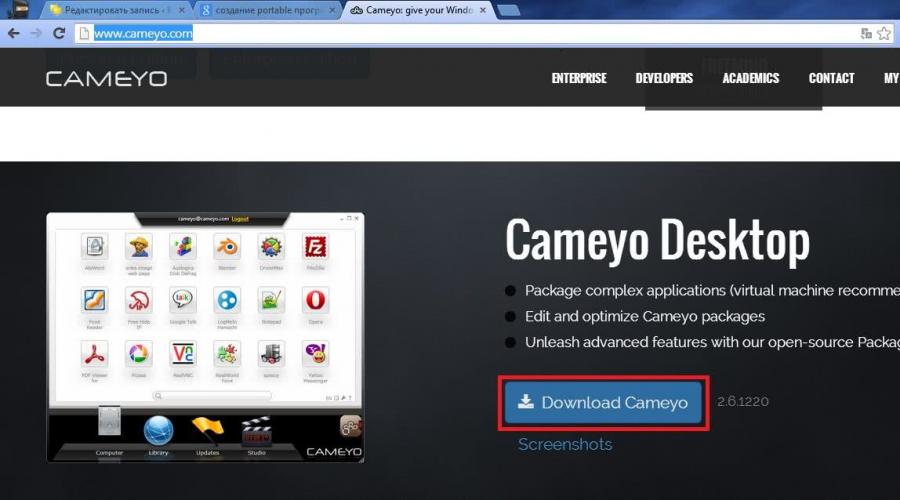
Read also
THERE ARE TWO WAYS:
1 .The simplest is using an archiver WinRAR.
2 .Using the program Thinstall Virtualization Suite.
Who cares?
Creating a portable computer in WinRAR.
**************************
How to make a Portable program.
This is perhaps the easiest way from a regular application to make a portable version of a program that will run from a flash drive or other removable media, does not require any rights in the system and does not make changes to the system registry. A lot of portable software is created using Thinstall Virtualization. To begin with, take a “clean” system into which the application virtualization program Thinstall Virtualization Suite is installed. You can download the Russified version here:
Deposit
Letitbit
Rapida
direct link
Archive size 4.8MB
And so, we downloaded and installed it on a “clean” system. Now we run the Thinstall Virtualization program, select which disk to scan (usually C) and wait for the program to finish scanning the system. Thinstall Virtualization takes a snapshot of the system before installing the application that we will port.
After that, we install the program, a portable version of which we want to receive. We install the crack if necessary, enter the registration key, install if patches, cracks are required, and if a reboot is needed, reboot.
Without running the installed program in Thinstall Virtualization, click the “Next” button and scan the system a second time, and we see this window. We get a “snapshot” of the system after installing the ported program.
Click “Next” again, the program completes its work and closes. After that, we follow the path - My computer / drive C / Program Files / VMware North Star / Captures / Find the folder with the installed program, in it click on the file build.bat
We have another folder called bin, go into it and see our application already in Portable version.
It is worth noting that not all programs can be ported this way; for example, antiviruses will not work. From experience, I can say that out of 10 programs, 7-8 turn out to be quite functional.
So, try it. Good luck!
P.S Where to get a “clean” system. It can help you with this free program VirtualBox. A program for simultaneously running several virtual operating systems on a computer. VIRTUALBOX allows you to install and run several operating systems on one computer, including 64-bit ones. Here is one of these guest systems and can be used as a “pure” one only for the production of portable programs .
You can download it from the program website virtualbox.org or from the link below.
Direct link VIRTUALBOX
Who doesn't you can close immediately.
| Categories: | |
=========================================
INSTRUCTIONS (in English, but everything is clear...)
Porting the application using VMWare ThinApp
Many Windows applications can be made portable from using VMware ThinApp with the following exceptions:
Applications that require installation of device drivers are not supported. The application will work if the required drivers are pre-installed on the system;
Applications with hardware copy protection are not supported. ThinApp emulates only some hardware properties (for example, serial numbers devices; emulation of ethernet MAC address, CPUID and other properties is not supported).
To port we need 3 things:
1. VMWare ThinApp itself (there is a paid one and free version)
2. What we will dissect
3. A computer on which the program from step 2 was not installed
In general, the manual recommends that all operations for porting certain programs be done “bare” virtual machine, so that after the process is completed, you can roll back the virtual machine to a snapshot taken in advance, thereby again getting a clean, uncluttered axis.
As a test subject, I chose the fast and free defragmenter Auslogics Disk Defrag. Whether you consider this an advertisement or not is your right; I am pleased with its speed of operation, compared to the standard Windows one. (Actually, Auslogics previously published 2 versions of the defrager, already ported and with an installer, now something installable)
And so, let's begin the process. The whole process can be divided into several stages.
1. Launch ThinApp and perform an initial system scan. In this case, it is recommended to turn off antivirus software to avoid garbage access to the disk. third party programs. More on this below.
2. Installation target program and its configuration (configuration for maximum clarity of the system paths used).
3. Re-scan the system for changes after step 2
4. A little tweaking of the project before the final build
5. Building the application.
As you can see, there is nothing tricky. Well, before starting, it’s worth dwelling on point 1 and point 2 in more detail.
Point 2 - Why configure the program if it can be done later? The fact is that when setting up programs, they really like to save their data in the most secret corners of the operating system, of which the latter has plenty. So, not all programmers make sure that during installation all the necessary paths for their brainchild are created. Accordingly, when you port a program that is initially destined to work only after being installed on the system, it may not create all the paths it needs for subsequent work. Naturally, VMWare also does not have telepathy and cannot predict everything in the world. In short, at the end we get a program that seems to be ported in all respects, but with missing paths. There are at least a couple of ways the situation could develop. First, all settings are saved in standard paths on the computer where the initial setup our program, secondly, a mountain of errors begins to pour in and everything turns into a glitchy hell. So it goes.
Accordingly, we select that hard drive/flash drive/floppy disk/punched card or where do you place the test subject? Select all the registry sections that are located under the media selection window at once - it won’t get any worse.
Click OK and boldly press on Prescan.
Everyone could already appreciate the convenience of Portable soft; many people like it more for some personal reasons.
But the most important reasons in my opinion:
? There is no need to install soft and thereby clog up the system and registry
? Ability to store and use Portable soft on an external flash drive
? Your Portable soft is always with you on a flash drive, and you can use it anywhere if you have USB ports on your computer
? Use at work where it is not desirable or impossible to install soft, or there are not enough resources for this
? Cheap and enough large capacity flash drives on which you can store your favorite programs
Finding Portable versions of almost all popular programs is not very difficult now, but what to do if you use some rare or specific software? The answer suggests itself - do it yourself.
Let's consider step by step creation portable version of the program Firefox 3.0.6
Download the program distribution from the offsite.
To create portable we need a program, we use it.
So, let's begin.
Unpack the program archive Thinstall Virtualization Suite to any folder. Run Setup capture.exe.
We take the first snapshot of the system before installing the program. Click Start. To create a portable, Thinstall compares snapshots of the system before and after installation.
We leave everything by default, scan drive C and all registry branches. Click Pre-install Scan.
The scanning process takes some time, wait for the following window to appear:
Do not close the window, minimize everything and proceed to installation Firefox.
Follow the instructions on the screen to complete the installation.
Launch and configure firefox.
That’s it, the program is installed and configured, we return to the previously hidden window and scan the system for changes with Thinstall. Click Post-install scan.
Select the main exe file that will launch the program:
Select Mozilla Firefox.exe and click Continue >>
All changes will be saved in the folder with the Thinstall program:
The changes have been saved, let's continue:
The folder with the program, all changes and the bat file is here:
C:\Thinstall Virtualization Suite 3.358 portable\Captures\Mozilla Firefox (3.0.6)\
Having finished cleaning, look at the changes in the registry in the following files:
HKEY_CURRENT_USER.txt
HKEY_LOCAL_MACHINE.txt
HKEY_USERS.txt
And we delete from there everything that does not concern Firefox. Let's make sure there's nothing left extra spaces– otherwise portable will not compile.
Section – responsible for file compression. Compression/decompression will consume system resources.
CompressionType=None
;CompressionType=Fast
Section – is responsible for isolating the program from the real environment. WriteCopy – means that all changes from the program will be saved in the program folder. Merged – all changes will remain in the system.
;DirectoryIsolationMode=WriteCopy
DirectoryIsolationMode=Merged
SandboxName – the name of the sandbox (container) – the name of the folder in which all changes from the created portable program will be saved. By default this is the folder C:\Documents and Settings\username\Application Data\Thinstall. By the way, if you already use portable programs, take a look at this folder - you will find a lot of garbage there - not very convenient.
Option SandboxPath specifies the path to create the Sandbox folder; usually this option is not present in the Package.ini file; by default, Sandbox is created in the C:\Documents and Settings\User\Application Data\Thinstall folder.
In order for Sandbox to be created in the folder with the portable program file, specify SandboxPath=. in the section, for example, immediately after the description of the SandboxPath option.
This is much more convenient than searching for these files in Documents and Settings.
And finally, the final action - run build.bat and get the portable program in the folder bin.
We test the obtained result for its “portability”. If necessary, return files and settings from a previously saved archive (Captures\Mozilla Firefox (3.0.6)\) and create portable again.
PS. It is best to conduct all your experiments on a “virgin” system, preferably a virtual machine (VMWare VirtualBox). Latest program free. Building portable software on a virtual machine will allow you to avoid the unpleasant consequences of messing up your operating system and the less garbage there will be in your build.
Make your programs portable!
Hello, friends! In this article we will figure out how to create portable programs(those that work without installation). And, as you understand from the name, we will use the service www.cameyo.com. Using this service, you can create a portable program on your computer (by yourself), or you can make a portable program online. In this article we will try both.
Let's create a portable program on your computer. Download the cameyo program. Go to the website http://www.cameyo.com/
Scroll down the page a little and click Download Cameyo

While Cameyo is downloading, open the MY ACCOUNT menu and select REGISTER to register an account. The latter is needed to access all functions of the service.


To find the created portable program on our hard drive, click on the icon right click mouse and select Explore on disk.
All is ready. You can copy the program to any external media and run on any computer or laptop.
Creating a portable program online
Let's try to create a portable program (for example TakeOwnershipEx to receive full rights to file or folder)
Opening Cameyo, go to the tab Studio and click Capture app online

or on the website cameyo.com open the menu MY ACCOUNT and choose LOGIN

If you don't have an account yet, click Create account. If yes, enter your Email and password in the Login form

After successful login, click Online Packager

Click Installer upload. Select the bit depth of Windows XP. If you need a portable program to work in - choose 64-bit. Click the Select file button to select an installer (exe or msi file) and Submit(Send)

After a few seconds (or minutes) the portable program is ready. You can download or view how it works

It was not possible to view it because the license file was launched. So I downloaded it and ran it as administrator

The program has started

And it’s immediately in Russian.
Conclusion
I hope you were just as interested in discovering the world of Portable programs as I was. Some programs, including PicPick reviewed here, can work portable (without installation) and without processing special programs. The entire folder with installed program Transfer from Program File to a USB flash drive, for example. Uninstall the program itself and run it from the flash drive. If the program is simple, it will most likely work. It's inconvenient that there are a lot of files in the folder. Since Windows XP is no longer supported, it is still used as a system for creating portable online programs, I will create it locally. I have Windows 7 installed, as do most computers on which I will need to work with these programs.
In general, I seriously thought about using portable programs. The Cameyo library contains a huge database. (Which, by the way, is available without registration at https://online.cameyo.com/public). Take it and work.
In this note I will do short review programs designed for .
I will soon record a more detailed video on working in one of the applications listed here.
So, as with most things, there are both paid and free versions similar programs. I'll talk about five programs that allow you to create portable applications.
And I’ll start with, perhaps, the most powerful and functional program in this class.
VMware ThinApp
This program was developed specifically for IT specialists, so it has very powerful tools. It was originally designed to separate programs and applications installed on a computer from the operating system so that programs can be transferred from one computer to another without installing them. And as you understand, this is what we need, since in essence we get programs independent of the operating system, that is, portable.
But this program has a significant drawback - it is paid, although you cannot simply buy it, since it is not sold separately, but is included in a software package intended primarily for companies.
In any case, the program can be used for two months for free, since this is exactly how long (60 days) its trial period lasts. You can download the program from the official website - http://www.vmware.com
Enigma Virtual Box
The undoubted advantage of the Enigma Virtual Box program is that it is free and available in Russian. Its rather simple and ascetic interface can also be called a plus, but... this program works somewhat differently than other applications. It does not scan the system before and after installing the program to determine which program files are needed for it to work. The user must add these connections himself. That is, the user needs to specify the executable file of the application, and then add it to a special list additional files or folders that the application uses. Not everyone will be able to figure out this issue on their own, which means the program will be more useful experienced users than for beginners.
Evalaze
And the final program in this short review is Evalaze.
The program has two versions - the full version for money, and the stripped-down version for free.
The heavily stripped-down but free version is quite suitable for creating stand-alone, that is, portable programs. It works, that is, it scans the state of the system before and after installing and launching the program of interest to us. In general, it is quite a worthwhile application.
Well, in conclusion, I want to cite two sites where you can find hundreds of already created portable versions famous programs and applications:
PortableApps.com is one of the most popular portable app libraries;
WinPenPack.com - the site offers many portable applications and it is possible to switch the site language to Russian.
Today you will learn how to make portable programs yourself, easily and quickly. A free thing called Cameyo will help us in this matter.
Portable programs in a couple of clicks
First, I’ll very briefly remind you what kind of portable programs these are ( already described in detail). These are special versions regular programs, only “packed” into one file. They do not need to be installed in operating system, they do not leave “traces” in it after their work and can be freely moved from disk to disk or carried with you on a flash drive.
Recently, I prefer to place such programs in a high-speed ram disk(V random access memory computer), where they work as quickly as possible (my system SSD drive, at this time, nervously smokes on the sidelines, envying).
Cameyo copes with creating portable versions of programs in 95% of cases - the remaining 5%, for various reasons, cannot be “trained”.
For example, let’s make a portable version of the famous CCleaner cleaner - I personally will find it very useful for saving the computers of relatives and friends from “digital garbage” (“I’ll throw it” on a flash drive and carry it with me to technical assistance sessions).
How to make a portable program in Cameyo
So, first you need to prepare (download) the installer for the program that we will turn into portable.
In our case, this is CCleaner...


...select the middle item in the list, click “Ok” and wait a while for the program to take a snapshot of the system before installing the experimental software into it...

After such a window appears in the system tray area (near the clock)…

…we don’t poke anything in it , but simply begin (and complete) the usual installation of CCleaner on the Windows operating system. A flashing red ball strongly hints that all changes made to the system directories and its registry are being monitored.
Important! You need to apply tricky patches, Russifiers, change settings, put dots and checkboxes... you need to immediately after installing the program and only after that move on to the final stage of creating a portable version.
Click the “Install done” button in the Cameyo window and after a couple of minutes...

...we receive a notification with the address of the location of the finished, newly created portable program...

Let's go where the Cameyo program sent us...

…And move (cut) the folder With portable version cleaners on a flash drive or another disk. As I said above, I personally “threw” it onto high-speed disk in RAM computer.
All that remains is to check the result - I launch the portable cleaner and use it to remove... its regular version, which you and I installed on system disk(Have you already forgotten about this?)…

...we don't need this one anymore extra program V system partition(why do we need a blacksmith extra duplicates?).
This is how easy it is to make portable programs yourself in Cameyo.
Download Cameyo

The program size is 14.4 MB. Viruses and “useful” spy additional software it's not in it. As you noticed from the description above, it itself is also portable.