How to create a beautiful frame in Word

How to make a frame in word? It often happens that you need to quickly create some kind of greeting card or just write something in a beautiful frame. You can create a beautiful postcard in Photoshop or Gimp, but many have not even heard of these programs, and do not have them at hand. And then they still need to be studied, and a postcard or frame for text is needed right now. This is where the Microsoft Word text editor comes to the rescue again. In it, you can perfectly create any postcard no worse than a typographic one. For starters, it would be nice to make a beautiful frame. This is what we will talk about now, and you will see that this is easy to do with the help of a Word.
We have already looked at some of the tricks of working in Word with you, such as changing the color of a page, how to create a brochure, how to create a template, how to place a picture, how to work with dividing lines.
All this will be useful to you when creating graphics and postcards. And today we will learn how to make beautiful frames. To do this, we do not need anything other than a Word text editor. It has everything we need.
How to make a frameWord
In order to create a beautiful frame in Word 2003, open a new document. Enter the menu – Format - Borders and Shading... .
The window " Borders and shading ».
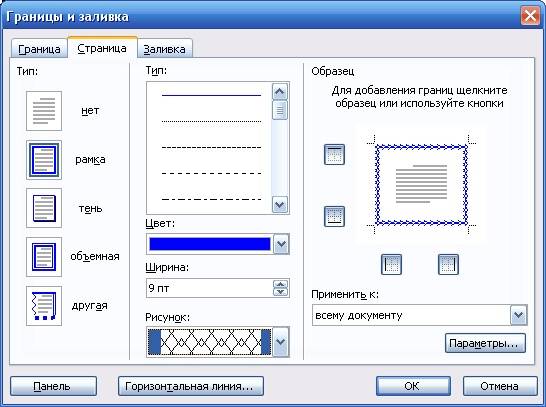
Go to the " Page". Select a frame type on the left. In the center of the window, choose the color of the future frame and picture. On the sample you will see the appearance of your frame.
Experiment and find what you like. After selecting, press the button OK» and your frame is ready. Don't forget to save it.
To create a beautiful frame in Word 2007/2010 you need to open the menu Page layout and in block Page background choose Page borders .
