How to make content even in Word
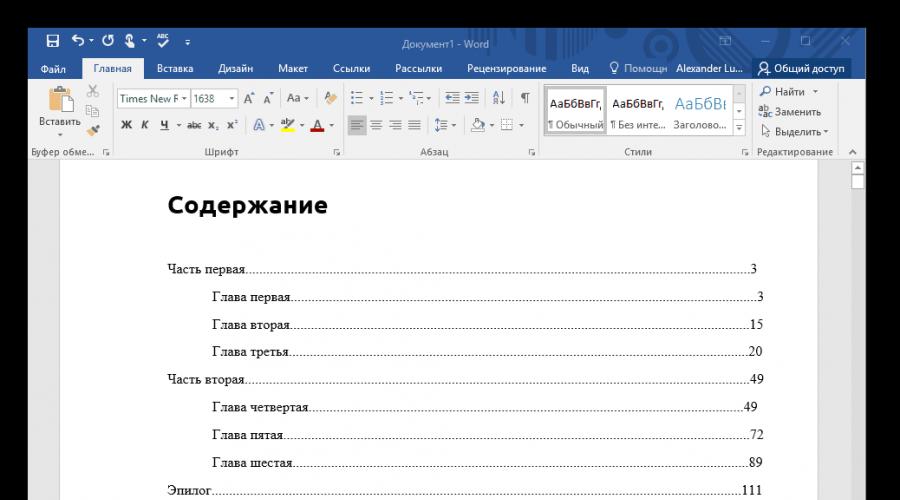
19.08.2017
Adding neat content to a Word document
The content reflects the structure of the document. It usually consists of two columns. The first contains the names of the parts of the document: sections, chapters, paragraphs. The second column contains the numbers of the first page of each part. When trying to create such content, a problem may arise: how to make these columns even? If you try to do this by typing a lot of dots, the column of numbers will look sloppy.
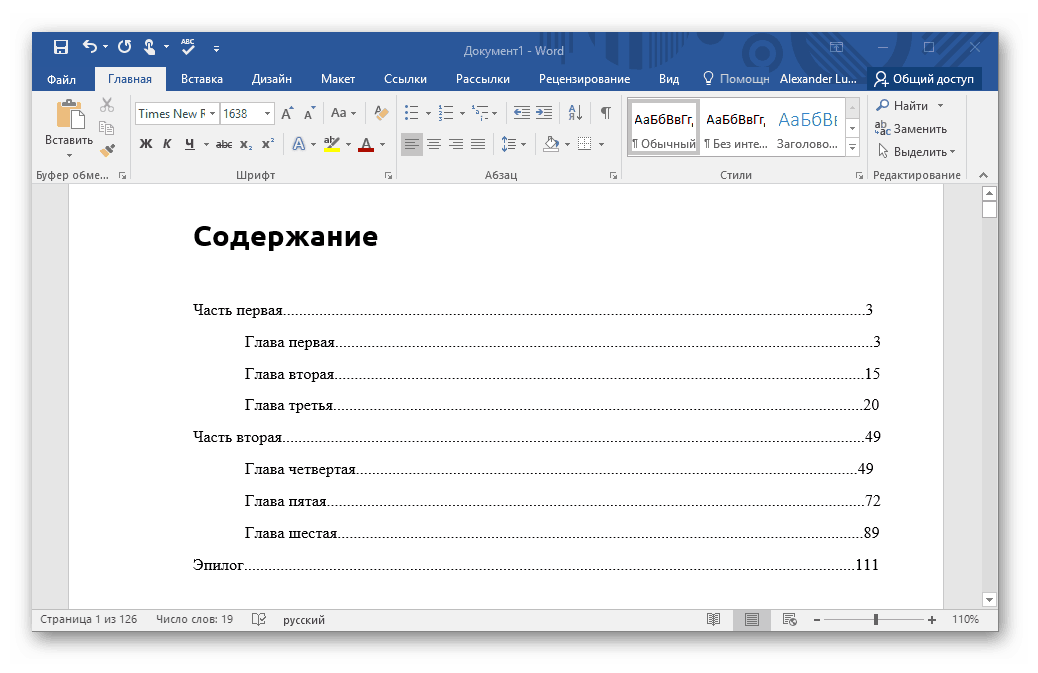
This problem can be solved in at least four ways.
Method 1: Tab
The essence of this method is to add the required number of tabs between the section names and page numbers. So the page numbers will be collected in one column.
- Type the titles of all parts of the document and the page numbers so that the title of the chapter is on the same line as the corresponding page number.
- Position the cursor between the chapter title and the page number. Delete all characters in between.
- Press the Tab key until the page number is at the right margin of the page.
- Repeat steps 2-3 for each line of content.
If page numbers contain a different number of digits (for example, there are one-digit, two-digit and three-digit), it is recommended to start steps 2-3 from the last line of content. So large numbers will definitely fit into the corresponding lines.

The first way is very simple, but the resulting content may not satisfy the given conditions. It will not work if you need a dot before the page number. Moreover, tabulation aligns numbers to the left of the column: single-digit numbers are placed above the tens, and not above the ones of the two-digit ones. This makes the content somewhat difficult to use.
Method 2: special tab
Instead of trying to find the optimal number of tabs, you can adjust the position in which the text of the line after the tab character appears. This will also add a dash and set the numbers to be right-aligned.
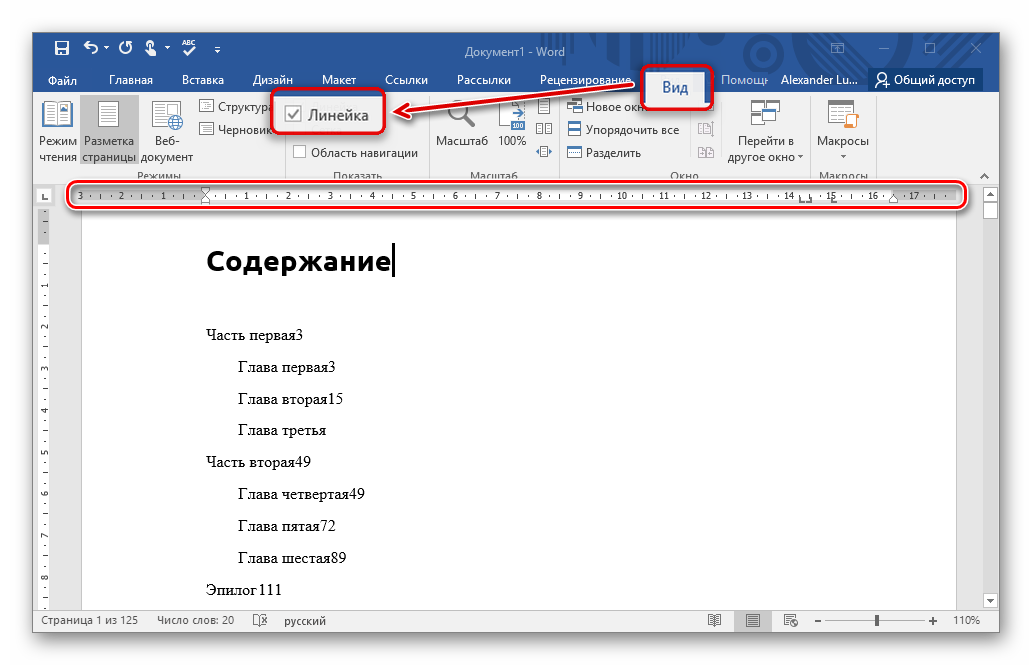
Method 3: invisible table
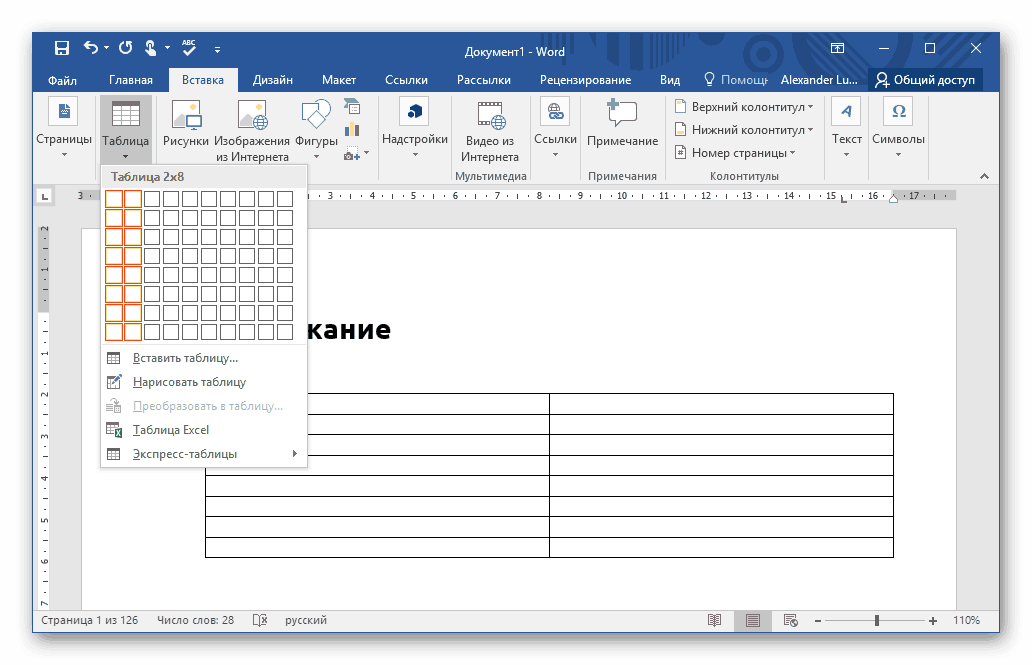
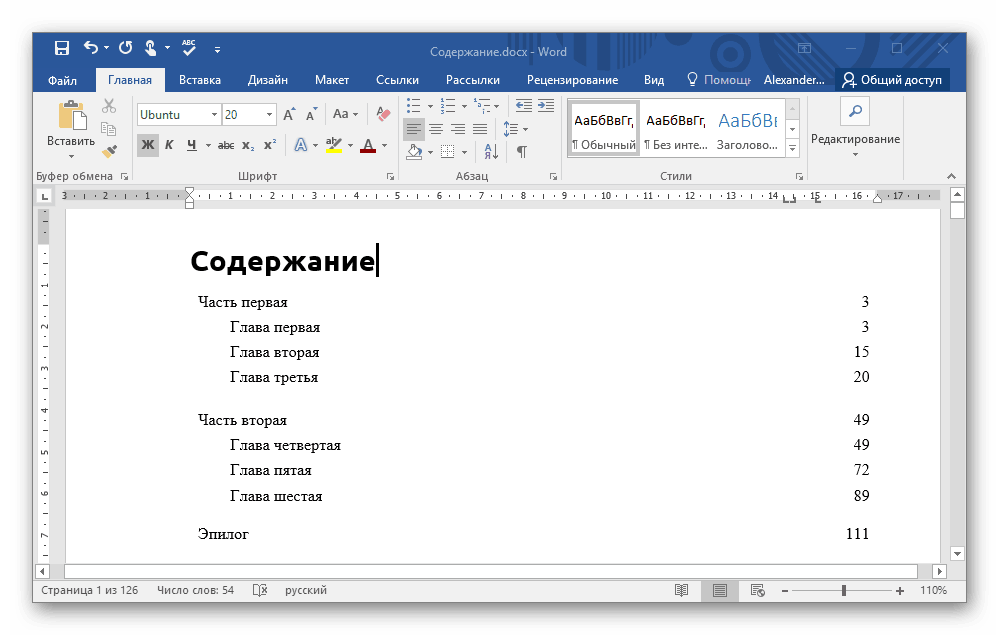
The third way is convenient and reliable. But if after the titles of the sections you need dots, it is not suitable.
Method 4: auto-collected table of contents
Word provides the ability to automatically generate a table of contents in a document. To do this, it is necessary that all headings in it belong to the appropriate style.
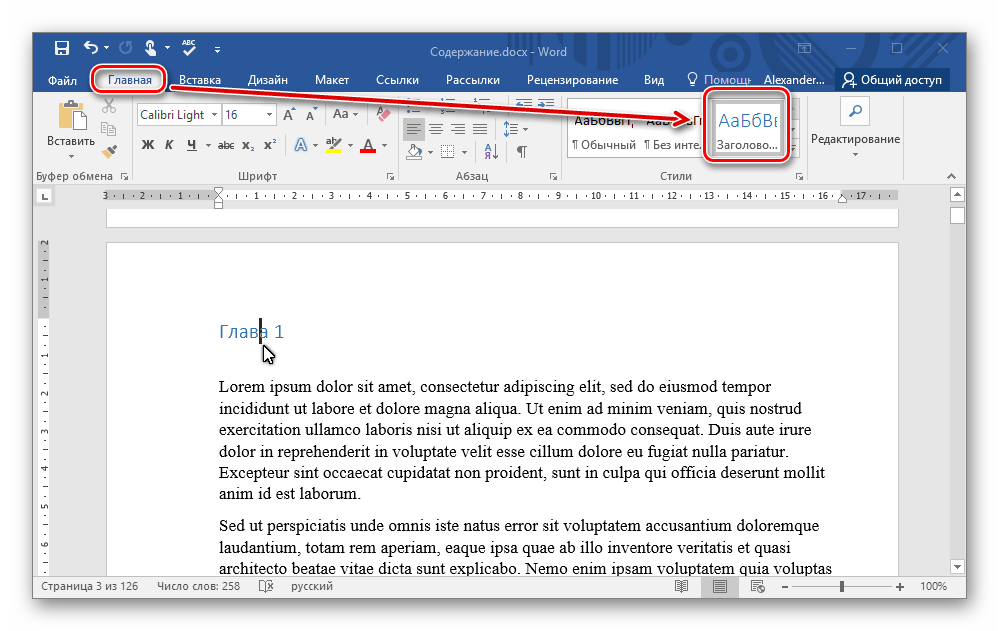
Conclusion
Word word processor allows you to make smooth content with a tool "Table of contents" automatically. But even the ways in which you need to enter the table of contents yourself (either by setting up tabulation, or by making an invisible table) will not take much time. A document with neat content takes on a finished, correct look.