How to turn text upside down in Word as easy as shelling pears?
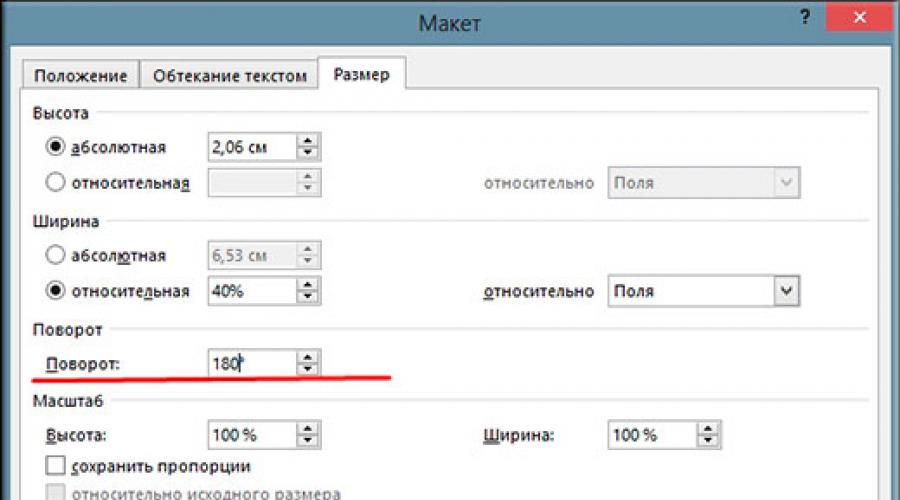
Hello everyone, my dear friends and guests of my blog. As usual, my name is Dmitry Kostin, and today I would like to tell you how to turn the text in the Word upside down or even diagonally. Of course, you might think that this is some kind of nonsense, but many people can really format the text in a very non-standard way.
Flipping with a text box
Unfortunately, you won't be able to flip plain text, as there's simply no such option. But you can call an additional element with which we will achieve the desired result.
To do this, you will need to enter the menu "Insert", then select the item on the right "Text field". Select from the options provided "Simple Lettering". Just after that, an area will appear on your page in which you can make any inscription.
And it is precisely this area that we will be able to turn over as we ourselves want. To do this, you will need to hold down the left mouse button on a special icon above the text, after which, by moving the mouse, you can rotate the inscription to the level you need: at least vertically, at least diagonally, even upside down by 180 degrees. By the way, if you understand, then we already used this method when we wrote.
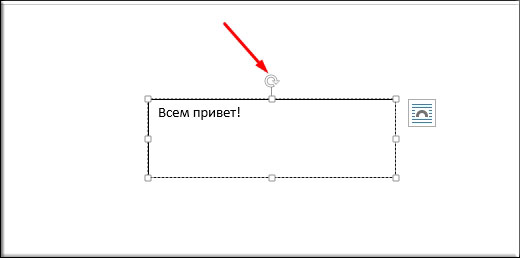
But as you know, it will be difficult to rotate the area in this way, since the human factor plays an important role. As a rule, the error will always be at least one degree. Therefore, if you want everything to be even and clear, then hold down the key SHIFT before you start twirling the text field. In this case, the layout will rotate in even parts of 45 degrees (45, 90, 135, 180, 225, 270, 315, 360). You definitely can't go wrong.
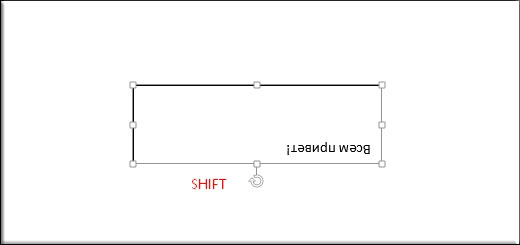
Well, if you don't want to bother with the key SHIFT, then call the context menu on the area (press the right mouse button), then select the item "Additional Markup Options". After that, select the "Size" tab and in the "Rotation" field set the desired angle. For example, if you want to flip the text upside down, then set the value to 180 degrees.
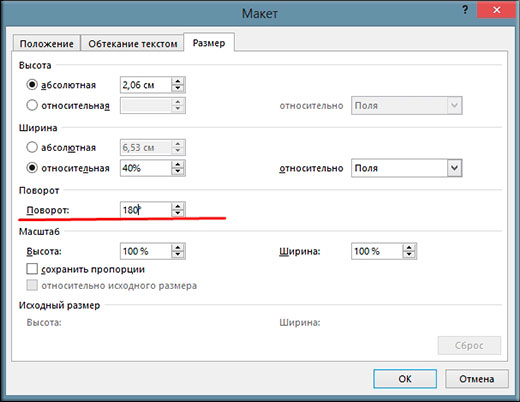
Well, after you have finished with all the flips, right-click on the text area again, only now select the item "Shape Format". And then just uncheck Fills and Lines.
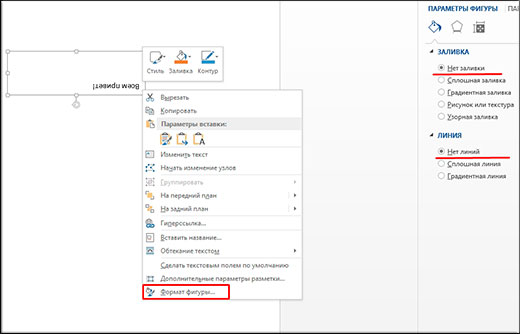
Well, that's basically all. As you can see, there is nothing complicated.
Well, on this I, perhaps, will end. I hope that the article was interesting and useful to you. If you haven't subscribed to my blog updates yet, you can do so now. I'm waiting for you again. Bye bye!
Sincerely, Dmitry Kostin