Create drop down list in Excel
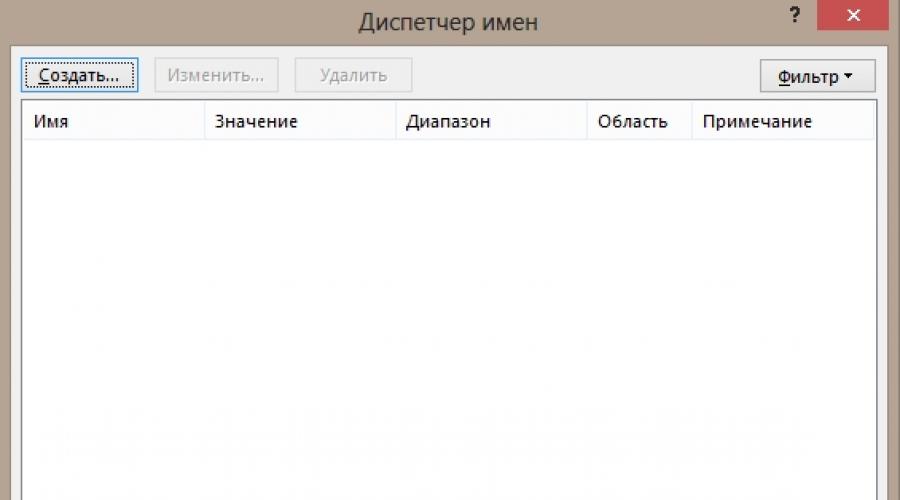
The easiest way to accomplish this task is as follows. By pressing right button by cell under data column call context menu. Field of interest here Select from drop down list. The same can be done by pressing the key combination Alt+Down Arrow.
However, this method will not work if you want to create a list in another cell that is not in the range and more than one before or after. This will allow the following method to be done.
Standard way
Required select a range of cells from which will be created drop-down list, then Insert – Name – Assign(Excel 2003). In a newer version (2007, 2010, 2013, 2016) go to the tab Formulas, where in the section Certain names detect button Name Manager.
Click the button Create, enter a name, any name is possible, after which OK.
Highlight cells(or several) where you want to insert a drop-down list of required fields. Select from the menu Data – Data type – List. In field Source enter the previously created name, or you can simply specify the range, which will be equivalent. 
Now the resulting cell can be copy anywhere on the sheet, it will contain a list of the necessary table elements. It can also be stretched to get a range with dropdown lists. 
An interesting point is that when the data in the range changes, the list based on it will also change, that is, it will dynamic.
Using controls
The method is based on insert control called " combo box", which will be a range of data.
Select tab Developer(for Excel 2007/2010), in other versions you will need to activate this tab on the ribbon in parameters – Customize Ribbon.
Go to this tab - click the button Insert. In controls select combo box(not ActiveX) and click on the icon. draw rectangle.
Right click on it - Object Format.
By linking to the cell, select the field where you want to place the serial number of the element in the list. Then click OK.
Applying ActiveX Controls
Everything, as in the previous one, only choose combo box(ActiveX). 
The differences are as follows: the ActiveX control can be in two versions - mode debugging, which allows you to change the parameters, and - mode input, you can only fetch data from it. Change of modes is carried out by the button Design Mode tab Developer.
Unlike other methods, this tune fonts, colors and perform a quick search. 