Detailed rounding instruction in Excel
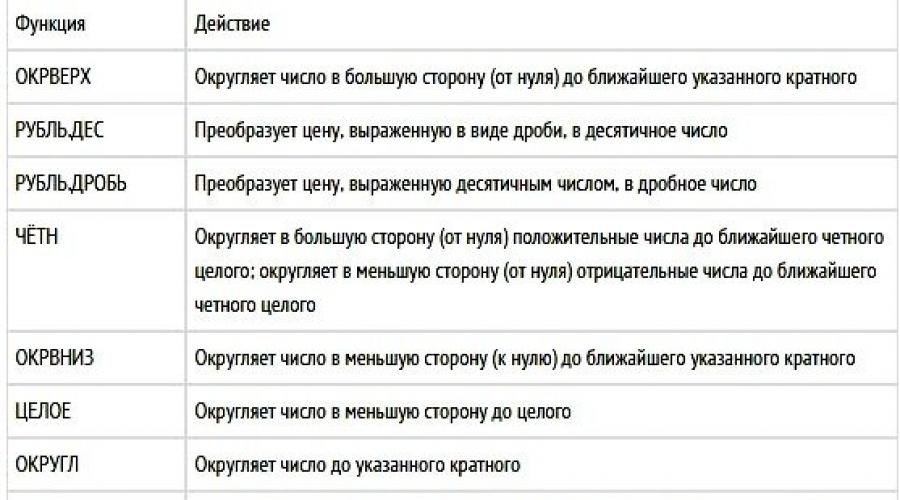
The rounding function in the Excel editor is mainly applied during number formatting, which makes this process much easier. Rounding can be used for both an integer value and a specific number of characters.
First, consider rounding a number to a certain number of decimal places using a comma.
Do not forget that numbers should be rounded in the correct way. Deleting a few characters after the decimal point will not give the correct answer, causing your calculations to disagree with the final ones.
Rounding can be done using the built-in functionality of the program. The figure after rounding changes only visually, and the cell retains the original value of the number. Due to this, the calculations will take place without loss of information, in addition, the user will receive real comfort while working with huge amounts and ultimately receive the correct report.
In the image below, almost all important functions for rounding and their final result are indicated.

In order to carry out the rounding process with numbers up to several decimal places, use the instruction shown below:
- Open any document with data in Excel;
- Find the tab with formulas on the top panel of the editor and follow the drop-down list with mathematical functions, then find those that are used for rounding.


The final result will be shown in the cell formula box. In order to use the received data in other cells, just copy them.
Rounding an integer.
To round decimal numbers to integers, you can use several commands, which are described in more detail below.
ROUNDUP - this command rounds the integer value up from the integer;
- ROUND - rounds the specified number, based on all the rules of mathematics;
- ROUNDDOWN - the command is used to round decimal to integer values down from the integer;
- SELECT - the use of this function leads to the rejection of all digits after the decimal point, leaving only integer values;
- EVEN - the command rounds up to integer values until the final result is even;
- ODD - performs the opposite functions of EVEN;
- ROUND - the function performs rounding using the accuracy specified by the user himself in the editor's dialog box.
The above commands can be used to create integers as directed by the user. After defining the command, in the window that opens, enter the accuracy, which is equal to zero. After these actions, the numbers after the decimal point are not taken into account.

Round up to nearest multiples.
In addition to other rounding methods, the Excel editor has the ability to round values to close multiples. This process is handled by the OKRGLKRTN command, which is available in the category of standard mathematical functions of the editor.

In the command window that opens, enter the coordinates of the cell where the required number is located. In the "Accuracy" item, set the value to "1" or another option. "Accuracy" is responsible for the very multiple to which we need to bring the specified figure. The value entered in the cell will be shown below. You can edit it only in the dialog box.
Conclusion
Using the above methods of rounding values in the Excel editor, you will quickly and, moreover, correctly adjust all the readings in the report, forgetting about eternal errors after you finish working with rounding.