Rounding Numbers in Microsoft Excel
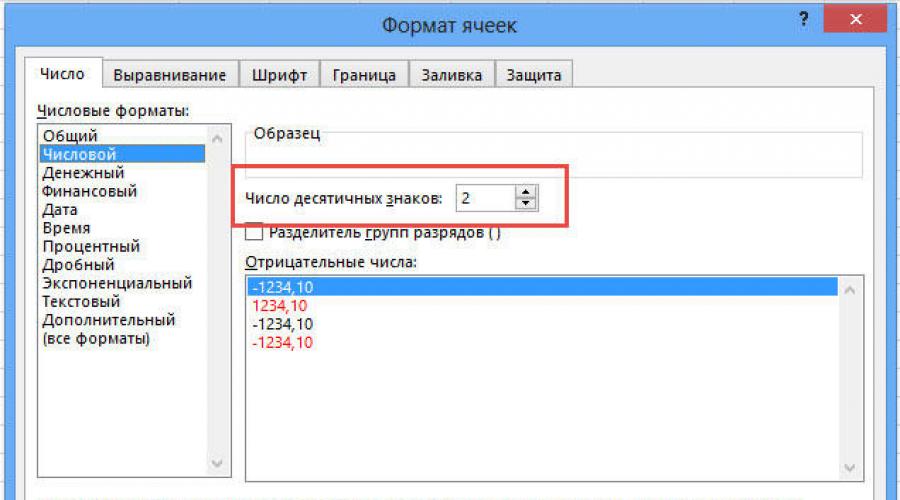
The Microsoft Excel spreadsheet editor is widely used to perform various kinds of calculations. Depending on what kind of task the user faces, both the conditions for performing the task and the requirements for the result obtained change. As you know, when performing calculations, very often the result is fractional, non-integer values, which in some cases is good, while in others, on the contrary, it is inconvenient. In this article, we will take a detailed look at how to round or remove rounding numbers in Excel. Let's figure it out. Go!
To remove fractional values, special formulas are used
Not all users know about the existence of a special rounding function in Excel. It happens that some of them mistakenly take the value format, that is, the displayed number of decimal places, for rounding. Further in the article we will figure out what's what and how everything is done.
To begin with, we note that the "Number Format" function is used in cases where the form of a number needs to be made more readable. Right-click and select "Format Cells" from the list. On the "Numeric" tab, set the number of visible characters in the corresponding field.
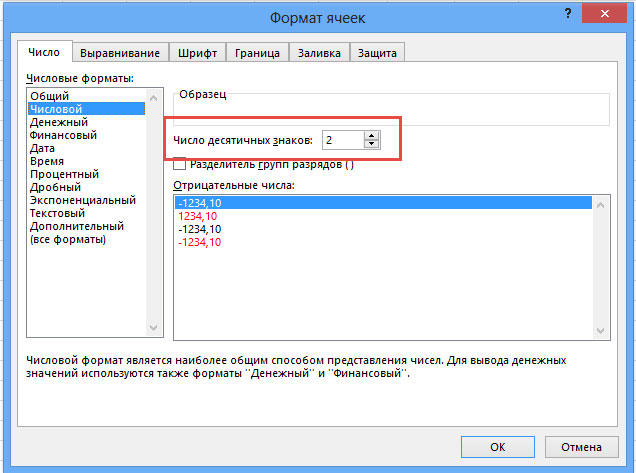
But Excel has a separate function that allows you to perform real rounding according to mathematical rules. To do this, you will need to work with the formula field. For example, you need to round the value contained in cell A2 so that there is only one decimal place after the decimal point. In this case, the function will look like this (without quotes): "=ROUND(A2;1)".

The principle is simple and clear. Instead of the cell address, you can immediately specify the number itself. There are cases when it becomes necessary to round up to thousands, millions or more. For example, if you need to make from 233123 - 233000. How to be in this case? The principle here is the same as described above, with the difference that the figure responsible for the number of sections that need to be rounded must be written with a “-” (minus) sign. It looks like this: "=ROUND(233123;-3)". As a result, you will get the number 233000.

If you need to round a number up or down (regardless of which side is closer), then use the ROUNDDOWN and ROUNDUP functions. Call the "Insert function" window. Under "Category", select "Math" and in the list below you will find "ROUNDDOWN" and "ROUNDUP".
Excel also has a very useful ROUND function. Its idea is that it allows you to round up to the required digit and multiplicity. The principle is the same as in the previous cases, only instead of the number of sections, the number is indicated, which will end the resulting number.
In the latest versions of the program, the functions "OKRUP.MAT" and "RIGHT.BOTTOM.MAT" are implemented. They can come in handy if you need to force rounding in any direction with the specified precision.

Alternatively, you can solve the problem using the "INTEGER" function, the principle of which is that the fractional part is simply discarded, rounding down.