How to create a list in Excel
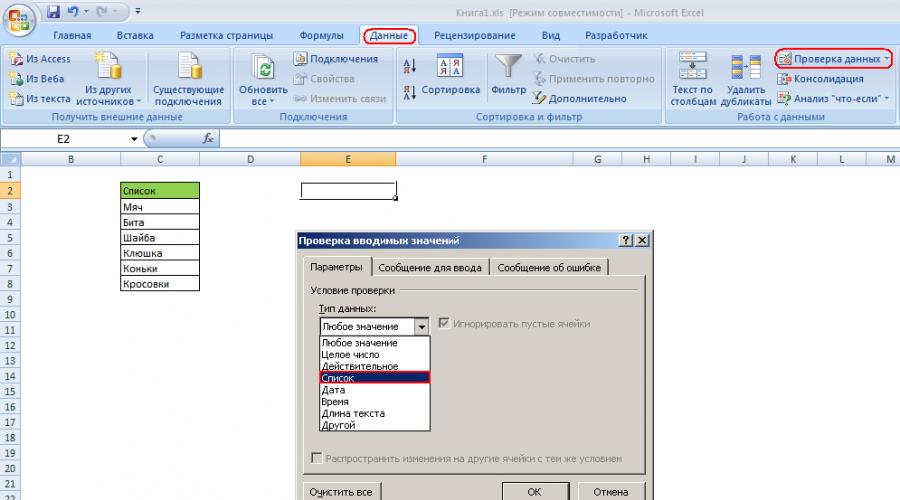
In this article, we will look at how to create lists in Excel (pop-up or drop-down list). It's not that hard to create lists. You need to carefully approach the formation of the Excel list, because a correctly selected list of possible values will help the user of the form, report and document as a whole. The list should be used, for example, in those documents where it becomes necessary to periodically fill in cells with standard data (including when working with a document in the public domain). An Excel list will save you from checking the values for correct filling and spelling, because sometimes typos or variations on the theme of a particular name or term can significantly complicate data consolidation in the future. So, let's start creating a drop-down list. Let's say we have a list of values to choose from:
Data to display in the list
Let's make a list in cell E2. To do this, select cell E2 and go to the "Data" tab on the ribbon, click on the "Data Validation" button and in the dialog box that appears in the "Data Type" select "List":
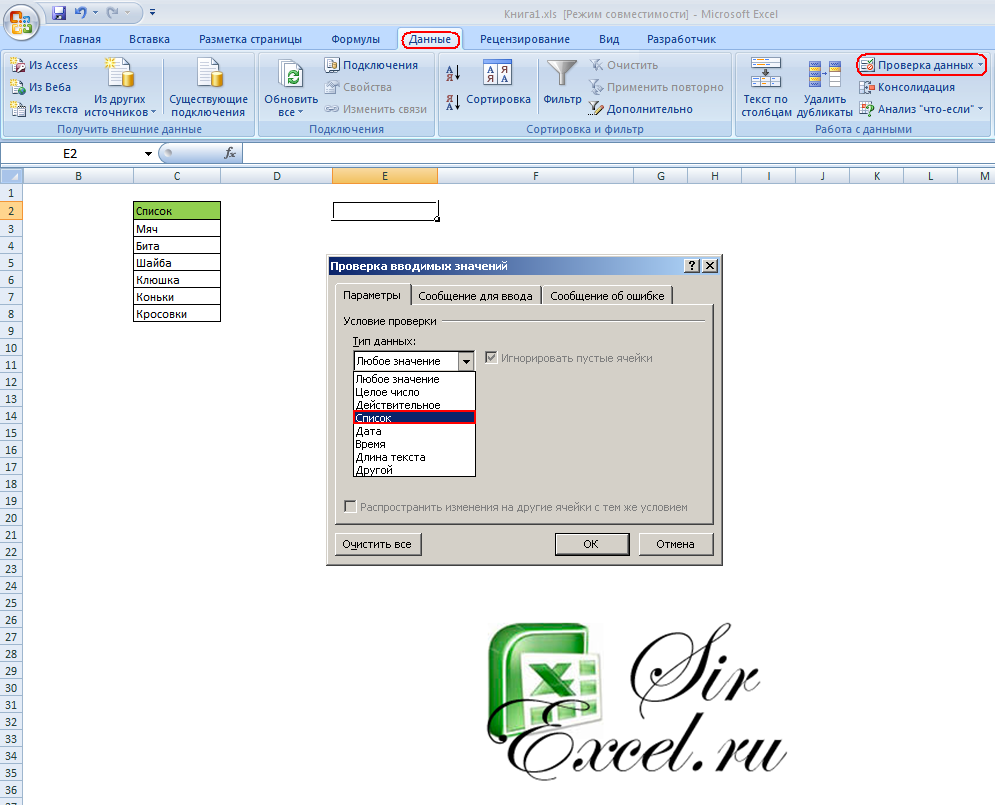
Back to list menu
In the same dialog box, we indicate the range of data of interest to us, namely $C$3:$C$8:

Selecting a range of list values
Click "OK", in cell E2 we got a list:

The list is ready. If you have any questions - be sure to ask!
In the section Video Tutorials you can find on this topic.
We hope that our article helped you in solving your problem. We will be grateful if you click +1 and/or I like at the bottom of this article or share with your friends using the buttons below.
Thank you for your attention.