How to round a number in excel to a whole, tenths or hundredths up and down
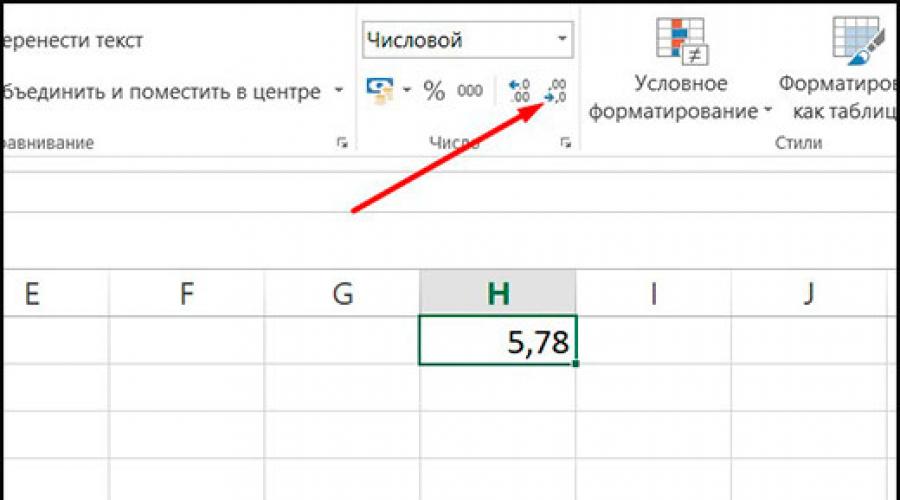
Hello everyone, my dear friends and guests of the blog. For a long time we have not picked the famous spreadsheet editor from Microsoft, so I decided to correct this injustice. Specifically, today we will learn how to round a number up or down to an integer in Excel. In addition, we can round off, for example, to 2 decimal places, so that it is more convenient to count and discard unnecessary “tails”, as is the case with the number PI. Many do not take this feature seriously, but nevertheless I think that it is very important.
If you do not need to constantly round numbers, then the function is best for us "Reduce bit depth". You don’t need to go far, since this button is located right in the ribbon in the Home tab. The button itself is one and two zeros with a right arrow. By clicking on it, 1 decimal place will decrease from the end, and the previous one will automatically be rounded up or down.
Let's look at a simple example. Let's say I have a number 5,7777 . By clicking once on the above button, we will see that there are fewer decimal places, and it is rounded, that is, it becomes 5,778 . When pressed again, the number will become 5,78 .

Well, a couple more clicks later we will get a rounded figure 6 . What if the number itself were represented as 5,49 , then Excel would round it up to five for us.
Cell Format
You should come to this method if you want to round numbers to specific columns, rows or a range of cells. To do this, you need to do just a couple of simple steps.

Now, if you write any non-integer number, the program will automatically round it in this range. For example, even if I write 1,5 , then Excel will automatically insert 2 , although formally our real value will still be there.

And that's why:
- First, the real value will be written in the formula line at the top;
- Secondly, if I sum these two numbers (2 + 2) according to the formula, then we will get 3 , but not 4 . And all because the numbers are rounded, and the system continues to count them as 1.5, not 2. But at first glance, it seems that Excel has gone crazy because he thinks that 2 + 2 will be 3.

How to do rounding in excel using a function?
And of course, the famous spreadsheet editor is famous for its formulas and functions. Therefore, you should not be surprised that with the help of them we can round numbers in excel. Moreover, there are several such functions, for all occasions. Therefore, I propose to break them into several blocks.
By number of characters
First, they suggest starting with classical rounding. To do this, in one cell we write, for example 6,7836 . And now let's get to the fun part.

Now in this cell there will be a ready-made figure, namely seven.

By multiplicity
This function is designed to round any number that is a multiple of the number you need. It doesn't matter if it's decimal or integer. Let's say we have the number 19. And now we need to find the value that is a multiple of three. To do this, we do the following:

As you can see, now 18 flaunts in our cell, since it is the closest of those that are a multiple of three. I hope that the essence of this function is clear.

All these things can be done both with single values and with entire columns or rows. It is enough to select a range of cells by holding down the left mouse button and dragging in the desired direction.
I hope that you liked the article, and the methods presented were useful to you. Therefore, be sure to subscribe to the public in VK and to my channel on YouTube. And of course, do not forget to visit my blog without any reminders. I always try to post something useful, relevant and interesting for you. Good luck to you. Bye bye!
Sincerely, Dmitry Kostin.