Why YouTube (YouTube) does not work: What to do?
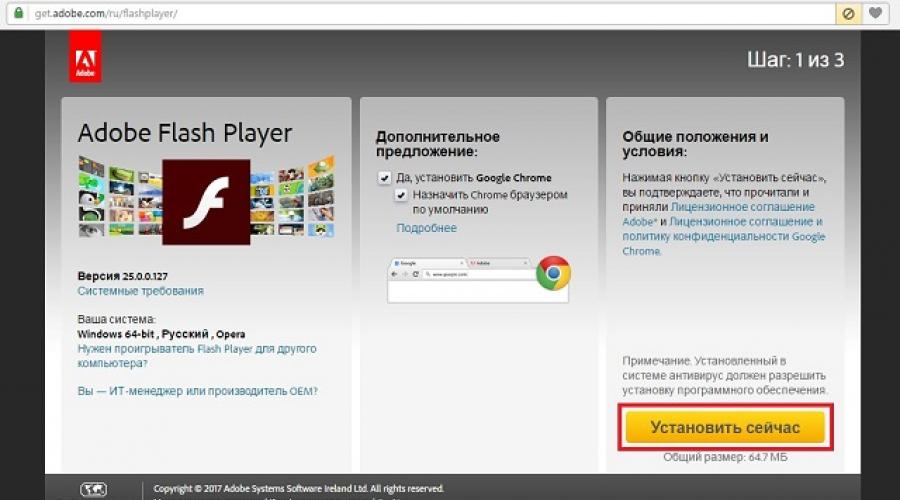
There can be quite a few reasons why YouTube is not working. In some cases, the problem lies in the browser itself, in the site, provider, or other points. At the same time, it happens that YouTube just slows down, and it happens that the site does not open at all.
We will try to analyze all the possible causes of this phenomenon and ways to correct them. And let's start with the simplest.
1.Adobe Flash Player
In this case, the video itself will not be loaded. The site will open absolutely calmly - just like it happened before.
In this case, there may not be any evidence on the screen that Adobe Flash Player needs to be updated. But it's definitely worth a try.
To update Adobe Flash Player, you need to do the following:
- Go to get.adobe.com and click the "Install Now" button.
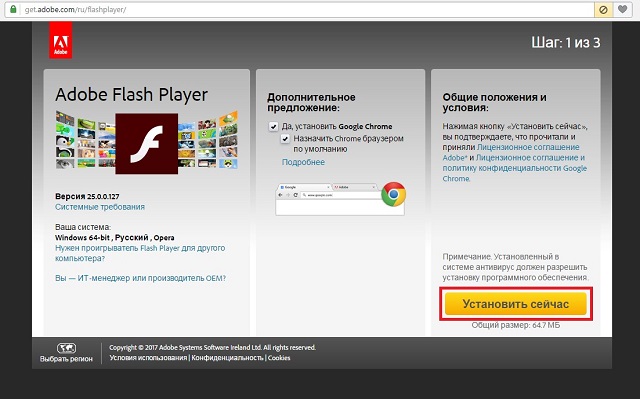
- The installation file will start downloading. It also needs to be launched after downloading.
- Next, the player will be installed. It runs in exactly the same way as in the case of any other programs.
Advice: After installation is complete, restart your computer manually if it didn't happen automatically.
2. Browser issues
If updating Adobe Flash Player did not solve the problem, you need to pay attention to the program with which you access the Internet, that is, the browser. It is quite possible that he had some problems with the cache or with the allocated memory.
To eliminate this option, you need to do a few things. We will describe them using Opera as an example.
If you have a different browser, open the help for it and find information on how to perform the steps listed below.
- Clear the cache. To do this, go to the settings, go to the "Security" tab and click on the "Clear history ..." button. Check the box next to the item that relates to the cache and click the "Clear" button. The same can be done on the browsing history page.
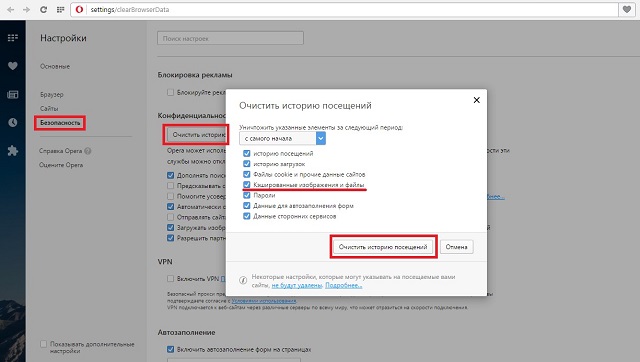
- Disable all extensions. It is quite possible that some of them or all together create too much load on the system, and therefore the video does not play on YouTube. Opera has an item called "Extensions". It's in the Opera menu. If you click on it, you can see a list of all working extensions. And to turn them off, there is a corresponding button next to each. In principle, the same extension manager is available in other browsers.
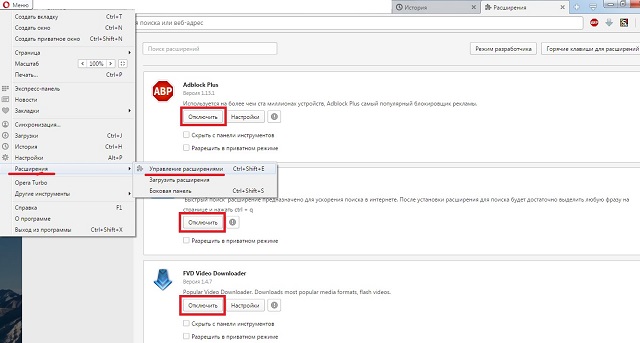
- Update your browser version. In this case, the process is the same for all versions - you need to go to the official website (for Opera - opera.com) and find the download page for the most current version there. For example, in the case of Opera, the main page has a “Download Now” button. You need to click on it, and then you need to run the downloaded file.
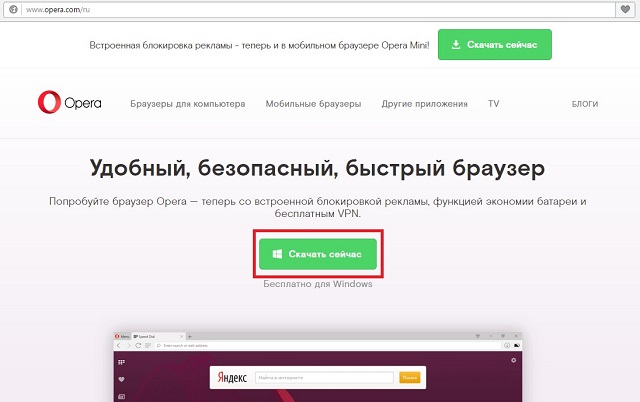
The easiest way, of course, is to simply switch to a different browser. This is especially true if all the above steps did not help and not a single video still opens.
3. Checking the firewall
It happens that the built-in Windows Defender, for some reason of its own, blocks YouTube or adds this site to the list of dangerous ones. In any case, it is worth checking your firewall and turning it off for a while. If then everything works, then the problem is really in this.
Fortunately, you can disable this defender very simply.
This is done as follows:
- Open the Start menu and search for Firewall. Run this program.
- On the left side, find the item "Turn on and off ...".
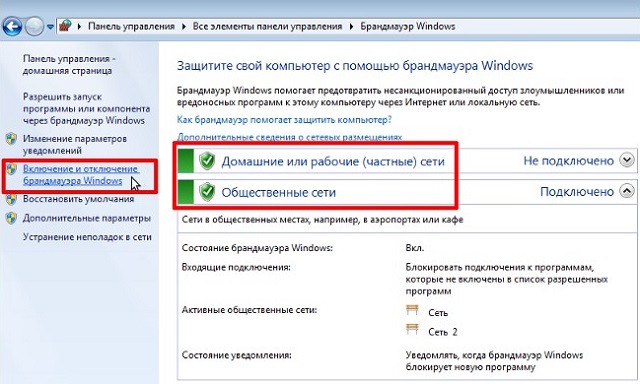
- Check the boxes "Disable ...", click "OK" and close all windows.

4. Check for viruses
First, run your antivirus program and run a full scan.
Secondly, be sure to check the hosts file. It is always located in the “Windows\System32\drivers\etc” folder (you can directly copy this path from here, just add the letter of the drive where the “Windows” folder is located at the beginning).
Open this file with notepad. If there is something in it (some text), you can safely delete it.
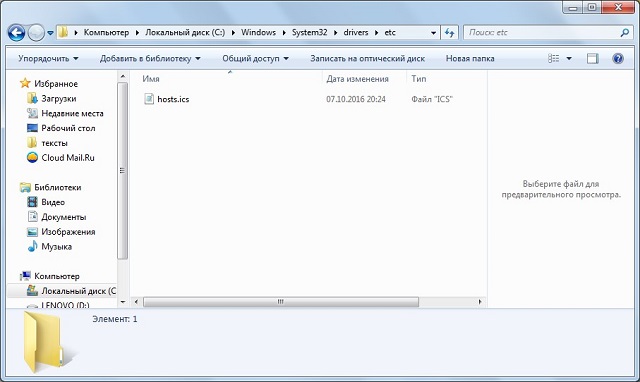
But what if even then the video still refuses to load or the youtube.com site does not load?
Wait a few hours from the very beginning, because the site may be undergoing technical work. If nothing changes, it remains only to contact the provider.
5. We call the provider
If you have followed all the steps above, but the site still does not show the video or does not load at all, most likely your ISP has added youtube.com to the exclusion list.
This can happen for various reasons. In any case, you need to know about it. Therefore, call the support service of your provider and tell the operator about your problem. He can help you anyway.
Below you can see a video on what to do if YouTube does not work on a smartphone or tablet with Android OS. Basically, the steps are the same.