How to enable dark theme in Windows 10
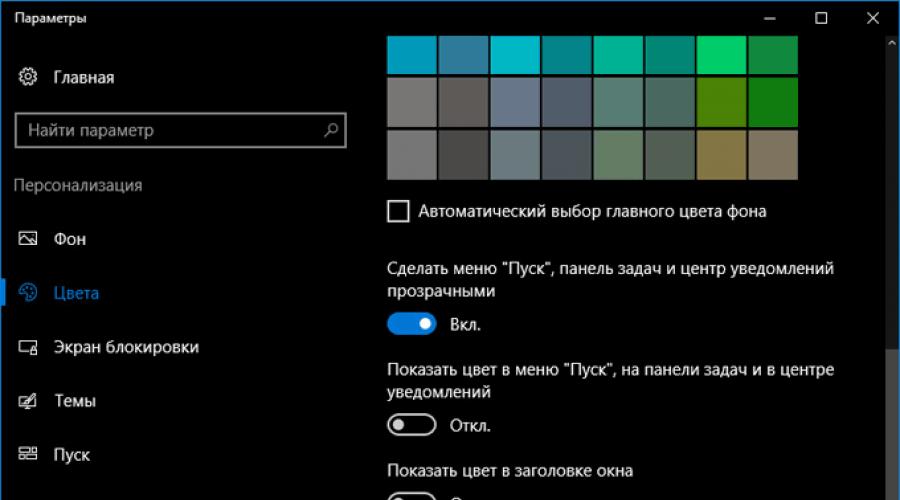
On Windows 10, you can turn on the dark theme. By default, Windows 10 runs in a light operating system interface design theme.
Previously, the dark theme in Window 10 was available only after making changes to the registry of the operating system. After the Windows 10 Anniversary Update, the dark theme is enabled directly in the settings of Windows 10 version 1607 and higher.
Now you do not need to make changes to the system registry, because you can activate the dark theme of Windows 10 in the operating system settings. After applying the changes, the colors of the Windows 10 settings window, the windows of some applications built into the system, will change.
To apply more significant changes, there is another way: the inclusion of a contrasting black theme. In this case, all elements of the Windows operating system will change color.
Separately, you can enable dark themes in programs: the Microsoft Edge browser or in the Microsoft Office suite.
In this article, we will explore all these options for changing the color scheme of Windows 10.
How to make a dark theme in Windows 10
Right-click on an empty area of the monitor screen. Select "Personalization" from the context menu. In the personalization options window, click the Colors tab.
In the "Select application mode" section of the settings, activate the mode: "Dark". Dark theme installed.
After that, the settings windows, the Windows Store window, and some other operating system applications will change colors to a dark color.
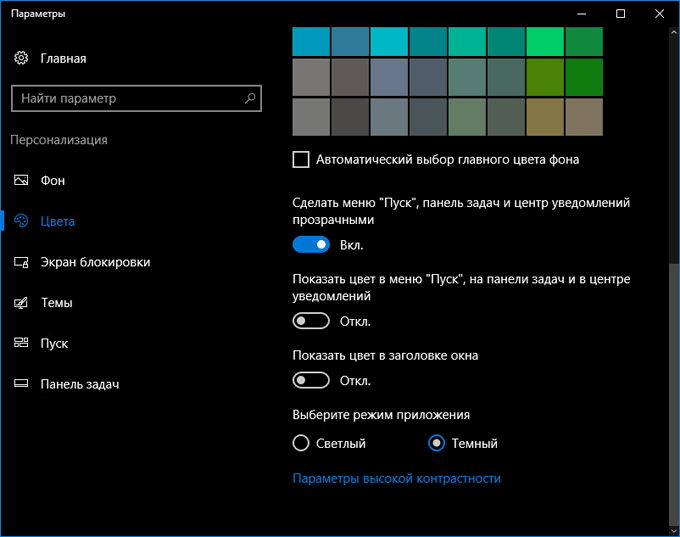
Users of earlier versions of Windows 10 (before version 1607) can download ready-made registry files to enable a dark theme in the OS from here.
For users who are dissatisfied with the changes that have taken place, there is a radical way to switch to a dark theme for the entire Windows 10 operating system and installed applications.
Black theme in Windows 10
In the operating system settings, there is an option to enable the black theme in Windows 10. After enabling the appropriate theme mode, Explorer, Desktop, enabled programs will change the default colors to dark (black).
Right-click on an empty area of your computer screen. In the "Options" window, go to the "Themes" tab, click on the "Theme Options" link.
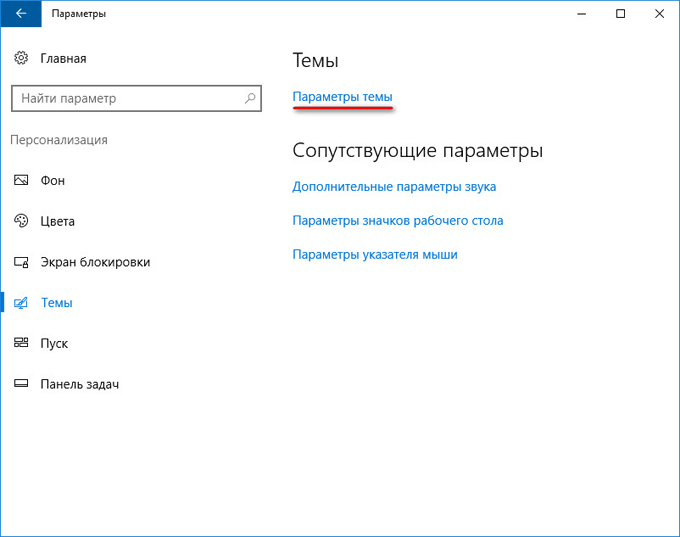
In the "Personalization" window, go to the "High Contrast Themes" section, select the theme: "Contrast Black Theme".
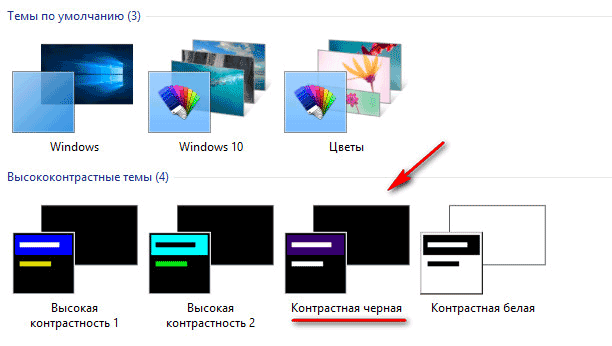
After applying the settings, you will immediately see the changes caused by the black theme of the system.
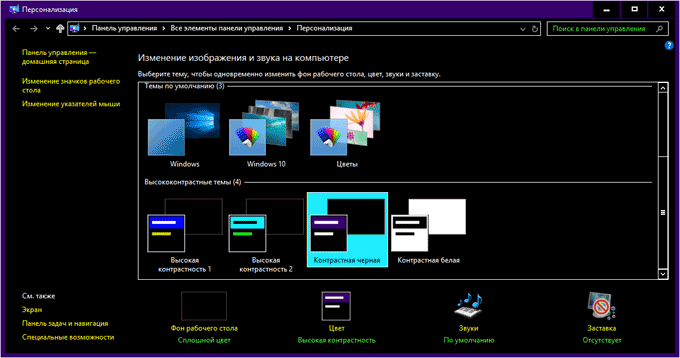
So, for example, Explorer looks like after enabling a contrasting dark (black) theme in Windows 10. Agree, the look is not quite normal.
![]()
It is clear that such a setting for displaying a topic is an amateur. Therefore, not all users will like a similar look that works in all applications. In some applications, you can change the color of the theme, which will affect only these applications.
How to enable dark theme in Edge
To change the theme color, go to the Microsoft Edge browser settings, click on the "Options" context menu item. In the "Choose Theme" settings item, select "Dark".
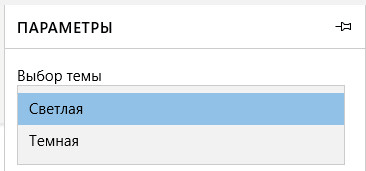
After that, the Edge browser window will change its color to dark.
How to enable dark theme in Microsoft Office
In applications that are part of Microsoft Office, there is the ability to change the color theme of the office suite. I will talk about how to change the theme color in Word, using the example of Word 2007 and Word 2016 (in other versions of the program, theme changes are made in the same way).
In Microsoft Word 2007, click on the "Office" button and then on the "Word Options" button. In the "Word Options" window, in the "Basic" tab, in the "Color Scheme" settings item, select "Black", and then click on the "OK" button.
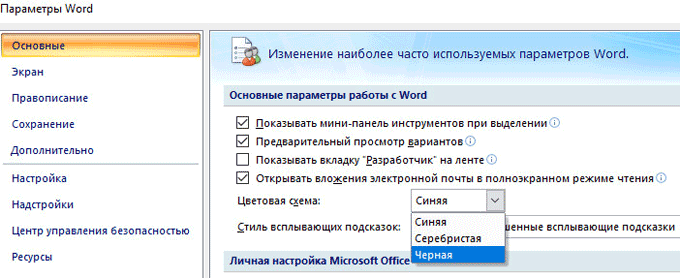
After that, the Word test editor window will change color to dark.
In Microsoft Word 2016, go to the "File" menu, click on "Options". In the Word Options window, on the General tab, in the Microsoft Office Personalization section, in the Office Theme section, select the Dark Gray option, and then click on the OK button.
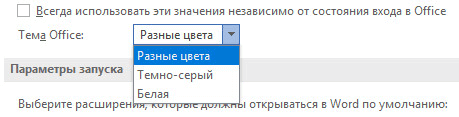
The Microsoft Word window will change its color to dark.
Article Conclusions
In Windows 10, you can turn on the dark theme to change the color scheme of the operating system. The dark theme is activated separately in the Microsoft Edge browser or in Microsoft Office. To change all color settings in Windows 10, the operating system has the ability to turn on the black theme.