How to make, send and listen to a voice message in Odnoklassniki?
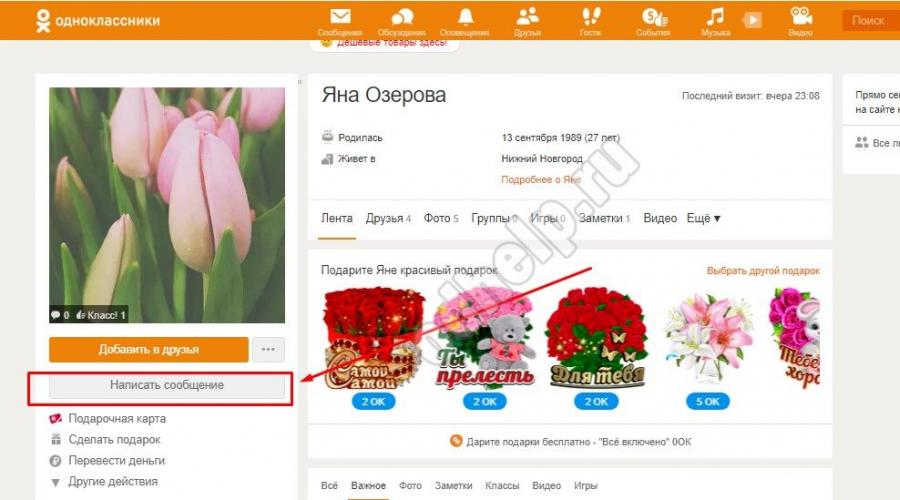
There are so many interesting and useful features in the Odnoklassniki social network that it is simply unrealistic to learn about them all at once. You can send different songs to your friends, fight in the same clan, participate in the same game together, watch various videos or even movies, and then discuss them among yourself. But, of course, nothing can replace the voice of a loved one, its sound and intonations ... But it turns out that this is also possible here! We will tell you how to send a voice message in Odnoklassniki to any person, as well as how you can listen to it if they send it back to you!
How to send a voice message in Odnoklassniki to another user?
This feature has become available to all Odnoklassniki.ru users relatively recently - since 2014. Of course, this made all users extremely happy - after all, many of our virtual friends live in completely different cities, and some even in other countries. By the way, you can make a voice message in Odnoklassniki from a mobile phone or tablet only if the application of the same name from the Play Market is installed on it. Also, you can send and receive audio messages from your computer or laptop.
From a mobile phone
Ready! Your message has gone on its way and the person to whom it is addressed will soon hear it.
From a computer
- Go to the page of the user you want to send an audio message to.
- Click on the "Write a message" button below the photo.
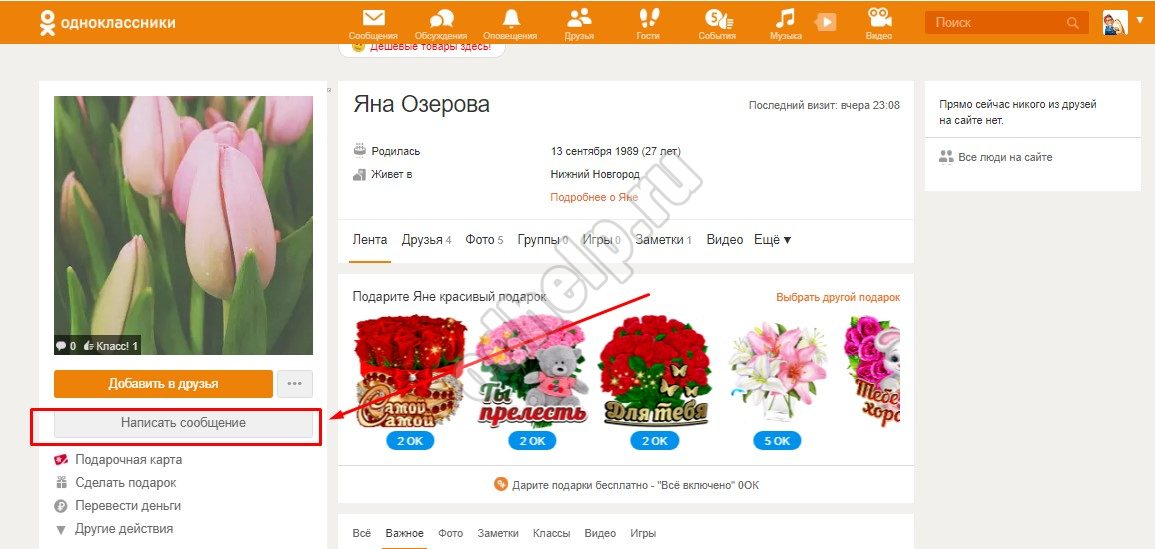
- If you have previously corresponded with this person, then in the window that opens you can see the entire previous history of correspondence. At the bottom there will be a window for entering text, and in it there is an icon depicting a paper clip. Click on it.
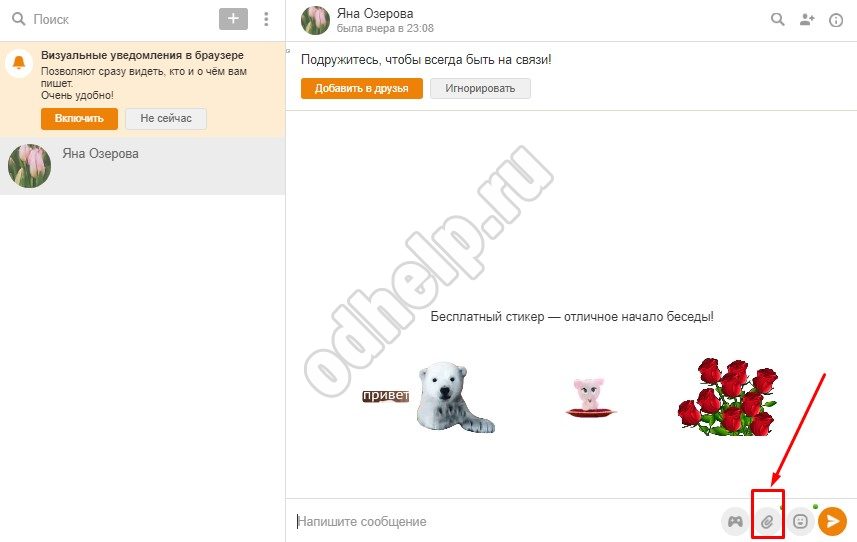
- A list of possible actions will appear on the screen. Select Audio Message.
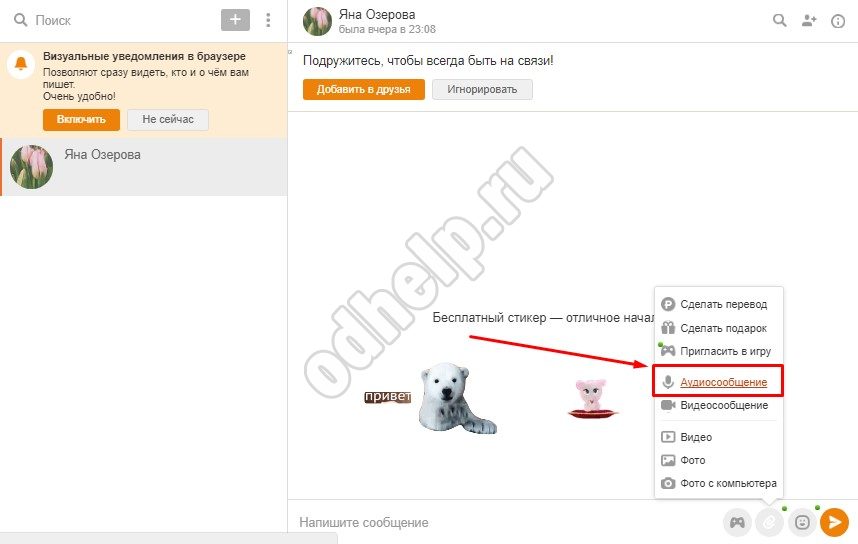
- In the event that you are going to transmit a voice message from this computer for the first time, you will be prompted to install a flash player and take other actions, following the instructions of the system. Just click "Allow" on all browser requests. Without this, as you know, you cannot set up an audio message in Odnoklassniki.
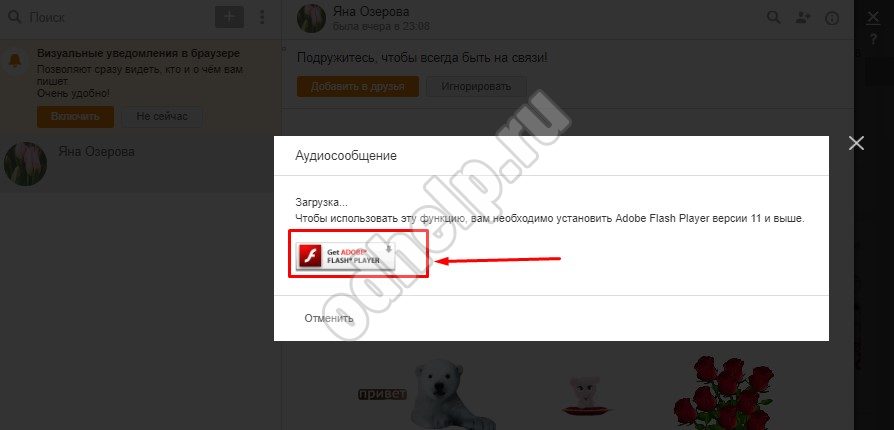
- If everything is done correctly, a black player window will appear in front of you. Allow the flash player to access your microphone and camera.
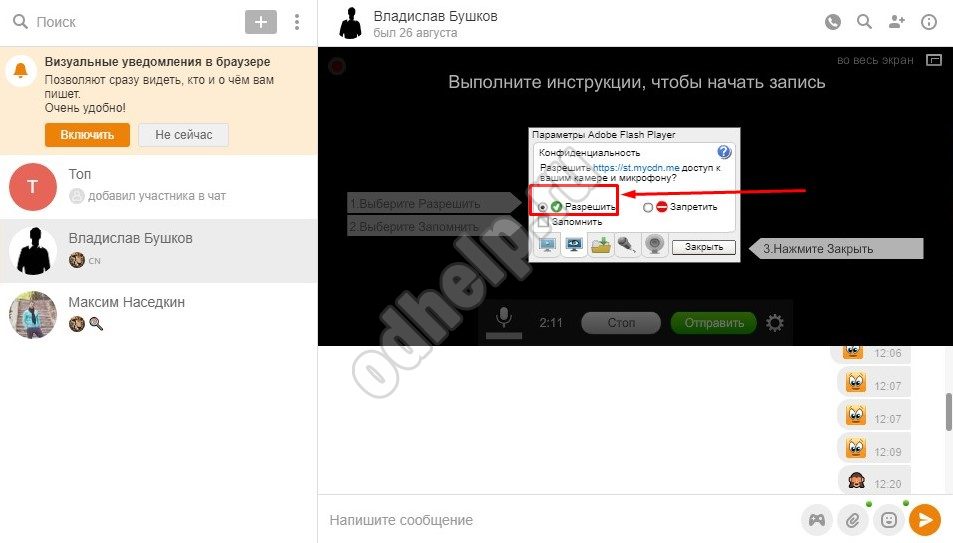
- If the inscription “Error!” suddenly appeared, do not be afraid. So you just need to set up the microphone. To do this, touch the inscription "Settings", located in the lower right corner of this window. There it is worth trying to change the microphone currently used to any other and try again.
- Click on the green "Continue" button to start recording the audio message.
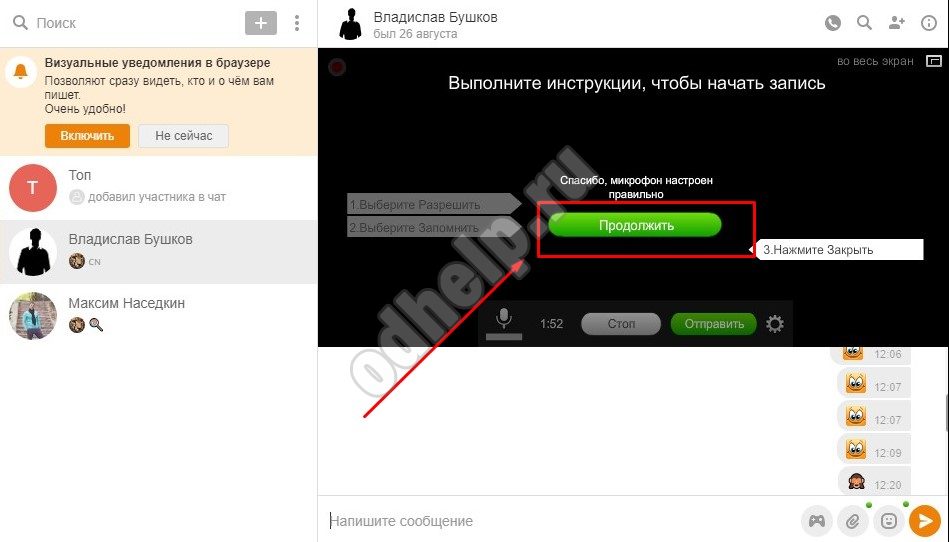
- Now you can click on the microphone icon and speak the necessary information. To end recording, use the Stop button.
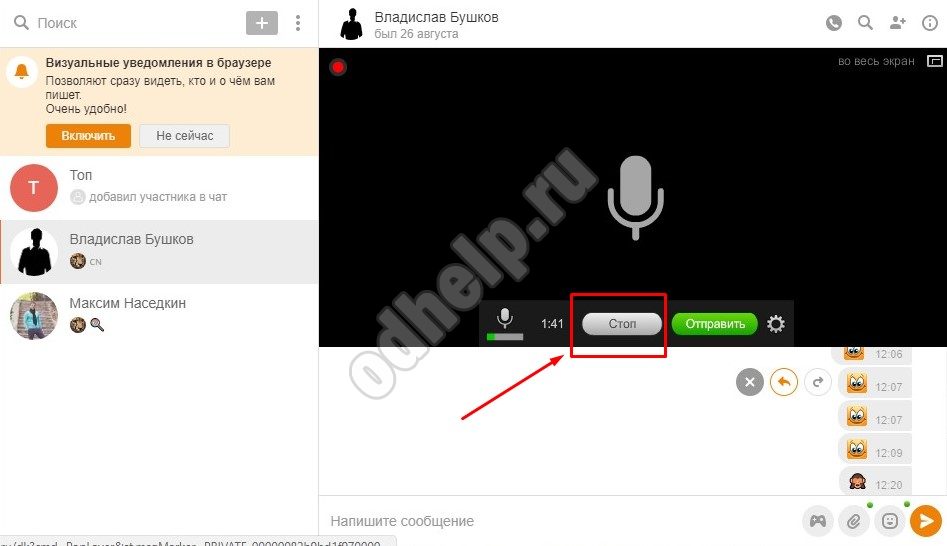
- You will see a window that shows the actions you can take with the entry.
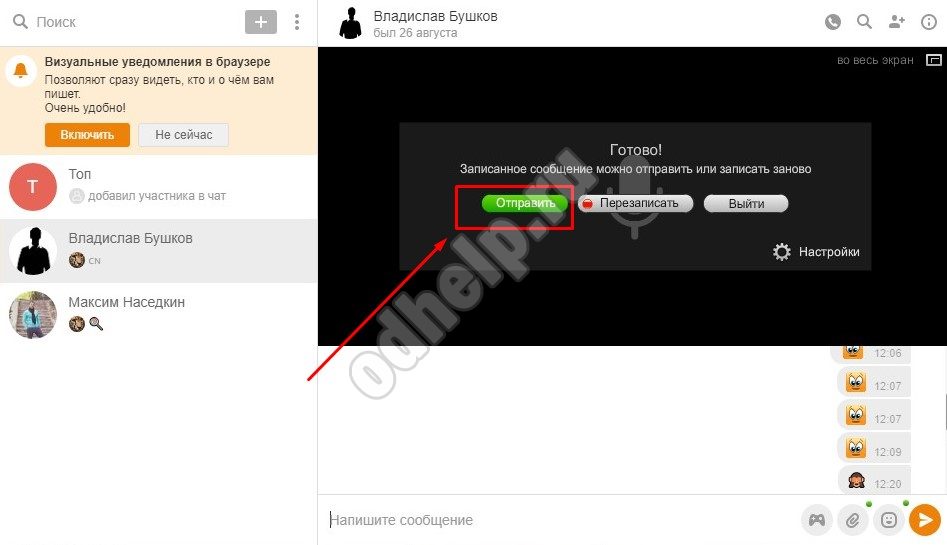
A. "Submit." By clicking on this button, you will send what you have recorded to the addressee you need. The site will give you confirmation that the file has been sent.
B. "Overwrite". If it seems to you that something went wrong, for example, you coughed or said not quite what you wanted, you can use this button.
B. "Exit." You should click here if you suddenly change your mind about writing down this message. Using this button will delete your entry.
- If you clicked on "Submit", then you will be informed that this is done:
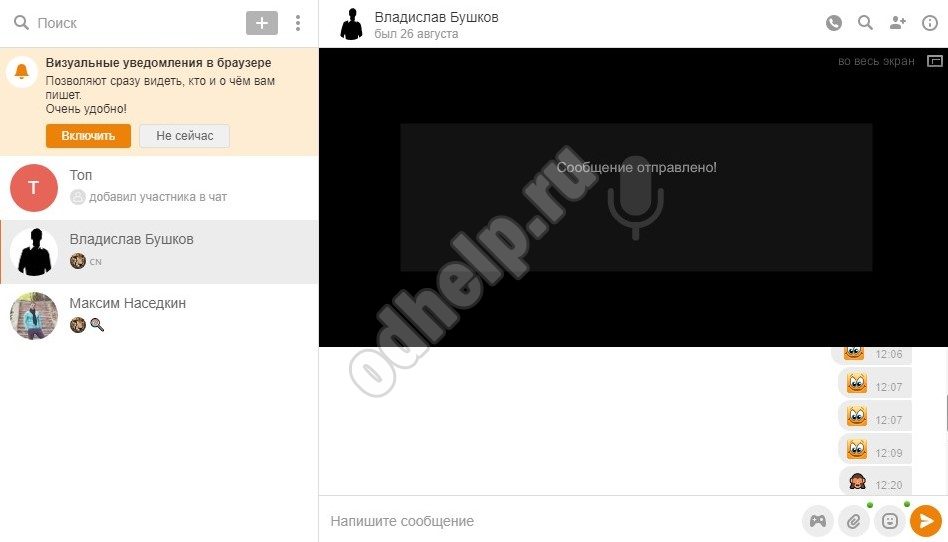
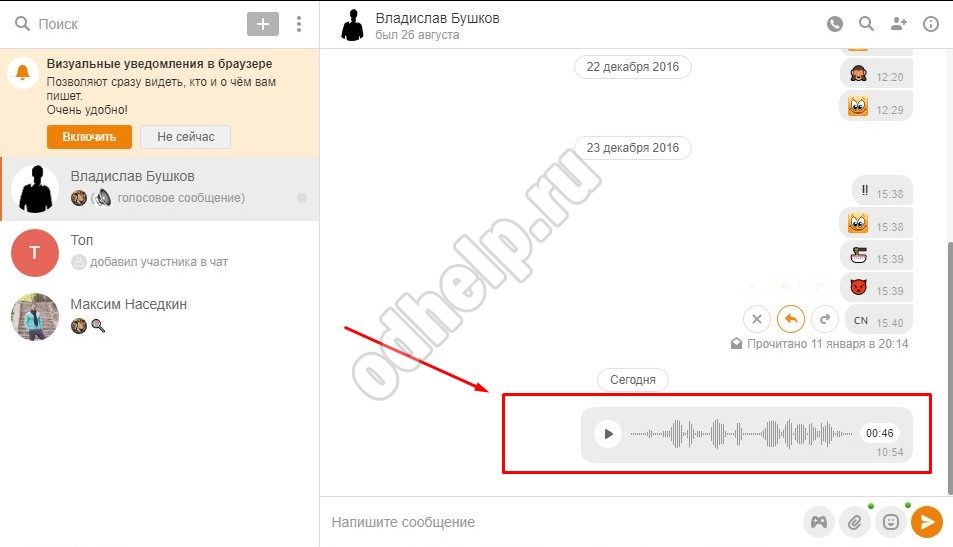
How can I listen to a voice message in Odnoklassniki sent to you?
But how to read a voice message in Odnoklassniki sent to you? It's quite simple and, by the way, the methods for a computer and a phone are not at all different. Also, such a message can be listened to on a smartphone, even if the Odnoklassniki application is not installed on it.
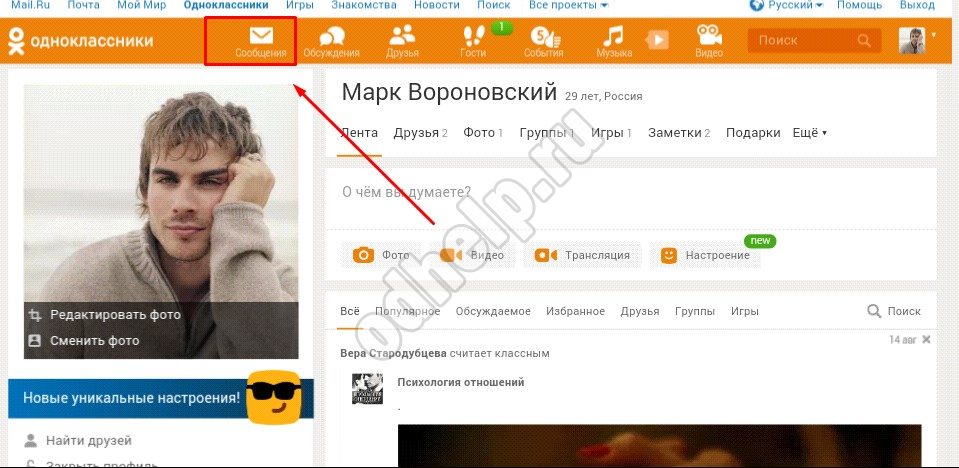
Now you definitely know everything about voice messages and, undoubtedly, hurry to diversify your communication with their help. We hope that this article was useful for you, and if you still have questions, ask us using the comment form below.