How to take photos and videos from a computer camera
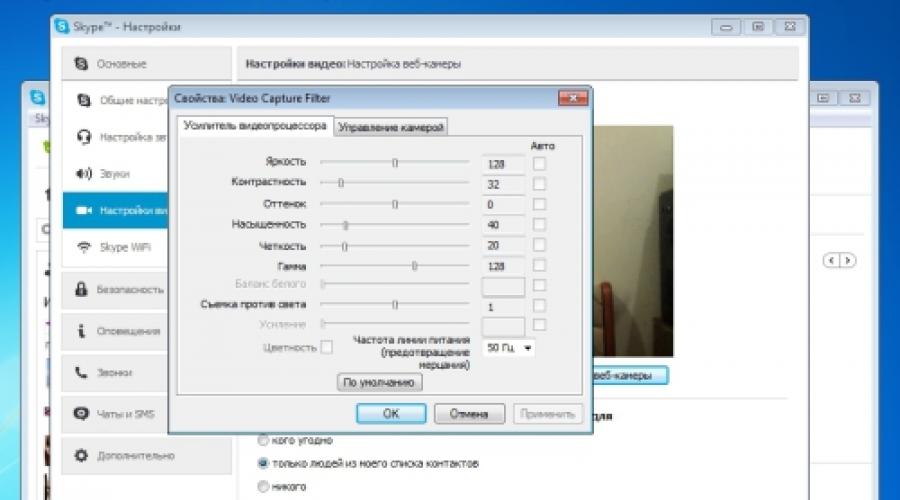
The use of webcams on almost all compact computers makes users quite reasonably want to take a photo or record video directly from the camera, and not use additional tools for this (digital photos and video cameras). And the software developers took care of it. How do I take a photo or record a video for Windows PC users? It's not difficult and can be done in several ways.
Photo from webcam
Take your own photo from a webcam installed on a laptop or connected to a desktop computer. There are several ways: by means of the driver, if provided, by Windows system tools, special programs and the use of network resources accessed via the Internet. Internet services for taking photos, for the most part, have a simple interface and depend on the capabilities provided directly by the service (for example, picachoo, webcamtoy and others). In this case, the photo is generated on the server side. And then it can be downloaded to the user's computer.
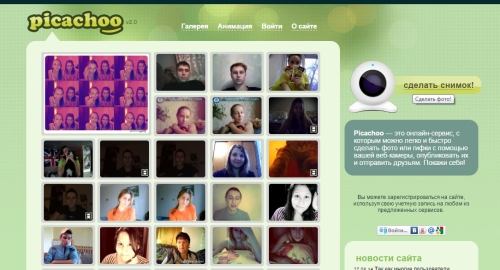
In this case, it makes sense to consider the possibilities of a photo from a webcam using the usual means that any user has at his disposal. You can take a picture using the popular Skype program. To do this, select the installation of an avatar. You can call the camera to create an avatar from the menu Personal data - Change my Avatar. If the image received from the camera is not satisfactory for technical reasons, for example, too light or dark, not enough contrast, etc., then there is a reason to adjust the camera before taking a picture. In the Skype program menu, select the item Tools - Settings - Video settings, then we configure and only after that we take a picture.
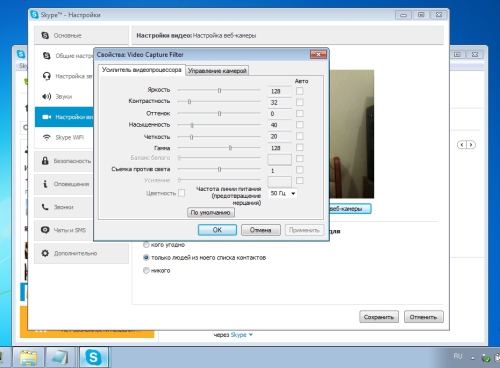
Setting up a webcam in Skype
If for you all these manipulations seem rather complicated and unnecessary, then you can use simple free programs for working with a webcam. LifeWebCam can be considered the most convenient and popular. It is also appropriate to use it in cases where, for some reason, the camera is not automatically recognized and its control is reduced only to turning it on / off by software. LifeWebCam installation takes a matter of seconds, its setup is simple and convenient, and the images are stored directly on the user's computer in a folder specified by the user. To take a snapshot, you only need to launch the LifeWebCam program, and it will be in the foreground until it is minimized to tray. After that, the program continues to work and can be called at any time to take pictures. Before taking a picture, you can configure the camera by selecting Program settings - Image - Camera settings. Further configuration manipulations are almost the same as in Skype
Recording video from a webcam
A photo, no matter how high-quality it may be, cannot fully reflect our moods and emotions, but a video can do it. Therefore, many are interested in how you can record video from a webcam. You can also use various Internet services for this, including YouTube, the number of which is growing daily. But for recording video directly to your computer from a webcam, the tools are quite limited.
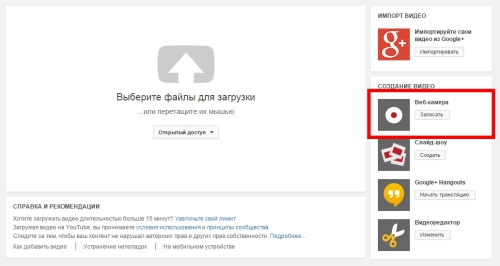
To record a video directly on YouTube, you need to log into your account (if you don't have one, create one), and select - "Add video". On the page that opens, select "Webcam", and press the record button. This will open a request in which you need to allow the service access to your camera, otherwise the video will not be recorded. The recording is made directly to your channel in the format used by the service, and additional software will be required to download the recorded video from the service. But this recording system works regardless of systems, programs and user knowledge. There would be internet access and a webcam. Windows XP users have the ability to record video only using special programs. And for those who switched to newer systems, it is possible to record video using system tools. To do this, you need to install an analogue of Movie Maker, which in new versions is called "Film Studio". Its installation is carried out together with a set of other software tools from Microsoft, and most of it is installed without even asking the user's permission.
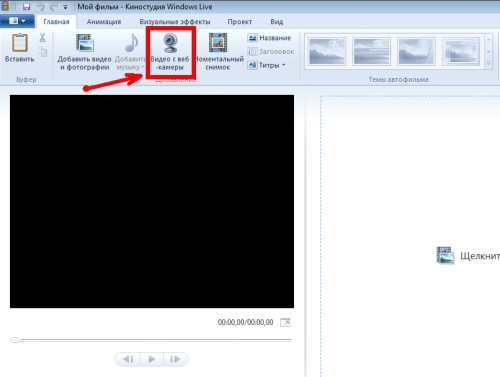
To create a video, you need to launch the Movie Maker, open the "Home" menu item, and in this section find the webcam icon with the inscription "Video from webcam". In the section that opens after this, press the button to start recording, and at the end of the required segment, stop recording. After stopping, you will be prompted to name the recorded segment of the video. But only in Windows format (wmv). Other formats are not supported, and this is a significant drawback. For ease of recording, you can use a small program ECap, which also records video from a webcam in the same format and without the possibility of pre-configuration. The program, by the way, is very simple and small, moreover, it does not require installation. Just one single file is launched, and video is recorded. In addition, the program allows you to take a picture from the camera, however, without any settings at all, i. "as it is". All received files are stored in the system folder of images or videos for this user.
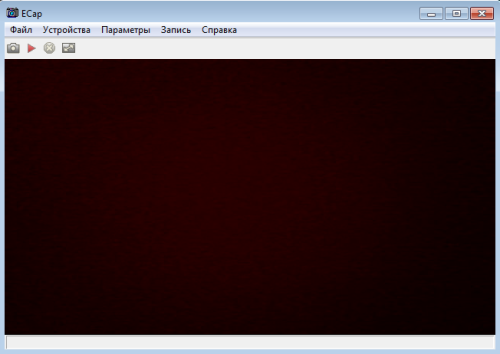
There are special programs for recording video from webcams, but most of them have proprietary licenses and are "shareware", i.e. part of the funds, unfortunately very limited, is used for free, and to get wider functionality, you will either have to obtain a license on a paid basis, or pay for access to the service online. However. New webcam tools are constantly emerging, as most laptops today come with built-in cameras. And getting it additionally is practically not difficult. In addition, some smartphones and mobile phones can be successfully used as cameras connected both by wired means (cable) and via wireless systems.