Установка XAP файлов на Windows Phone смартфон. Как установить игры и программы на Windows Phone Официальный инструмент для разработчиков
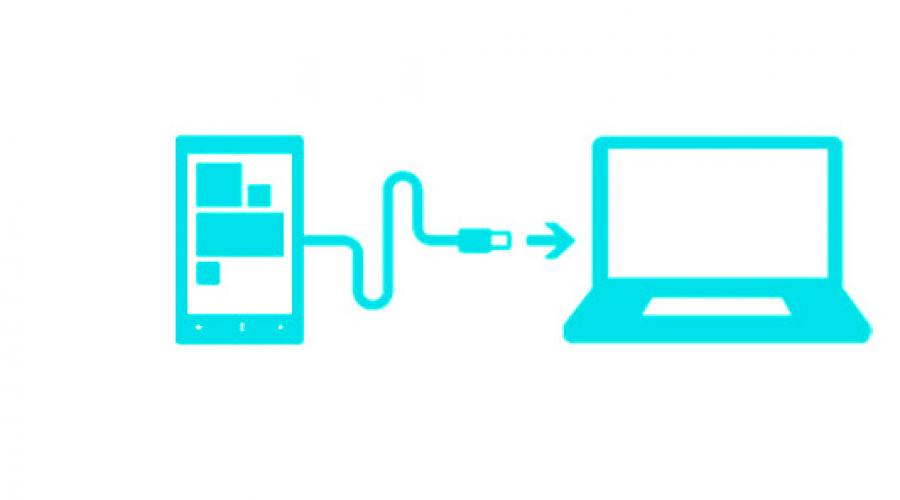
Читайте также
Windows Phone - это закрытая операционная система, и это означает, что пользователь не имеет открытого доступа к установки взломанных приложений. Для этого есть пакет программного обеспечения Windows Phone SDK.
В этой статья мы рассмотрим, как можно устанавливать любые xap файлы на смартфоны под управлением Windows Phone.
Первый способ (Application Deployment)
1. У вас должен быть установлен пакет SDK для Windows Phone 8 или другой версии соответственно к операционной системе на Вашем смартфоне. Если Вы еще не устанавливали данного программного обеспечения, рекомендуем прочесть статьи:
Как установить Windows Phone SDK 8.0 на ОС Windows 7
Установка Windows Phone SDK 8.0 на Windows 8
2. Подключите свой Windows Phone смартфон к компьютеру с помощь USB кабеля.

3. Теперь, перейдите в меню "Пуск ", далее нажмите "Все программы" (в Windows 8 это стрелочка внизу окна), найдите папку "Windows Phone SDK 8.0 " и запустите приложение под названием "Application Deployment ".

4. Для примера мы взяли популярную игру Angry Birds: Star Wars 2. Вы также можете загрузить xap файл данной игры с нашего сайта:
|
|
5. В программе Application Deployment выбираем цель "Device" (это наш смартфон, который мы подключили).
6. В строке "XAP-файл" нажимаем кнопку "Обзор" и выбираем загруженный уже ранее файл игры (игры под операционную систему Windows Phone имеют расширение *.xap).
7. Нажимаем на клавишу "Развернуть " (как на нашем скриншоте).

8. Ждем некоторое время, пока программа проводит установку нашего файла.

9. Если приложение успешно установлено на наш WP смартфон, Вы увидите надпись "Развертывание XAP-файла завершено". Теперь уже можно отключить телефон от компьютера и проверить только что установленную игру.

Если после установки Вам выбила ошибка развертывания файла, переходим ко второму способу.
Второй способ (Windows Phone Power Tools)
1. В данном случае мы будем использовать программу под название "Windows Phone Power Tools". Скачать ее, Вы сможете по ссылке ниже:
 |
2. Распаковываем архив и запускаем файл "WindowsPhonePowerTools.exe ".
3. Подключаем свой смартфон к компьютеру с помощь USB кабеля и нажимаем в программе кнопку "Connect " (в это время экран устройства должен быть разблокирован).

4. Для примера установки игры на смартфон, мы загрузили игру Rayman Jungle Run. Скачать ее, Вы сможете по ссылке ниже:
 |
Практически полностью закрытой структурой. Нередко в Сети встречаются сообщения, что Microsoft и вовсе запретила любое проникновение на смартфон сторонних исполнительных файлов, минуя официальный Windows Phone Store . В действительности это не совсем так. Вне сомнений, Windows Phone серьезно проигрывает конкурентным операционным системам в количестве доступных приложений, поэтому проще всего обратиться к Магазину для их приобретения. Но как быть, если на руках уже имеется игра или программа с расширением XAP и ее нужно установить во что бы то ни стало? Выход из ситуации мы предлагаем в нескольких шагах нашей небольшой и очень простой инструкции.
Подготовка мобильного устройства с Windows Phone для установки приложений, минуя Маркет:
1. Любые дальнейшие шаги подразумевают наличие у вас зарегистрированной учетной записи Microsoft Live ID . Поэтому если вы еще этого не сделали, то пройдите официальную процедуру создания аккаунта.
2. Чтобы включить в Windows Phone возможность установки внешних XAP-файлов нам потребуется программное обеспечение Microsoft Windows Phone SDK (). С его помощью операционная система должна воспринимать нас в качестве разработчика при работе с приложениями в XAP-формате. Одно из важных требований и, соответственно, ограничений SDK к компьютеру - обязательное наличие 64-битной версии Windows 7 или Windows 8, а также минимум 4 Гбайт общей оперативной памяти и постоянное соединение с Интернетом для докачки системных файлов.
Скачать
SDK 7.1
для работы с Windows Phone 7
.
Скачать
SDK 8.0
для работы с Windows Phone 8/8.1
.
3.
Запускаем установочный файл скаченного пакета SDK
и следуем инструкциям инсталлятора, принимая условия лицензии. Во избежание проблем с совместимостью рекомендуется выбирать стандартный путь размещения (на системном диске). Во время установки из Интернета будут докачены дополнительные файлы. По завершению перезагружаем Windows
.

5. Если все прошло успешно, то программа Windows Phone Developer Registration оповестит вас в том же окне о завершении разблокировки телефона для тестирования приложений. Это означает, что регистрация SDK и устройства зафиксировались, и теперь ваш смартфон готов для установки XAP-файлов.

7. Но нередки случаи, когда сторонняя программа или игра не поддерживается Application Deployment или происходят ошибки во время установки стандартным средством. Тогда воспользуемся другим способом при помощи Windows Phone Power Tools - отдельной разработки для работы с XAP-файлами.
Скачать Windows Phone Power Tools для Windows 8/8.1 x64 .
8. Запускаем исполнительный файл Windows Phone Power Tools при подключенном к компьютеру смартфоне через USB и разблокированном экране. Если вы сделали все правильно, то программа сообщит «Launch Elevated » и предложит подсоединиться к вашему телефону.
9. Далее нам предложат выбрать расположение XAP-файла (поле «XAP Path » и кнопка «Browse»). Выбираем, нажимаем «Install » и ждем завершения процесса установки приложения до тех пор, пока кнопка «Install » не станет активной вновь.

Дополнительная информация
Итак, мы разобрались как устанавливать приложения в Windows Phone , минуя официальный Windows Phone Store совершенно легальным способом - при помощи набора инструментов разработчика. Вы сможете инсталлировать не более 10 сторонних приложений единовременно. Точно таким образом тестируются текущие версии игр и программ для мобильной операционной системы Microsoft . Однако существует еще один очень сложный и весьма сомнительный в плане надежности способ установки приложений в Windows Phone через китайский сервис Aiyingyong . Мы можем его просто упомянуть, как альтернативное решение, если у вас не имеется Windows 7/8/8.1 x64 и 4 Гбайт оперативной памяти.
С выходом новой версии мобильной системы WP 8.1 и появлением APPX файлов для инсталляции на смартфон, обычному пользователю уже непроходимо провести установку пакета Windows Phone 8.1 SDK. Как это правильно сделать и чтобы все без проблем работало, мы рассмотрим в этой статье.
Для работы данного эмулятора, нужна операционная система Windows 8.1 64 бит и процессор, который поддерживает технологию Hyper-V (виртуализация).
P.S. Чтобы включить виртуализацию, прочтите об этом в инструкции вашей материнской платы.
1. Для начала, установите Visual Studio Express 2013 последнего обновления. Перейдите на сайт visualstudio и скачайте файл winexpress_full.exe (для удобной загрузки, мы даем ссылку с нашего сервера):
Скачать winexpress_full.exe (visualstudio.com)
Скачать winexpress_full.exe (наш сервер)

2. Запустите загруженный вами файл, установите флажок на "Я принимаю..." и нажмите "Установить". После удачной инсталляции, нажмите на "Завершить".

3. Теперь, можно перейти к самой установки эмулятора. Перейдите на сайт Microsoft и загрузите файл (для удобной загрузки, мы даем ссылку с нашего сервера):
MobileTools_EmulatorWP81GDR1.exe (dev.windows.com)
MobileTools_EmulatorWP81GDR1.exe (наш сервер)

4. Запустите этот файл, отметьте флажком "Я принимаю условия..." и нажмите "Установить". В конце инсталляции появится кнопка "Завершить". Не запускайте эмулятор после установки. Перезагрузите компьютер.


5. После полной перезагрузки компьютера, приступаем к регистрации смартфона. Для этого откройте список всех программ (в меню Пуск) и найдите Windows Phone Developer Registration.

6. Нажмите на клавишу "Регистрация", после чего откроется окно входа в учетную запись Microsoft. Ведите свои данный и кликаем "Вход". Если все верно, вы увидите предыдущее окно с успешной регистрацией и кнопкой "Отменить регистрацию".

Поздравляем, вы успешно установили Windows Phone 8.1 SDK и активировали свой смартфон. Теперь, вы можете проводить инсталляцию XAP и APPX файлов, которые можно бесплатно загрузить с нашего сайта. Если возникли вопросы, пишите в комментариях внизу.
- The Windows ADK enables two key scenarios: Windows deployment and Windows assessment.
Windows Deployment is for OEMs and IT professionals who customize and automate the large-scale installation of Windows on a factory floor or across an organization. The Windows ADK supports this work with the deployment tools that were previously released as part of the OEM Preinstallation Kit (OPK) and the Windows Automated Installation Kit (AIK) including Windows Preinstallation Environment, Deployment Imaging, Servicing and Management, and Windows System Image Manager.IT Professionals can use the tools in the Windows ADK to facilitate deployment of a new version of Windows. The Application Compatibility Toolkit (ACT) inventories applications used in your organization and identifies potential applications compatibility issues. With the User State Migration Tool (USMT), IT Professionals can migrate user data from existing Windows installations. Volume Activation Management Tool (VAMT) enables IT professionals to deploy Windows installations in their organization and manage the activation status of their PCs.
Assessments are for OEMs, IHVs, enthusiasts, and IT professionals who measure the operational characteristics of a computer, including its performance, reliability, and functionality. Windows assessments are tools that help you make these measurements, diagnose problems, and determine how to make improvements. Windows assessments can help reduce support costs by identifying potential issues as you create your hardware and software experiences. By using these tools, you can help ensure that the hardware and software that you develop are responsive and high-quality.
The tools available in the Windows ADK include:
Application Compatibility Toolkit (ACT)
The Application Compatibility Toolkit (ACT) helps IT Professionals understand potential application compatibility issues by identifying which applications are or are not compatible with the new versions of the Windows operating system. ACT helps to lower costs for application compatibility evaluation by providing an accurate inventory of the applications in your organization. ACT helps you to deploy Windows more quickly by helping to prioritize, test, and detect compatibility issues with your apps. By using ACT, you can become involved in the ACT Community and share your risk assessment with other ACT users. You can also test your web applications and web sites for compatibility with new releases of Internet Explorer. For more information, see .Deployment Tools
Deployment tools help you customize, manage, and deploy Windows images. Deployment tools can be used to automate Windows deployments, removing the need for user interaction during Windows setup. Deployment tools include Deployment Imaging Servicing and Management (DISM) command line tool, DISM PowerShell cmdlets, DISM API, Windows System Image Manager (Windows SIM), and OSCDIMG. For more information, see .User State Migration Tool (USMT)
USMT is a scriptable command line tool that IT Professionals can use to migrate user data from a previous Windows installation to a new Windows installation. By using USMT, you can create a customized migration framework that copies the user data you select and excludes any data that does not need to be migrated. USMT includes ScanState, Loadstate, and USMTUtils command line tools. For more information, see .Volume Activation Management Tool (VAMT)
VAMT helps IT professionals automate and centrally manage the activation of Windows, Windows Server, Windows ThinPC, Windows POSReady 7, select add-on product keys, and Office for computers in their organization. VAMT can manage volume activation using retail keys (or single activation keys), multiple activation keys (MAKs), or Windows Key Management Service (KMS) keys. For more information, see .Windows Performance Toolkit (WPT)
Windows Performance Toolkit includes tools to record system events and analyze performance data in a graphical user interface. WPT includes Windows Performance Recorder, Windows Performance Analyzer, and Xperf. For more information, see .Windows Assessment Toolkit
Windows Assessment Toolkit is used to run assessments on a single computer. Assessments are tasks that simulate user activity and examine the state of the computer. Assessments produce metrics for various aspects of the system, and provide recommendations for making improvements. For more information, see .Windows Assessment Services
Windows Assessment Services is used to remotely manage settings, computers, images, and assessments in a lab environment where Windows Assessment Services is installed. This application can run on any computer with access to the server that is running Windows Assessment Services. For more information, see .Windows Preinstallation Environment (Windows PE)
Windows PE is a minimal operating system designed to prepare a computer for installation and servicing of Windows. For more information, see . - To install the Windows ADK, your computer must be running one of the following operating systems:
Windows 8.1
Windows 8
Windows 7
Windows Server 2012 R2
Windows Server 2012
Windows Server 2008 R2
Windows Vista
Windows Server 2008The Microsoft .NET Framework 4.5 is required and Windows ADK installs it automatically.
Be aware of the supported platforms and requirements for the following features in the Windows ADK.
Application Compatibility Toolkit: You can install the Application Compatibility Toolkit (ACT) on any of the supported Windows ADK operating systems and also on Windows Vista. Note that ACT supports inventory on Windows XP PCs.
Deployment Tools : To use the PowerShell cmdlets for Deployment Imaging Servicing and Management (DISM) or Volume Activation Management Tool (VAMT), you must install PowerShell 4.0. For more information, see this .
Windows 8.1 and Windows Server 2012 R2 include PowerShell 4.0 by default.
Windows 8, Windows 7, and Windows Server 2012 include PowerShell 3.0 and will need to be upgraded to PowerShell 4.0.Note: Whenever an item in the Windows ADK is updated, the entire kit is rebuilt and version numbers for all features in the kit are updated. Even though the version number has been updated, there might not be any changes to a feature. For a complete list of changes, see the .
Windows Assessment Toolkit : The Windows Assessment Console can be installed on the following operating systems: Windows 8.1, Windows 8, or Windows 7 with SP 1.
Windows Assessment Services : To install Windows Assessment Services, your server must be running one of these operating systems: Windows Server 2012 R2, Windows Server 2012 or Windows Server 2008 R2 SP1 Enterprise, Standard, or Datacenter edition. Windows Assessment Services is not supported on Server Core or on Domain Controller Servers. By default, the Windows Assessment Services-Client is installed on the server where you installed Windows Assessment Services. You can also install it on a client computer. To install Windows Assessment Services -Client, your computer must be running one of these operating systems: Windows Server 2012 R2, Windows Server 2012, Windows Server 2008 R2 SP1, Windows 8, or Windows 7 with SP1.
Windows Performance Toolkit : The Windows Performance Toolkit can only be installed on the following operating systems: Windows 8.1, Windows 8, Windows Server 2012 R2, Windows Server 2012, Windows 7, or Windows Server 2008 R2.
User State Migration Tool : The User State Migration Tool (USMT) tools can be manually copied to other versions of Windows. For more information, see .
- For complete installation options, see .
To install the Windows ADK:1. Run ADKSetup.exe.
2. Click Install, specify the location where you want to install the Windows ADK features, and then click Next.
3. Select the Windows ADK features that you want to install, and then click Install.You only need to install the individual features for the scenario you want to accomplish:
For deploying Windows to PCs, select the Deployment Tools and Windows Preinstallation Environment (Windows PE)
For assessing the quality of individual Windows PCs, select the Windows Assessment Toolkit and Windows Performance Toolkit
For assessing the quality of Windows PCs at scale, select Windows Assessment Services
For enterprise user data migration, select User State Migration Tool
For enterprise volume licensing tools, select Volume Activation Management Tool (VAMT)
For application compatibility, select Application Compatibility Toolkit (ACT)
- For complete installation options, see .
adk\adksetup.exe
Date Published:
System Requirements
Supported Operating System
Install Instructions
